2.4 Integrating with Novell ZENworks Mobile Management
ZENworks Mobile Management is a mobile device management solution that provides centralized management and control of mobile devices throughout your enterprise network. For complete information, see the ZENworks Mobile Management Documentation Web site.
You can configure ZENworks Mobile Management to work with your Synchronizer system, so that all the powerful features of ZENworks Mobile Management are available for managing the mobile devices of your GroupWise users.
-
Configure ZENworks Mobile Management with information about your Synchronizer server:
-
Log in to the ZENworks Mobile Management dashboard.
-
Click
 >
>  to list your existing ActiveSync servers.
to list your existing ActiveSync servers.
-
Click .
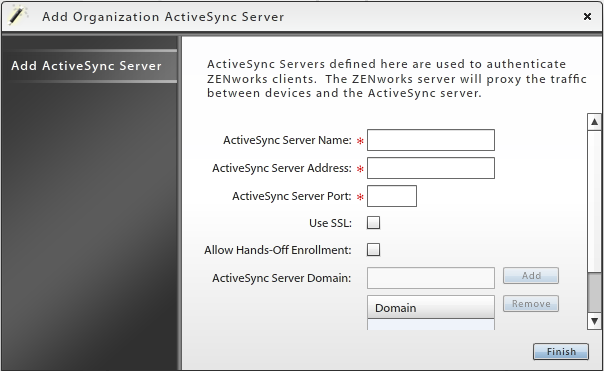
-
In the field, specify the DNS hostname of your Synchronizer server, such as gwsync.
-
In the field, specify the fully qualified hostname of your Synchronizer server, such as gwsync.provo.novell.com.
-
In the field, specify 443 for a secure connection.
-
Select .
-
In the field, specify the Internet domain where the your Synchronizer server is located, such as novell.com, then click .
-
Click to save the information about your Synchronizer server.
-
(Optional) Configure additional ZENworks Mobile Management servers with information about your Synchronizer server.
-
-
Make sure that your GroupWise mobile device users have been added to ZENworks Mobile Management.
-
Configure your Synchronizer system with information about ZENworks Mobile Management:
-
Log in to Synchronizer Web Admin.
-
Click the Mobility Connector, then scroll down to the field.

-
Specify the IP address of the ZENworks Mobile Management server where you provided information about your Synchronizer server.
-
(Conditional) If you configured multiple ZENworks Mobile Management servers with information about your Synchronizer server, specify the IP addresses in a comma-delimited list.
-
Click .
-
Click on the menu bar to return to the main Synchronizer Web Admin page.
-
In the column for the connector, click
 to stop the connector, then click
to stop the connector, then click  to start the connector with the new setting.
to start the connector with the new setting.
-
-
View the GroupWise mobile device users that have been added to ZENworks Mobile Management:
-
From the ZENworks Mobile Management dashboard, click .
-
Scroll horizontally to view various types of information about GroupWise users and their mobile devices, including:
-
Time of last synchronization
-
Phone number
-
Mobile device model
-
Mobile device operating system and version
-
-
-
Verify that the configuration is successful:
-
In Synchronizer Web Admin, click
 in the column for the Mobility Connector to display the Connector Monitoring Information page.
in the column for the Mobility Connector to display the Connector Monitoring Information page.
-
Add a new device through ZENworks Mobile Management.
-
When the device appears on the Connector Monitoring Information page, verify that it has _zmm appended to the device ID.
The _zmm on the device ID shows that the user connected the device to your Synchronizer system through ZENworks Mobile Management.
If you require existing mobile device users to re-add their devices through ZENworks Mobile Management, they initially have two device IDs, one with _zmm and one without. This prevents ZENworks Mobile Management requests from conflicting with regular device requests. The old device ID disappears from the Connector Monitoring Information page in about a month.
-