18.3 Importing a Project from a Version Control Server
Designer’s Import dialog box lists projects and enables you to select projects that you want to import. There are a number of ways to access the Import dialog box in order to import projects from a version control server, and this example covers one of those methods.
Figure 18-1 The Import Wizard
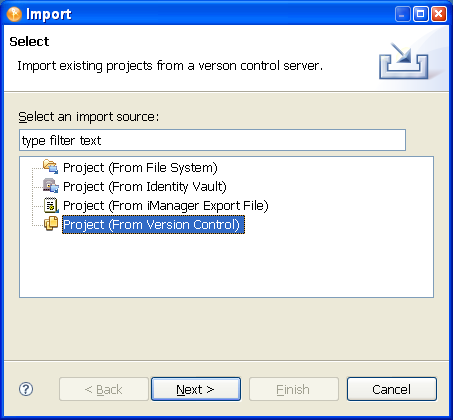
-
Select . or If no projects are available, select from the Project view.
-
Click > .
-
Type a URL in the field, then press Enter. For example:
https://sun.provo.novell.com/svn
svn://123.123.131.120/trunk
-
(Optional) You can also type in a file path to the version control repository, or select the Browse button to browse to the directory where the repository resides.
-
Provide authentication to the Subversion server if required. Depending on the type of security you have set up, you might need to supply SSH authentication, SSL client certificate authentication, or basic HTTP authentication.
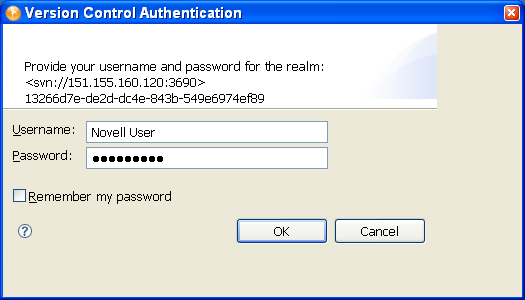
-
The projects appear under the : heading in a tree structure. Select a project file under the directory. Use the button to see current changes to the repository.
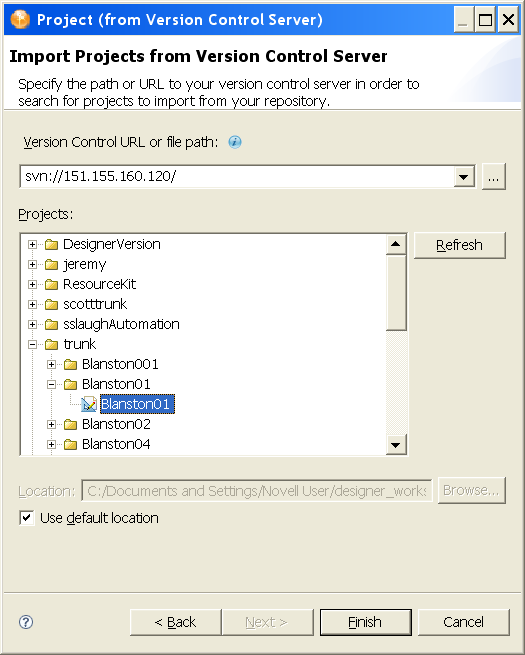
-
Click . On the Version Control page that shows you the version control server status, click .
The projects are imported into Designer and are added to the Project view and the Version Control view.