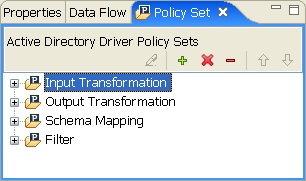4.7 Policy Set View
The Policy Set view lists policies and displays a toolbar.
The list displays all policies contained in the selected policy set. During a transformation, the policies within the list are executed from top to bottom.
The Policy Set view includes the following icons in the icon bar at the top of the view:
Table 4-4 Policy Set View Icons
|
Edit 
|
When selecting a policy, this icon brings up the Policy Builder. |
|
Create 
|
Create, copy, or link a policy. |
|
Delete 
|
Delete a selected policy. You can also delete all policies in a policy set by selecting the policy set and clicking . |
|
Remove 
|
When selecting a policy, this icon enables you to remove the selected policy from the policy set without deleting it. When selecting a policy set, the icon enables you to remove all policies from the selected policy set. |
|
Move Policy 
|
Move the policy up and down the policy chain. |
|
Minimize/Maximize
|
Minimize and maximize the Policy Set view. |
The following options are available when you right-click a policy set:
Table 4-5 Policy Set Right-Click Options
|
New > DirXML Script |
Enables you to create a new DirXML Script policy. |
|
New > SchemaMap |
Enables you to create a new Schema Mapping policy. |
|
New > XSLT |
Enables you to create a new XSLT policy. |
|
New > From Copy |
Launches the Model Browser window, which enables you to browse to and copy an already-existing policy. |
|
DirXML Script Tracing |
Enables you to turn DirXML Script Tracing on or off for the policy set. You can also choose to apply your settings to all DirXML Script or to only DirXML Script rules for the policy set. |
|
Link Existing Policy in Set |
Enables you to browse to an existing policy and link that policy to your selected policy set. |
|
Remove All Set Policies |
Enables you to remove all the policies from the selected policy set without deleting them. |
|
Delete All Set Policies |
Enables you to delete all the policies from the selected policy set. |
The following options are available when you right-click a policy:
Table 4-6 Policy Right-Click Options
|
Edit |
Launches the Policy Builder. |
|
Copy |
Enables you to copy a policy. |
|
Save As |
Enables you to name and save a policy in the file directory. |
|
DirXML Script Tracing |
Enables you to turn DirXML Script Tracing on or off for the selected policy. You can also choose to apply your settings to all DirXML Script policies or to only DirXML Script rules for the policy. |
|
Simulate |
Enables you to test and debug the selected policy |
|
Remove |
Enables you to remove the policy from the policy set without deleting the policy. |
|
Link to Existing Policy |
|
|
Move Up |
Enables you to move the policy up the policy chain. |
|
Move Down |
Enables you to move the policy down the policy chain. |
|
Export to Configuration File |
Enables you to export the selected policy to the driver configuration file. |
|
Live > Deploy |
Enables you to deploy the selected policy to the Identity Vault. |
|
Live > Compare |
Compares selected policies. Enables you to reconcile or update policies. |
|
Delete |
Enables you to delete a selected policy. |
|
Properties |
Enables you to view the selected policy’s properties. |
The Policy Set view displays differently, depending on what mode the Outline view is in. If you are in Tree mode, the Policy Set view shows policies in a hierarchical containment. However, if you are in Policy Flow mode, the view shows a flat list of policies in the selected policy set.
To bring up a policy in the Policy Builder view, double-click the policy. For more on policies, see Understanding Policies for Identity Manager 3.6 and Policies in Designer 3.0.