13.4 Viewing a Policy Run History of Files that Failed to Move
During a policy run, the Standard Policy engine records information about any file that should move but fails to move. A file should move if it meets all of the filter options in a policy. Reasons that a file might fail to move during a policy run include the following:
-
The source file is open and in use.
-
Free space on the target disk is insufficient for the file size.
-
A file with the same file name is present in the same folder on the target location.
-
The source location or the target location of a file move becomes unavailable.
-
The Dynamic File Services Storage Rights group or NDFS-servername proxy user has insufficient permissions on the remote share or file system in a pair.
-
Exceptions caused by timing issues with the Windows file system.
When policies are run at the same time, the policies are grouped and run together by direction: and . Statistics about the files that failed to move are aggregated based on the two direction categories, and not by the individual policies in the same run.
The run history statistics for a policy run lists the files that failed to move in a given direction. For each file, the Run History report includes the full path of the file name, the file extension, the file size, and a comment for any error messages.
A file can appear to fail to move if you schedule policies to run at the same time that move files in opposite directions. If the file is not listed in the run history, look for it in the run histories for the and statistics for the policy run as described in Section 13.3, Viewing a Policy Run History of Files Moved.
To view the run history for files that failed to move in a policy run:
-
In the Management Console, connect to the DynamicFS server that you want to manage.
-
In the left panel, select the folder to view a list of pairs in the right panel.
-
Double-click the pair name to open the pair’s Statistics dialog box, then select the tab.
-
In the area at the bottom of the Pair Execution History page, use the left-arrow and right-arrow to select the run you want to explore.
The selected run is highlighted with a red disk at the top of its bar in the graph.
-
In the left panel under or , click the link for .
The Run History dialog box opens with a list of files that should have moved in the selected direction but did not move.
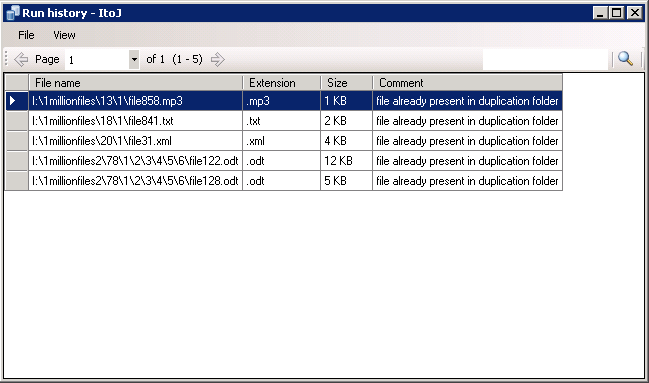
-
Use any of the following options to view information or locate a file of interest:
Scroll: The list is paged to show up to 1000 files at a time. On each page, scroll down to see up to 1000 file names listed.
Page: Click the left-arrow and right-arrow to move page-by-page through the run history. You can also use the drop-down list to jump directly to a page.
Sort: Click the heading of a column to sort the list by file name, file extension, file size, or comment.
IMPORTANT:The sorting is text-based, so it lists the information alphabetically, not numerically.
Filter: Use the filter option in the upper right corner to type a sequence of letters to find specific files in the list. Specify the sequence in the field, then click the magnifying glass to apply the filter.
-
When you are done viewing the list, close the Run History dialog box. (Click the X in the upper right corner, or press Alt+F4.)