E.0 AuxMap
The AuxMap utility lets you map drive letters to a user’s auxiliary storage folders through command line parameters in a Windows logon script. When the user logs in to Active Directory, AuxMap reads the auxiliary attribute associated with each auxiliary storage folder assigned to the user and then enables the drive mappings.
You must have the Enable check box checked, and an entry in the Tag field of the Extended Options of an auxiliary storage policy.
Figure E-1 Extended Options Page of an Auxiliary Storage Policy
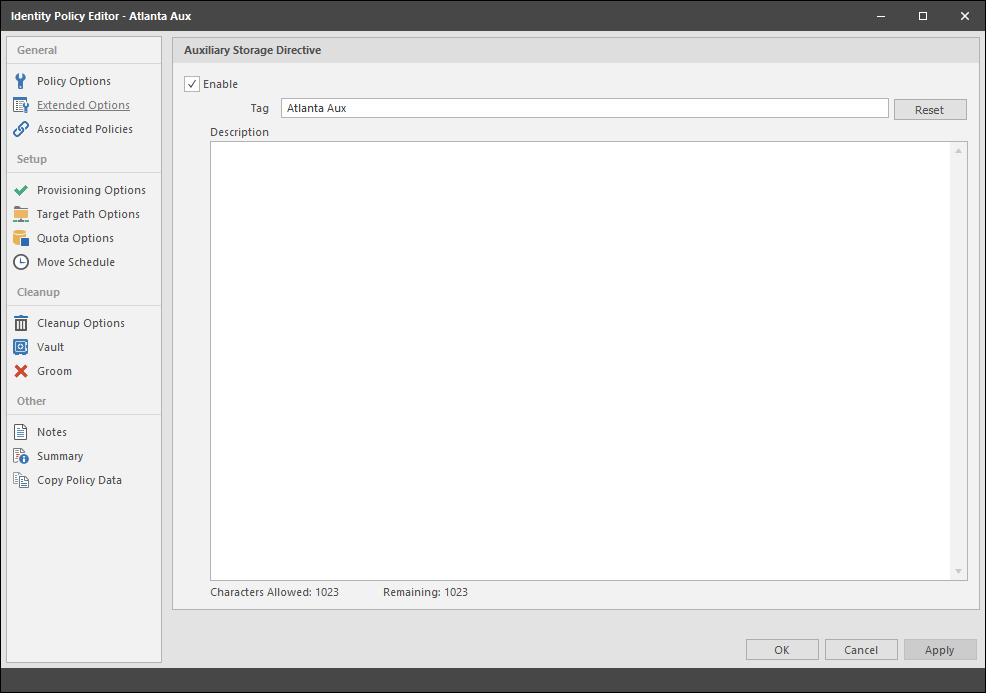
For more information, see Enabling Auxiliary Storage Extended Options.
At the root of the ISO, go to the applicable path to locate AuxMap:
-
\Utilities\AuxMap\win32\AuxMap.exe
-
\Utilities\AuxMap\win64\AuxMap.exe
Example Usage:
AuxMap --drive=<drive-letter> --storage=<storage-name>
AuxMap -d=<drive-letter> -s=<storage-name>
AuxMap --delete --drive=<drive-letter>
AuxMap --list-mappings
The following command line switches are supported:
Table E-1 AuxMap Command Line Switches
--help or -? |
Displays command line switch help information for AuxMap. |
--list-mappings or -lm |
Lists all currently mapped network drives. |
--drive=<drive-letter-or-path>
or -d=<drive-letter-or-path> |
This must be a single uppercase letter in the range A through Z. The storage referred to in the storage parameter will be mapped to the chosen drive letter. |
--storage=<storage-name>
or -s=<storage-name> |
This must be the name of an auxiliary storage area that has been provisioned for the user and is currently enabled and specified in the Tag field of the Extended Options page of an auxiliary storage policy. If the string in the Tag field contains a space, you must have quotes around the auxiliary storage area name. |
--delete |
Performs a map delete on the specified drive letter or path. Use with the --drive or -d switches. |
--debug |
If present, this causes AuxMap to produce more detailed diagnostic logging as it executes. |