10.3 Create a Copy Policy
Copy policies copy folders and their contents from a target folder to a destination folder. If the parent folder does not have a subfolder with the name of the folder being copied, it will create a new subfolder with that name. If it already has a subfolder with the same name, it will merge the contents of the folder into the existing subfolder with the same name and then, based on your overwrite settings, either overwrite the same named files or not copy the same named files.
10.3.1 Creating a Copy Policy
-
In the Admin Client, click the Target Driven tab.
-
Click Policies.
-
Select New > Copy Policy.
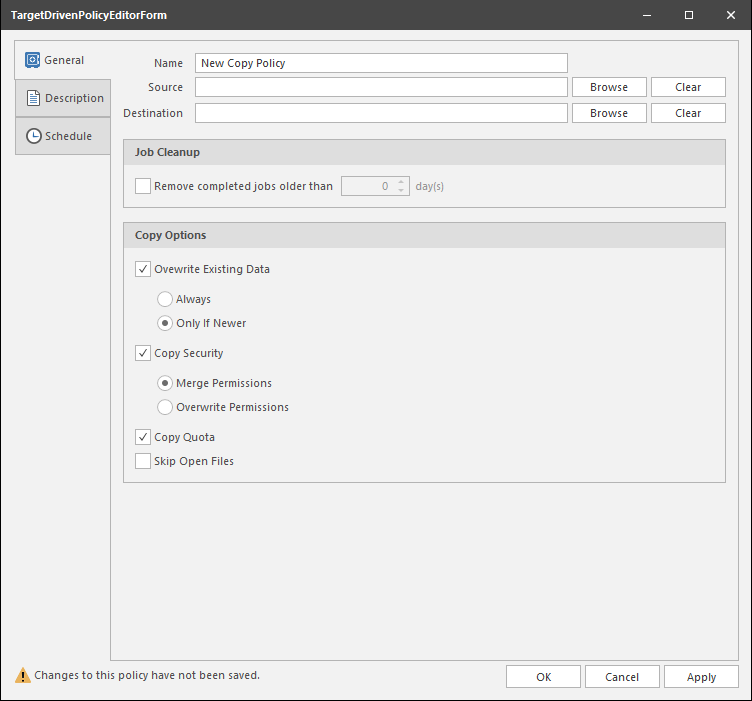
-
In the Name field, give the Copy policy a descriptive name.
For example: Copy User Available Apps from Helpdesk Share to London Server.
-
Click the Browse button that pertains to the Source field.
-
In the File System Path Browser, specify the location in the file system from where you will be copying files for this policy.
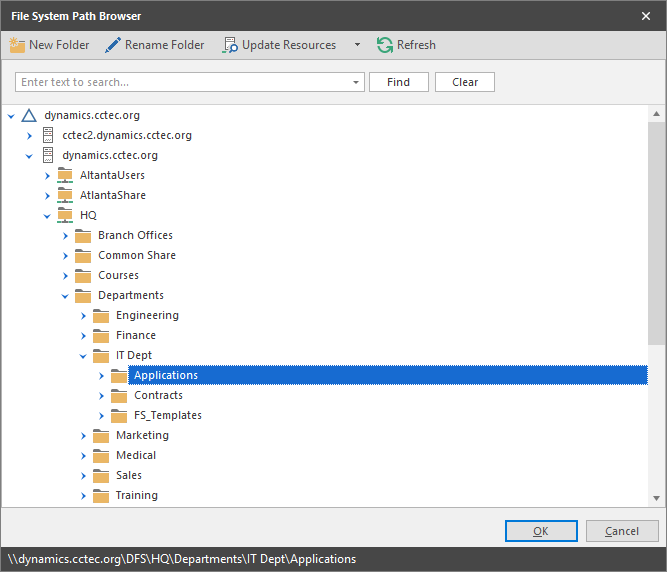
-
Click the Browse button that pertains to the Destination field.
-
In the File System Path Browser, specify the location in the file system where you want the selected files copied for this policy.
-
Select the Remove completed jobs older than check box and specify the number of days that a Copy task from this policy is listed on the Jobs list before it is purged.
-
In the Copy Options region, specify your copy settings.
Overwrite Existing Data: With the default setting, File Dynamics will overwrite an existing file on the target destination only if the same file from the source location is newer. You can adjust this setting to your preferences. If the Overwrite Existing Data check box is deselected, all duplicate named files will not be copied.
Copy Security: When selected, this setting maintains the file permissions from the source location to the destination location.
-
Merge Permissions: Merges permissions from the source to the target if the target contains permissions that are not present in the source. This applies to all folders and files in the source folder structure.
-
Overwrite Permissions: Overwrites permissions in the target with those found in the source. This applies to all folders and files in the target folder structure.
Copy Quota: If the target supports quota management, this setting maintains the disk quota settings from the source location to the destination location.
Skip Open Files: Skips all of the files that are opened from the source folder.
With Copy policies, File Dynamics does not attempt to copy skipped files later. You might want to therefore schedule a Copy policy to run during a time when users are logged out.
-
-
Click the Description tab and enter any information you want about the policy.
-
Click the Schedule tab.
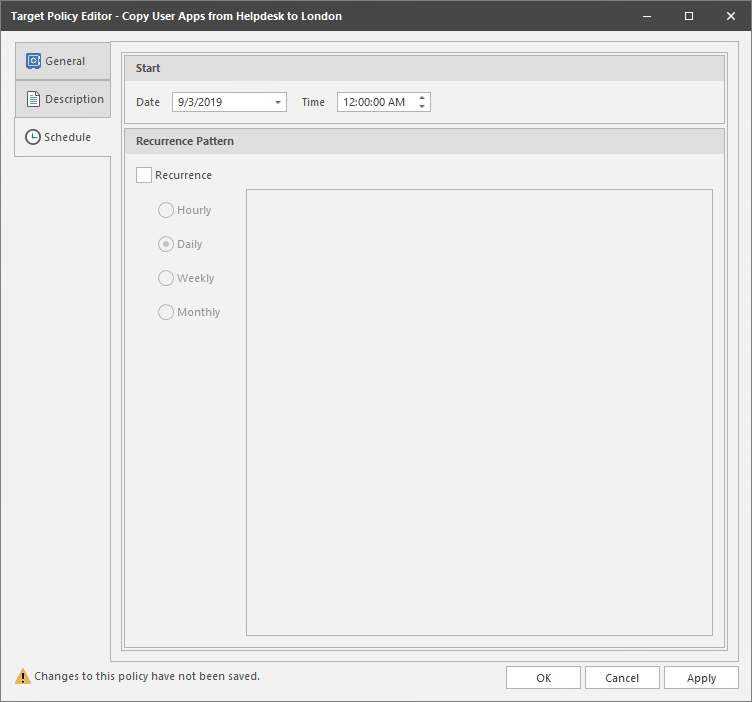
-
In the Date field, specify the date you want the policy to be initially invoked.
-
In the Time field, specify the time you want the policy to be initially invoked.
-
(Conditional) If you want the Copy policy to run on a recurrent basis, select the Recurrence check box and then select one of the options.
-
Click Apply to save the schedule.
-
Click OK.