6.1 Using the What Presentation Parameter
The What presentation parameter displays the data you most recently accessed, according to file type.
-
Click Recent Files.
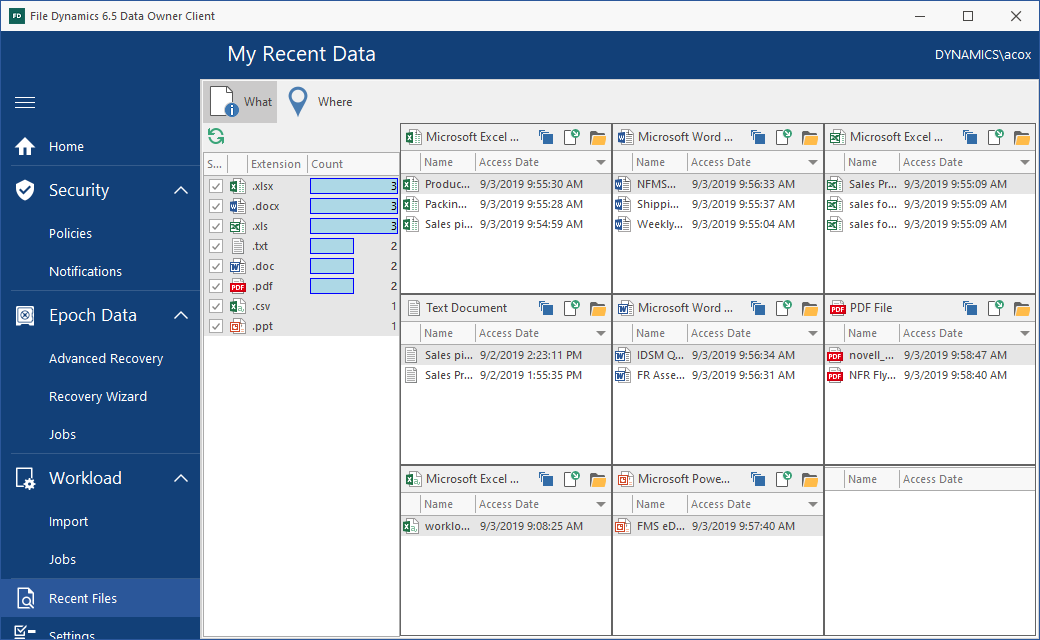
Your most recently accessed files are displayed within nine panes, segmented and ordered by file types. For example, if you have recently viewed more Microsoft Word files than any other file type, .docx files will be displayed in the top-left pane.
-
In the legend in the left portion of the page, deselect some file types and select others and then view how the information is displayed on the page.
-
Within a pane, right-click a file and select Open Folder to launch File Explorer and view the location of the file in the file system.
-
In another pane, double-click another listed file to open the file.
-
In another pane, place the pointer over the arrow in the upper-right corner so that the filter icon appears, then click the filter icon.
-
Select the Last Week check box.
-
Observe that the list of files displayed in the pane now include only those files accessed last week.
This feature is useful when you want to locate or access a file that you recall viewing at an earlier time, but cannot recall the filename or location.
-
In another pane, locate a file that you know is located on a High-Value Target that has been archived through an Epoch Data Protection policy.
-
Right-click the file and select Epoch Versions.
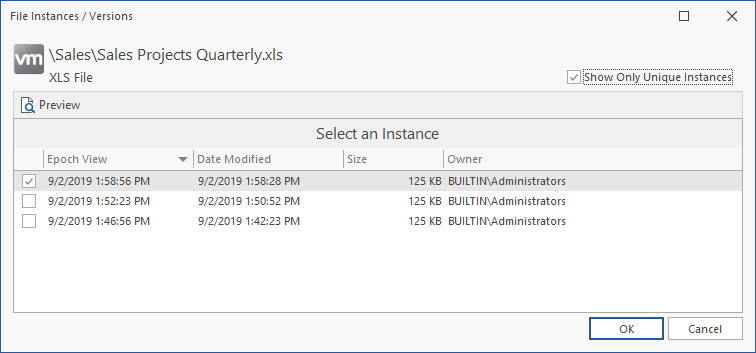
The dialog box displays all unique versions of the file that are archived to nearline storage through an Epoch Data Protection policy.
From this dialog box you can double-click a selected version to view a rendering of the file, or select versions of the file to recover.