8.5 Understanding Item Lists
The most common way to display information is in an Item List. For example, the Item List for your Mailbox is the list of messages you have received. The Item List header displays the name of the folder whose contents are being listed. It also provides the Find field for quickly finding items in the folder.
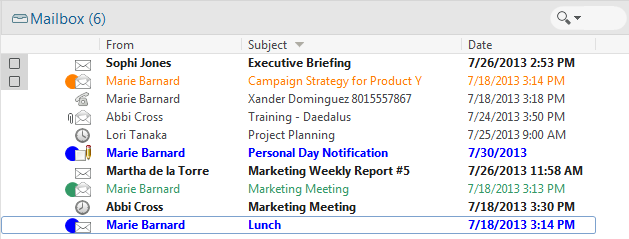
Item lists are organized into columns, which help you display the items in the order most useful for you. You can drag a column to a new position in the column header. You can resize a column by dragging the edge of the column heading. You can sort by columns and add new columns. For complete instructions on customizing Item Lists, see Managing Item Lists in Folders and Customizing Folder Display Settings.
The right-click menus provide different options, depending on which column you click in. In the item type icon column, you can select a category for the item. In the first text column (for example, Name), you can select an item action (Reply, Forward, and so on). In the other text columns (for example, Subject, Date, and so on), you can select a display setting (for example, Show Group Labels, View Discussion Threads, and so on).