GroupWise 18 Release Notes
1.0 Latest Version
For the latest version release notes, see GroupWise 23.4 Release Notes.
2.0 What’s New
Reference the sections below for What’s New information specific to each version.
2.1 GroupWise 18.5
This GroupWise release includes enhancements, security fixes, and bug fixes for GroupWise and GroupWise Web. Enhancement details are provided below.
For security fixes and bug fixes, see the GroupWise 18.5 Bug Fix List.
IMPORTANT:Before upgrading to 18.5, make sure your GroupWise server certificates pass the Certificate Verification requirements in the GroupWise 18 Administration Guide or you will have problems during/after the upgrade.
GroupWise Security and System Enhancements
This release includes the following GroupWise system and security enhancements:
-
Updated default cipher string: In keeping with maintaining the highest security standards, GroupWise 18.5 includes an updated default cipher string. If you need to modify the default string based on the current version that you have, you can override it using the cipher string switch sslCipherSuite in the agent startup files after upgrading to 18.5. For information, see applicable “startup switch” sections for the agents in the GroupWise 18 Administration Guide.
-
Mailbox Management updates: Administrators can now do the following in GroupWise User Mailboxes via the GroupWise Admin Console:
-
Folders: Add and remove Folders for a user's mailbox
-
Proxies: Grant or remove Proxy access to a user's mailbox
-
Rules: Edit and remove Rules for a user's mailbox
-
-
The server user interface is no longer supported for Linux agents: GroupWise Linux agents (POA, MTA, and GWIA) no longer support the server user interface that opened with the --show startup switch. Due to this change, openMotif is no longer required on GroupWise Linux servers.
-
Zoom Integration: Integration with Zoom meeting options in GroupWise appointments is now available in the GroupWise Client and associated administrator control settings in the Admin Console. For information, see
Integrations Options: Zoom
in the GroupWise 18 Administration Guide. -
Emoji controls: Emoji settings are now available in the GroupWise Client and associated administrator control settings in the Admin Console. For information, see
Enable Auto Emojis
in the GroupWise 18 Administration Guide.
GroupWise Client Enhancements
This release includes the following GroupWise Client enhancements:
-
Zoom meetings integration: If you already have a Zoom account or create one, you can integrate and schedule Zoom meetings with appointments in your GroupWise calendar.
-
Resource pools: Create one or more resource pools in your Personal Contacts folder to simplify the process of scheduling resources. When you schedule a meeting using a resource pool, Busy Search will automatically select the highest priority resource that is available at the scheduled time.
-
Travel time appointments integration: This feature enables you to add personal travel time before and/or after an appointment that displays on either side of the appointment on your calendar. This additional time is used by Busy Search so that other users will see it when they are scheduling you for appointments.
-
Client emoji controls: Enable or disable auto emoji insertion when typing, as well as the displaying of emojis in grayscale in item lists.
For references to detailed content specific to the new features above, see the GroupWise 18.5 What’s New
in the GroupWise 18 Client User Guide.
GroupWise Web Enhancements
This release includes the following GroupWise Web enhancements:
-
Security enhancements:
-
DVA certificate verification: GroupWise Web now checks to ensure you have valid certificates on your document viewer agents and this setting is enabled by default. For information, see
Using DVA Certificate Verification
in the GroupWise 18 Installation Guide. -
Security headers: Several additional security headers are now included in GroupWise Web messages. For information, see
Securing Data in GroupWise Web with Security Headers
in the GroupWise 18 Administration Guide.
-
-
Individual item toolbar: Access the toolbar and properties for individual Mailbox and Calendar items directly from the open item. This is particularly useful when the Preview Pane is closed or if you have multiple items open.
-
Forward as an attachment: Forward Mailbox and Calendar items as an attachment. For information, see
Forwarding Items as an Attachment
in the GroupWise Web User Guide. -
Name-completion improvements: When Contact Information includes titles and departments you can view that information in name-completion lists when entering contact names in the Compose window. In addition to recipient fields in the Compose window, this feature is included everywhere in GroupWise Web where name-completion is available, to include the following:
-
Add User field for Create Group, Proxy Login, and Manage Proxy Access actions.
-
Share With field when sharing a folder or a calendar.
For information, see
Understanding Name Completion
in the GroupWise Web User Guide. -
-
Calendar: Use the new Edit option to open and make modifications to existing calendar items (appointment, task, note), to include date and time, message body, recipients, and so forth. For information, see
Editing Calendar Items
in the GroupWise Web User Guide. -
Address Book: Users now have the ability to create new address books by right-clicking on their Frequent Contacts address book. Once a new address book is created, they can add or remove contacts from the address book. They can also rename or delete personal address books at anytime via the right-click menu. For information, see
Viewing and Managing Contacts
in the GroupWise Web User Guide. -
Duplicate items: Use the new Duplicate option to make a copy of Mail and Calendar items. Duplicated items are opened upon creation, so you can make any required changes to the new item to make it unique.
2.2 GroupWise 18.4.2
This GroupWise release includes enhancements for GroupWise Web, with security fixes and bug fixes for GroupWise in general.
IMPORTANT:Before upgrading to 18.4.2, make sure your GroupWise server certificates pass the Certificate Verification requirements in the GroupWise 18 Administration Guide or you will have problems during/after the upgrade.
GroupWise 18.4.2 includes the following GroupWise Web enhancements:
-
Mailbox. Enhancements to the Mailbox include the following:
-
Resend and Retract
-
Retract when deleting
-
You can now download Mime.822 attachments via a link in the Mail item properties.
For information on the enhancements above, see the following sections, respectively, in the GroupWise Web User Guide:
-
-
Preview Pane toolbar. The Move option, to move applicable items, is now located in the Preview Pane toolbar instead of the pull-down menu.
2.3 GroupWise 18.4.1
IMPORTANT:Before upgrading to 18.4.1, make sure your GroupWise server certificates pass the Certificate Verification requirements in the GroupWise 18 Administration Guide or you will have problems during/after the upgrade.
In addition to performance improvements and bug fixes, GroupWise 18.4.1 includes the following enhancements:
-
Add emojis to messages using common character strings: In addition to the emoji selection menu added in 18.4, you can now add emojis by simply typing common emoji character strings. See
Adding Emojis to an HTML Message
in the GroupWise 18 Client User Guide. -
GroupWise Web enhancements:
-
Tasks: Task due dates are now preserved for overdue tasks.
-
Mailbox improvements: Folder or calendar sharing in the Mailbox now just shows one notification for the tree instead of multiple notifications for each folder or calendar in the tree in their mailbox.
-
Print support: You can now print meta data for automated messages from phone calls (call specifics show up in the header information).
-
Address Book improvements: Contact type icons used in the GroupWise Client are now also included in GW Web Contacts.
-
Contact Management: Enhancements to Contact Management include the following:
-
Employ a variety of multi-select options when taking toolbar actions in lists for Frequent Contacts and personal address books. See
Multi-Selecting List Items
andViewing and Managing Contacts
in the GroupWise Web User Guide.NOTE:The multi-select feature already existed for Mailbox items, but is new to Contact Management in 18.4.1. Additionally, the context menu via right-click for Mailbox items is not currently supported for contacts.
-
Add, change, or remove a picture on a contact from personal or shared-by-me address books.
NOTE:This is not available on a contact from a shared-to-me address book independent of the access granted by the owner. Also, Contact Management actions are read-only in proxy sessions.
-
Create, edit, and delete groups for contacts.
-
Copy and move contacts from or to Frequent Contacts or personal address books.
-
-
Calendar improvements: Days of the week settings are persisted in the calendar date selector when selecting dates for appointments and other options. For example, if your calendar displays the week as Sunday through Saturday as opposed to Monday through Sunday, the date selector calendar used for selecting a date in various calendar options (appointment, out of office, task, etc.) will reflect the same order for days of the week.
-
Plain text added to Out of Office Rule message: The message text box for the Out of Office rule now uses plain text to ensure that all content added there remains when saved.
-
Plain text added to mail messages: The text area for messages now uses plain text to ensure that all formatted content when pasted remains when saved (changed to plain text).
-
Mobile device enhancements: The following GW Web enhancements are included for mobile devices:
-
Create personal address book contacts via the Contacts icon.
-
Navigation bar at the bottom of the screen with the following messaging actions:
-
Reply
-
Reply All
-
Forward
-
Delete
-
Move
-
Priority categories
-
-
Navigation bar ellipsis menu options (context-based on messages, appointments, or tasks):
-
Print
-
Delete and Empty
-
Mark Complete
-
Mark Private
-
Mark Unread
-
Forward
-
Reply
-
Reply All
-
-
Navigation bar actions specific to calendaring:
-
Accept
-
Decline
-
Invite
-
-
Navigation bar actions specific to tasks:
-
Decline
-
Reply
-
-
-
2.4 GroupWise 18.4
IMPORTANT:Before upgrading to 18.4, make sure your GroupWise server certificates pass the Certificate Verification requirements in the GroupWise 18 Administration Guide or you will have problems during/after the upgrade.
In addition to performance improvements and bug fixes, GroupWise 18.4 includes:
-
Alternate From Addresses: You can use other corporate email addresses instead of just your preferred/default email address when you send and reply to email. See “Using Alternate From Addresses” in the GroupWise 18 Client User Guide.
-
Folder Colors in the Client: You can now add colors to folders in the GW client to help organize your mailbox. See “Adding a Folder Color” in the GroupWise 18 Client User Guide.
-
Emojis can be added to messages: Emojis are now available to be added to HTML messages. A button has been added to the HTML toolbar to let you select emojis. See
Adding Emojis to an HTML Message
in the GroupWise 18 Client User Guide. -
Print using default browser: The GroupWise client now uses the user’s default browser when printing HTML messages.
-
Automatic Spawning of a POA-Monitoring SOAP Process: By default on startup, POAs now spawn a SOAP process for collecting operation statistics and displaying them on the main POA HTTP console. See
Managing and Optimizing the Operation of SOAP Services
in the GroupWise 18 Administration Guide.If needed, you can use new POA switches to prevent automatic SOAP-process-spawning. See
--noSpawnSoap
in the GroupWise 18 Administration Guide. -
Saved/Checkout/Open Attachment file location can now be configured in the Admin Console: You can now set and lock the Saved/Checkout/Open Attachment file location in the Admin Console. It is found in Domain/Post Office/User > Client Options > Environment > File Location.
-
Mailbox Management features added: The following features from GroupWise Mailbox Management were added to the GroupWise user mailboxes in the GroupWise Admin Console:
-
Personal and Shared Address Books: We added the ability for you to view and modify a users’ contact information in personal and shared address books.
-
Categories: We added the ability for you to view and modify a users’ categories.
-
Exporting personal address books: We added the ability for you to export a users’ personal address books.
-
Shares: We added the ability for you to manage a users’ shared folder, calendars, and address books.
-
Update UI: We have moved the User Mailbox UI from tabs to a navigable list.
-
-
Admin Option to hide GroupWise archive options: You now have the option to hide the GroupWise archive settings in the GroupWise Client. This is found in Domain/Post Office/User > Client Options > Environment > General in the GroupWise Admin Console.
-
Security updates
-
GroupWise Web New Features:
-
Security Enhancements: In 18.4, GW Web does certificate checks on the GW Admin Service, POA, and DVA to make sure the Subject Alternative Name matches and that the certificate is valid. For more information, see
Securing GroupWise Web with TLS Connections
in the GroupWise 18 Installation Guide. -
Reply Format Settings: The Reply/Format compose dialog now uses Administrator-configured settings when generating item header information.
-
Contact Management: You can now create contacts, edit contacts by double-clicking on the contact, and delete contacts.
-
Print Support: You can now print the following from browsers and iOS devices: items, attachments, and embedded items.
-
Address Book Improvements: You can now refresh the address book. Loading displays when a request is in progress. No items to display appears when no items are found.
-
Signature Management in the Compose Dialog: Signatures can now be managed while composing a message by using the drop down above the signature. You can select a different signature or remove the signature.
-
Global Signatures: A Global signature can now be added for all messages. Template Global Signatures are preferred over regular signatures when both are present. The option for “external messages” is supported via the GWIA.
-
Maximize the Item Read and Compose Dialog: You can maximize or minimize the item read and compose dialogs. To minimize, use the button in the top toolbar of the dialog of click outside the dialog. To maximize, click the dialog tab at the bottom of GW Web.
-
Viewing Multiple Open Items: GW Web now simultaneously displays two or more open dialogs, depending on your monitor size and screen resolution. For example, you might view both a read item and a compose dialog side-by-side.
-
HTML Compose Dialog Support for Right-Click Browser Options: The HTML compose dialog now supports browser features, such as highlighting misspelled words and displaying right-click options for copying, pasting, and so on.
-
Multiple-Day Events: Multiple-day events now correctly display in the calendar.
-
Header Information Removal: Extra header information no longer displays within the message body of a read item.
-
2.5 GroupWise Web 18.3.2
In addition to performance improvements and bug fixes, this GroupWise Web release includes:
-
HTML support in Quick Reply
-
Enhancements in the Mailbox view:
-
Display Loading when the item list is being generated and results are pending.
-
Display No items to display when the returned item list is empty.
-
2.6 GroupWise 18.3.1
Enhancements in GroupWise 18.3.1 include the following:
-
Filr Integration includes support for Advanced Authentication in Filr: If your Filr system is set up with Advanced Authentication, users are prompted to authenticate using Advanced Authentication when they log in to Filr through GroupWise.
-
Time Zone for Appointments Enhanced: When you select a time zone while selecting an appointment time, the appointment is scheduled at the time you set in the selected time zone.
For example, if you schedule an appointment at 4:30 PM Eastern Daylight time in the United States and you are in the Pacific Daylight time zone, it shows up on your calendar at 1:30 PM PDT. The time zone is now also displayed in the appointment header next to the start time:
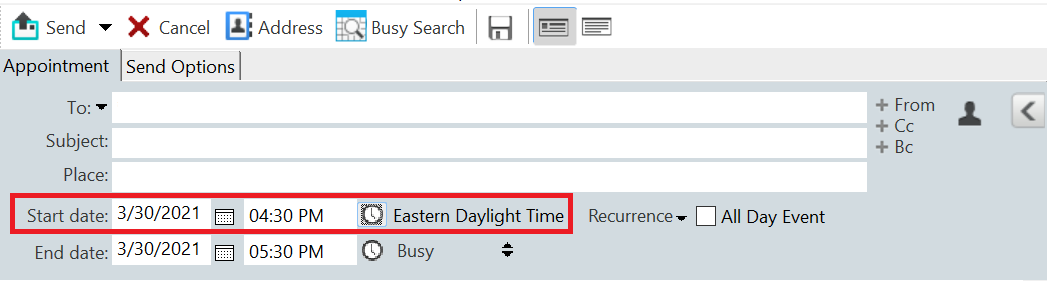
-
Filr/Vibe Accounts now listed under Accounts: In Accounts > Account Options, Filr and Vibe accounts are now listed. If you open one of them, you can manage the username and password for the account.
-
Mail Merge no longer requires the To field: Previously, Mail Merge required a To field to send the email. You no longer need to have a To field, but can just use CC or BCC.
-
Keyboard shortcuts for zooming in and out have been added: You can now use CTRL+ and CTRL- to zoom in and out of open items.
-
Text replaces icons for Next Unread and Previous Unread in Conversation Threading: The up and down icons have been removed from conversation threading and have been replaced with text: Next Unread and Previous Unread.
-
Category management added to the Management Console: The GroupWise Management Console now includes the same user category management functionality as GroupWise Mailbox Management.
-
In the Users panel, select a user.
-
Click User Mailbox > Categories tab.
-
-
GroupWise Web New Features:
-
Signatures: You can now add a signature to a message.
-
HTML Compose: You can now switch between composing a message in text or in HTML.
-
For a list of bugs fixed in GroupWise 18.3.1, see the GroupWise 18.3 Support Pack 1 Bug Fix List.
2.7 GroupWise 18.3
Enhancements in GroupWise 18.3 include the following:
-
Out of Office Rule: The Vacation rule in GroupWise has been renamed to the Out of Office rule.
-
Advanced Authentication: GroupWise 18.3 supports Multi-Factor Authentication (MFA) through NetIQ Advanced Authentication. MFA adds an additional layer of security to your GroupWise login. For more information on MFA, see
Multi-Factor Authentication
in the GroupWise 18 Administration Guide. -
GWHA support for systemd service: The GroupWise High Availability Service now supports systemd service for managing services in Linux. For information, see
Enabling the GroupWise High Availability Service
in the GroupWise Installation Guide. -
Mail Merge: Mail Merge lets you send bulk, personalized emails to other users. You use address book fields in your emails so that a personalized email is sent to each recipient while you only have to compose one email. You can create Mail Merge emails in the GroupWise client or Microsoft Word. For more information, see
Sending Email with Mail Merge
in the GroupWise 18 Client User Guide. -
GroupWise WebAccess support ending: Starting in GroupWise 18.3, GroupWise WebAccess is no longer supported. You should move to GroupWise Web for browser-based access to your GroupWise mailbox. For information on installing GroupWise Web, see
Setting Up GroupWise Web
in the GroupWise 18 Installation Guide. -
GroupWise integration with TeamWorks ending: Starting in GroupWise 18.3, GroupWise integration with TeamWorks is no longer supported.
-
GroupWise Web New Features:
-
Proxy: Proxy access is now supported in GroupWise Web. For information on using Proxy, see
Using a Proxy
in the GroupWise Web User Guide. -
TLS Enhancements: The TLS setting for GW Web now defaults to Intermediate configuration. Please visit https://wiki.mozilla.org/Security/Server_Side_TLS for additional details. If you provide the TLS certificates, they should be compatible with this configuration.
-
Users can now select "Keep Me Logged In" if they want GW Web to automatically login.
-
2.8 GroupWise 18.2.1
Enhancements in GroupWise 18.2.1 include the following:
-
Added a folder selection dialog on the find panel.
-
Added disable quick info menu to the address book and the address selector.
-
Added a built in filter to display only Unread items.
-
Added GroupWise Mailbox Management’s ability to modify proxy access for a user to the GroupWise Admin Console. This can be done on the user’s mailbox properties page > Proxies tab.
IMPORTANT:You must enter a GroupWise Mailbox Management license or Enterprise Messaging license to use GroupWise Mailbox Management features.
-
GroupWise Web New Features:
-
User can now select “Keep Me Logged In” if they want GroupWise Web to automatically login.
-
When a user clicks on an email address in Web, it opens a compose window instead of the OS launching the native mail handler.
-
Users can invite other users to scheduled meetings.
-
For a list of bugs fixed in GroupWise 18.2.1, see the GroupWise 18.2 Support Pack 1 Bug Fix List.
2.9 GroupWise 18.2
Enhancements in GroupWise 18.2 include the following:
-
GroupWise Web: In GroupWise 18.2, Micro Focus is pleased to introduce GroupWise Web. GroupWise Web has an updated interface to access your GroupWise mailbox on mobile devices, tablets, and desktops through your web browser.
While the feature sets are not identical, in the next release of GroupWise, GroupWise Web will replace GroupWise WebAccess. In GroupWise 18.2, you can continue to use WebAccess and introduce GroupWise Web dependent on your organization’s needs. We highly encourage you to transition your users from WebAccess to GroupWise Web.
As GroupWise Web will be replacing WebAccess, all new features and enhancements will only be added to GroupWise Web and not WebAccess. WebAccess will continue to be supported until the next release of GroupWise.
IMPORTANT:You must have a GroupWise 18.2 or later system installed to be able to use GroupWise Web.
-
Global Signature Templates: Global Template Signatures let you create a Global Signature that uses directory attributes to dynamically create the signature for each user based on values from their account. The variables that are available for templates are: $FIRSTNAME$, $LASTNAME$, $GENERATION$, $MIDDLE_INITIAL$, $DEPARTMENT$, $TITLE$, $PHONE_NUMBER$, $FAX_NUMBER$, $MOBILE_NUMBER$, $PAGER_NUMBER$, $HOME_NUMBER$, $OTHER_NUMBER$, $COMPANY$, $STREET_ADDRESS$, $POST_OFFICE_BOX$, $CITY$, $STATE_PROVINCE$, $POSTAL_CODE$, $LOCATION$, $EMAIL_ADDRESS$.
-
Copy Display Settings: GroupWise 18.2 now allows you to copy folder settings to other folders. You can select one or more folder display settings to copy to one or more target folders. You can easily copy the folder display settings to all folders of the same type or all subfolders of the current folder. When creating a new folder, it automatically inherits the display settings from it's parent.
-
Updated Certificate Requirements for iOS and macOS devices: If you are using iOS 13 and/or macOS 10.15 devices in your GroupWise system, your certificates also need to meet the increased security requirements released by Apple. The requirements can be found here: https://support.apple.com/en-in/HT210176.
-
OS Support Changes:
-
SLES 15 SP1 is now supported.
NOTE:When installing WebAccess, CalPub, Monitor, or CalSvr on SLES 15 SP1, you need to add the “Python 2 Module 15 SP1 x86 64" module.
-
SLES 11 is no longer supported.
-
OES 2015 is no longer supported.
-
Windows Server 2012 R2 is no longer supported.
-
-
Security Enhancement: GroupWise 18.2 supports TLS 1.2 or later.
-
Mailbox Management Features Added: The following features from GroupWise Mailbox Management were added to the GroupWise user mailboxes in the GroupWise Admin Console:
-
Personal Signatures: We added the ability to add and delete a personal signature. You can also mark a personal signature as the default signature.
-
Vacation Rule: We added the ability to create a Vacation Rule (if one doesn’t exist), enable/disable the Vacation Rule, or modify the settings of the Vacation Rule.
IMPORTANT:You must enter a GroupWise Mailbox Management license or Enterprise Messaging license to use GroupWise Mailbox Management features.
-
2.10 GroupWise 18.1.1
Enhancements in GroupWise 18.1.1 include the following:
-
Added support for OES 2018 SP1 and Windows Server 2019.
-
Thank you to Raul Morales Ramírez (Pentester) for disclosing a potential security vulnerability in which an HTTP header was reflected into HTML output.
For a list of bugs fixed in GroupWise 18.1.1, see the GroupWise 18.1 Support Pack 1 Bug Fix List.
2.11 GroupWise 18.1
For a list of bugs fixed in GroupWise 18.1, see the GroupWise 18.1 Bug Fix List.
-
Find Updates: Find has been updated to be easier to use and pops out from the left of the client. The Welcome Page in the GroupWise client has more information on the new Find. For more information on using Find, see
Finding Items
in the GroupWise 18 Client User Guide. -
QuickViewer Smart Sizing: Because emails have varying sizes and formats, QuickViewer now has 3 different sizes that it automatically switches between depending on the content of the email you are viewing. The settings are: Regular, Wide, and Extra Wide. You can individually customize each size. The Welcome Page in the GroupWise client has more information on QuickViewer Smart Sizing. For more information on using QuickViewer, see
Displaying QuickViewer
in the GroupWise 18 Client User Guide. -
Main Window Settings: The Nav Bar actions have been consolidated under one Settings button
 with some additional options. The available options in Settings are: toggling the Folder List, toggling the QuickViewer and QuickViewer smart size settings, toggling the folder settings, toggling the display settings, customizing the Nav Bar, and mailbox options.
with some additional options. The available options in Settings are: toggling the Folder List, toggling the QuickViewer and QuickViewer smart size settings, toggling the folder settings, toggling the display settings, customizing the Nav Bar, and mailbox options. -
Reset System Folders: If you moved the system folders to a new location and want to reset them to default, right-click in the Folder List and select Reset System Folders.
-
Conversation Threading Updates: Conversation Threading has the following updates:
-
When replying to a conversation, your reply will auto save a draft where you are replying in the conversation.
-
You can hover over the Edit Recipients button to see who will receive the message.
-
In the Item List, you can right-click the unread number (highlighted in green) and mark those messages unread.
-
A status tracking icon
 has been added at the top of your replies to a conversation. Hovering over the icon lets you see a status summary. Clicking the icon takes you to the Properties tab for the full status.
has been added at the top of your replies to a conversation. Hovering over the icon lets you see a status summary. Clicking the icon takes you to the Properties tab for the full status. -
When you select an item to be shown in the tasklist, the tasklist flag is now seen in that specific item in the conversation.
-
-
Updated Certificate Best Practices: To help you keep your system more secure, we have updated the best practices for the certificates used for GroupWise. The list can be found in
Certificate Best Practices
in the GroupWise 18 Administration Guide. -
Display Document Management: You can now enable/disable Document Management for a Domain, Post Office, or user in the GroupWise Admin Console > select a Domain, PO, or user > Client Options > Environment > Appearance > Display Document Management UI. Disabling Document Management removes the Documents folder from a user’s mailbox and the menu and documents options.
-
GroupWise Mailbox Management: GroupWise Mailbox Management has been integrated into the GroupWise Admin Console to let you manage users’ rules. You must enter a GroupWise Mailbox Management license or Enterprise Messaging license to use GroupWise Mailbox Management. You can give administrators rights to Mailbox Management by clicking on the administrator and selecting Allow Mailbox management. Those administrators can then edit a users’ rules by selecting a user > User Mailbox > Rules.
-
Enable GWIA to connect to a Relay SMTP host using different port: You can now specify a port for the Relay Host for outbound messages on the SMTP for the GWIA. This is done by putting a colon after the host address and specifying the port number. You can add multiple hosts using the following format:
<host1 address>:<port> <host2 address>:<port>
If you do not specify a port number, the GWIA will default to 25.
2.12 GroupWise 18.0.2
For a list of bugs fixed in GroupWise 18.0.2, see the GroupWise 18 Support Pack 2 Bug Fix List.
2.13 GroupWise 18.0.1
For a list of bugs fixed in GroupWise 18.0.1, see the GroupWise 18 Support Pack 1 Bug Fix List.
Enhancements in GroupWise 18.0.1 include the following:
-
Conversation Threading Enhancements: The following enhancements were made to Conversation Threading:
-
When replying in line to a conversation, you can select to copy the parent message or the original message as part of the reply.
-
Inactive items won’t be marked as read.
-
-
TeamWorks Integration Enhancements: The following enhancements were made to the TeamWorks Integration:
-
You can now search for TeamWorks rooms.
-
You can create a new TeamWorks room.
-
You can Favorite/Unfavorite a TeamWorks room.
For more information, see
Using TeamWorks in the GroupWise Client
in the GroupWise 18 Interoperability Guide. -
-
Shared Folder Reply Button: The reply buttons text has been changed to reflect what happens when you reply in a shared folder. Reply has been changed to Post Reply which posts a message to the shared item. Reply All has been changed to Reply Privately which replies to the users outside the shared folder.
-
Caching Mode Change: Caching mode has been changed to better manage online storage items. The Mailbox Storage now only shows online items that you can delete instead of local only items.
-
Drag and Drop Enhancements: Attachments can now be dragged and dropped in more ways and locations:
-
The Attachment drop down now lets you drag and drop items.
-
You can drag and drop attachments and items to an in line reply.
-
Encapsulated items and files can be dragged and dropped at the same time.
-
-
WebAccess DVA Change: In GroupWise 18, WebAccess started using a local DVA instead of the traditional GW DVA. In18 SP1, you can using either the local DVA or the GW DVA. In the webacc.cfg file, setting the DVA.useRemote to true lets you use the remote GW DVA. You must restart Tomcat for this change to take affect.
-
Partial Word Matches in Find: When using a Find search, partial word matches are now found.
-
WebAccess Apache SSL: While configuring WebAccess during an install or upgrade, the configuration detects that Apache is not configured with SSL, it create a self-signed certificate and configures Apache with SSL. You should replace this self-signed certificate with a trusted CA certificate after the configuration is complete.
2.14 GroupWise 18
Enhancements in GroupWise 18.0 include the following:
-
Messenger Administration Integrated into GroupWise Admin Console: Messenger Administration has been moved from ConsoleOne to the GroupWise Admin Console. This means Messenger is no longer dependent on ConsoleOne or eDirectory and can use any type of LDAP directory.
-
User Information in the Admin Console: You can now see a user’s shared address books, shared folders, shared calendars, proxies, rules, and statistics about the user in the Admin Console. When viewing details on a user, click the User Mailbox button to view their information.
-
New Welcome Page: The GroupWise Client Welcome page has been updated to show off all of the new things that we are doing in the GroupWise client. When you upgrade your client, the Welcome page pops up to show you all the new features you are getting.
-
Conversation Threading: Conversations in the Item List are collected into a single item. New replies to the conversation appear with a green border. You can reply to the conversation messages in line and add and remove users from the message. For more information, check out the new Welcome page and click on Conversation Threading.
-
Display Settings: Display settings are now easier than ever to manage. You can open it from the Nav bar and changes take affect immediately. For more information, check out the new Welcome page and click on Display Settings.
-
System Address Book in the Client: The System Address Book is now embedded in the GroupWise 18 Windows client. For more information, check out the new Welcome page and click on System Address Book in the Client.
-
Filr Integration Enhancements: The Micro Focus Filr integration lets you store attachments in Filr and use GroupWise to send links to those attachments. New to GroupWise 18 is the ability to send links to public attachments. For more information, check out the new Welcome page and click on Filr Integration.
-
GroupWise TeamWorks: GroupWise TeamWorks helps you easily collaborate via your web browser, mobile device, or the GroupWise client. With TeamWorks, you can discuss ideas, post files, share links, and invite others to join the conversation in virtual discussion rooms.
GroupWise is the desktop client for TeamWorks. For more information, check out the new Welcome page and click on TeamWorks Integration.
-
GroupWise Licensing: GroupWise requires a license to run past an evaluation period of 60 days. A license is issued when you purchase GroupWise maintenance. If your license expires, it also affects GroupWise Mobility and GroupWise Messenger.
-
Secure Gateway (GWAVA 7): GroupWise allows integration with Secure Gateway (GWAVA 7).
-
Admin Service default response is now JSON: The default response format for the Admin Service has been set to JSON. Responses from the Admin Service can still be formatted in XML by setting a header in the request specifying the “Accept” type as “application/xml”.
-
WebAccess defaults to secure mode: GroupWise WebAccess 18 by default runs in secure mode. On Linux, Apache web server directives are added to the installer to redirect users from port 80 to 443. However, if there is no certificate configured in the Apache web server, it results in a broken redirection. Please configure your web server an SSL certificate before upgrading WebAccess.
On Windows, since Tomcat run on port 80/443, it is configured to have a self-signed certificate by the installer. There is no issue with the redirection. If you want to use a CA issued certificate, follow the Tomcat documentation.
3.0 GroupWise System Requirements
System requirements are listed in GroupWise System Requirements
in the GroupWise 18 Installation Guide.
IMPORTANT:Before upgrading to 18.5, make sure your GroupWise server certificates pass the Certificate Verification requirements in the GroupWise 18 Administration Guide or you will have problems during/after the upgrade.
4.0 Installation
Installation instructions for GroupWise 18 are found in the GroupWise 18 Installation Guide.
5.0 Known Issues in GroupWise 18
The following known issues have been identified. Where applicable workarounds and versions found in are also provided.
-
Potential issue with OpenSSL encryption keys after upgrading to GroupWise 18.5
-
Potential issues with GroupWise LDAP server if SSL uses a certificate chain (18.5)
-
Possible POA to DVA non-SSL connection with SSL configured (18.4.2)
-
GroupWise Web’s Print doesn’t work on Android devices (18.4)
-
GroupWise Web’s Insert/edit image feature might not work on Safari browsers (18.3.1)
-
GroupWise Web’s HTML editor has some unlocalized strings (18.3.1)
-
New GroupWise Web Users might not have a Default Signature (18.3.1)
-
Quick Reply responses are always sent in Plain Text mode (18.3.1)
-
HTML Mode “Click to add a signature” not working on Android tablet or iPad (18.3.1)
-
Filtering on double-byte characters does not return results in GW Web (GW Web 18.3)
-
Unable to use colon character in Administrator passwords (GW 18.3)
-
Issue creating a Secondary Domain using the GroupWise Install (GW 18.3)
-
GW Web cannot scroll to bottom of item list using Chrome on Android (GW Web 18.3)
-
GW Web notes and appointments on iPhone 7 don’t display recurrence properly (GW Web 18.2.1)
-
WebAccess on Windows 2019, users can only see gray page (GW 18.2.1)
-
GroupWise Mailbox Management communication issues with GroupWise 18.2
-
GW Web character encoding issue when replying to certain received messages
-
WebAccess, CalPub, Monitor, and CalSvr don’t work when installed on SLES 15 SP1 (GW 18.2)
-
Some applications stop working after upgrading GroupWise to GroupWise 18.2 (GW 18.2)
-
GroupWise Web Quick Reply cut off on iOS 13 when using Safari (GW 18.2)
-
Caching mode client unable to connect to GroupWise after upgrading POA
-
rcgwcalsvr fails to run after installing on SLES 12 or OES 2018
5.1 Potential issue with OpenSSL encryption keys after upgrading to GroupWise 18.5
GroupWise agents now use OpenSSL version 3.0.8, which is an upgrade from OpenSSL 1.1.1 that was used in 18.4.2 and earlier versions of GroupWise. This new version of OpenSSL does not support encrypted keys that used the DES-CBC algorithm (des); keys encrypted this way need to be re-encrypted using a later algorithm, such as DES-EDE3-CBC (des3).
Older keys encrypted in the PKCS#5 format will have the following at the top of the file:
-----BEGIN RSA PRIVATE KEY----- Proc-Type: 4,ENCRYPTED DEK-Info: DES-CBC,6555BB78F9C56E96
Notice the old, unsupported algorithm DES-CBC in the DEK-Info line for PKCS#5. Unfortunately, keys encrypted in the PKCS#8 format will only show the following line, which does not show if the problem exists:
-----BEGIN ENCRYPTED PRIVATE KEY-----
GroupWise 18.5 agents will not run and will give SSL misconfiguration errors if their keys were encrypted using the old algorithm. GroupWise Administration, WebAccessNG, and MARS are not affected by this issue.
Resolution: The following procedure can be used to convert a key encrypted with des to des3. This requires access to the openssl command-line utility. Before you begin, you need to identify if you have a problem and which key(s) needs to be re-encrypted by using the information provided above. The paths to the certificate folders where the key files are maintained on the GroupWise Server for Linux and Windows are shown below:
-
Linux: /opt/novell/groupwise/certificates
-
Windows: \ProgramData\Novell\GroupWise\gwadmin\certificates
File name substitutions for command strings:
-
withpassword.key - Substitute key file name that needs to be re-encrypted.
-
nopassword.key - Substitute key file name that represents the temporary file.
-
withdes3pw.key - Substitute key file name that represents the correctly encrypted key file.
Procedure:
-
Run this command to convert the password-encrypted key file to a key file without a password:
openssl rsa -in withpassword.key -out nopassword.key
NOTE:If the original key file was created without a password and that is available, you can skip this step and start with Step 2.
-
With the no password key, run this command to add a password using des3:
openssl rsa -in nopassword.key -des3 -out withdes3pw.key
-
Backup the original key file and then replace it with the newly generated key file, using the same name as the original.
-
Relaunch the agents.
5.2 Post Office audit report produces an error (18.5)
When running an audit report for a post office from the Administration Console, a 0xDF28 error is produced.
Workaround: Run the report from the GWCheck standalone utility instead of the Administration Console.
5.3 Potential issues with GroupWise LDAP server if SSL uses a certificate chain (18.5)
When configuring SSL for the GroupWise LDAP server, if the SSL Certificate contains a certificate chain, the certificate should be named with a "PEM" extension. Also, a valid Key File password should always be specified.
5.4 GroupWise Administration Console displays a “PKIX path error” when managing Messenger System objects (18.4.2)
The GroupWise Admin Console displays a "PKIX path error" when trying to manage objects for a Messenger System.
Resolution: Restart the GroupWise Administration Service.
5.5 Possible POA to DVA non-SSL connection with SSL configured (18.4.2)
If any of your Document Viewer agents are not running with SSL even though they are set up for SSL, you could have a non-SSL connection between the POA and DVA.
Workaround: When configuring DVAs to use SSL, ensure the certificate and key file are configured correctly and that the DVAs are actually running with SSL.
5.6 GroupWise Web’s Print doesn’t work on Android devices (18.4)
The Print feature is GroupWise Web does not work on Android devices.
5.7 GroupWise Web’s Insert/edit image feature might not work on Safari browsers (18.3.1)
When using GroupWise Web’s HTML editor on a Safari browser, the Insert/Edit Image feature doesn’t always work. After choosing an image, dialog fields are not populated.
The workaround is to repeat the process until the fields populate and allow the insertion or editing of the image. This affects both the Compose and the Signature Create/Edit dialogs.
5.8 GroupWise Web’s HTML editor has some unlocalized strings (18.3.1)
Some text strings in the HTML editor’s UI are not localized and display in English rather than the user-selected language.
This affects both the Compose and the Signature Create/Edit dialogs.
5.9 New GroupWise Web Users might not have a Default Signature (18.3.1)
For new users, it is possible to create one or more signatures without designating any of them as the "default."
When this happens, because GroupWise Web only uses the default signature, no signature is available for use when composing a new message.
To fix this, do the following:
-
Restart the POA and SOAP as applicable on your system.
-
Instruct the user to set a "default" signature
The signature can then be used in the compose view as expected.
5.10 Quick Reply responses are always sent in Plain Text mode (18.3.1)
Although user can select a Quick Reply in either HTML or Plain Text mode, the actual response is always sent in Plain Text.
5.11 HTML Mode “Click to add a signature” not working on Android tablet or iPad (18.3.1)
If you compose an email message in HTML mode on an Android tablet or an iPad device, the Click to add a signature option doesn't work.
However, it does work in Text mode, and the Automatically add option works in all cases.
5.12 Reply Message Not Properly Displayed in a Windows Client with Conversation Threading Enabled (18.3.1) (Fixed in 18.3.2)
When a user replies to an item using the GroupWise Web client, and the recipient views it in a Windows Client that has Conversation Threading enabled, the reply message does not display correctly in either the QuickViewer pane or in a new window opened by double clicking the message.
To view the correct reply-message content in the Reply pane of the Windows Client, use one of the following workarounds:
-
In the QuickViewer pane, select either the "Open in new window" or "Show original message" option.
Or
-
Do the following:
-
Disable Conversation Threading.
-
Wait until the UI refreshes.
-
Click the item in the list and view it in the QuickViewer pane.
-
5.13 GWMonitor not running on OES2018 and SLES 15 (GW 18.3)
You might receive the following error when trying to run gwmonitor on OES2018 or SLES 15:
error while loading shared libraries: libnetsnmp.so.35: cannot open shared object file: No such file or directory
To fix this issue, use the following TIDs:
5.14 Filtering on double-byte characters does not return results in GW Web (GW Web 18.3)
If you try to filter in GW Web using a double byte character, no results are returned.
5.15 Unable to use colon character in Administrator passwords (GW 18.3)
You cannot use a colon (:) in Administrator passwords for the foreseeable future. Other special characters that didn’t work in the past (i.e. !, @, etc) work correctly, just not the colon (:).
5.16 Issue creating a Secondary Domain using the GroupWise Install (GW 18.3)
An issue has been identified which prevents a Secondary Domain from being created using GroupWise Install. The GroupWise Administration Console can be used to create a new Secondary Domain on the same machine where the Primary Domain is installed. The new Secondary Domain can then be moved to another machine if needed. Steps to move the Secondary Domain to another server are found in https://support.microfocus.com/kb/doc.php?id=7013085.
5.17 GW Web cannot scroll to bottom of item list using Chrome on Android (GW Web 18.3)
When using Google Chrome on an Android device, you cannot scroll to the bottom of the item list if it is very long. This only affects Chrome on Android. Other browsers don’t have this issue on Android. There is a workaround for this issue. You can go into the Chrome menu while viewing GW Web and select Desktop Site, closing the menu, and then going back in and unchecking Desktop Site.
5.18 GW Web notes and appointments on iPhone 7 don’t display recurrence properly (GW Web 18.2.1)
When using GW Web on an iPhone 7, recurrence on notes and appointments doesn’t display completely on the screen. It is off to one side and options are cut off.
5.19 GW Web visual bug with weekly recurrence (GW Web 18.2.1)
When creating an item with weekly recurrence, you can select the days for the item to recur. If you click Done in the weekly recurrence menu to save the recurrence and then go back into the weekly menu, only the current day of the week is selected. This is a visual bug. Your previous selections are still used when you send the item.
5.20 WebAccess on Windows 2019, users can only see gray page (GW 18.2.1)
On a Windows 2019 server, if you install or upgrade WebAccess, Tomcat doesn’t unzip the gw.war file completely, causing users to only see a gray page when they go to WebAccess on this server. To fix this issue, follow the steps below:
-
Stop Tomcat.
-
Go to the Tomcat webapps directory (C:\Novell\Groupwise\Tomcat\webapps).
-
Delete the gw directory.
-
Start Tomcat and wait for it to unzip the gw.war file.
NOTE:Tomcat can take some time (more than 5 minutes) to extract the gw.war file completely.
5.21 GW Web removing an attachment causes attachments added afterward to not appear to be attached (GW Web 18.2.1)
If you remove an attachment while composing an item in GroupWise Web, any attachments added after removing the attachment do not appear to be attached. However, the hidden attachments are still sent with the item.
5.22 SNMP on SLES and GroupWise support matrix
The following matrix tells you what version of SNMP on SLES is supported for your version of GroupWise and the TID you need to follow to enable SNMP on SLES:
|
GroupWise Version |
SLES Version |
TID |
|---|---|---|
|
GroupWise 18.3 |
SLES 15 or SLES 15 SP1 |
7024336 - How to get SNMP configured on SLES 15 or SLES 15 SP1 with GroupWise 18.2 - The TID applies to 18.3 as well. |
|
GroupWise 18.2 |
SLES 15 or SLES 15 SP1 |
7024336 - How to get SNMP configured on SLES 15 or SLES 15 SP1 with GroupWise 18.2 |
|
GroupWise 18.1.1 or 18.1.2 |
SLES 12 SP4 or SP5 |
5.23 GroupWise Mailbox Management communication issues with GroupWise 18.2
The shipping version of GroupWise Mailbox Management 18.0.1 doesn’t support TLS1.2. This is needed to for SOAP connections to GroupWise 18.2. A patch has been created for GWMM 18.0.1 (build #80) that enables TLS1.2 and will be available via the Check for Updates option under the Help menu. Use the link to download and install the new MSI.
5.24 GW Web character encoding issue when replying to certain received messages
Trying to reply to an email received with the Windows-1250 charset (and possibly others) shows the original text garbled. Emails with UTF-8 charset do not have this problem.
5.25 WebAccess, CalPub, Monitor, and CalSvr don’t work when installed on SLES 15 SP1 (GW 18.2)
The Web Components don’t work when newly installed on SLES 15 SP1. (Upgrades work fine.)
To fix this issue, add the Python 2 Module 15 SP1 x86_64 module and run the following zypper commands to install python:
zypper in python2-rpm zypper in python-xml
You can then install the Web Components.
5.26 Some applications stop working after upgrading GroupWise to GroupWise 18.2 (GW 18.2)
Some applications can have issues communicating with GroupWise 18.2 servers. Follow the instructions in the following TIDs if you want to use these applications:
5.27 GroupWise Web Quick Reply cut off on iOS 13 when using Safari (GW 18.2)
In iOS 13, the Quick Reply at the bottom of the Preview Pane in GroupWise Web may be cut off when using Safari. This can be fixed by minimizing the URL bar at the top by swiping up or by going to the options and hiding the toolbar and then refreshing the webpage.
5.28 Caching mode client unable to connect to GroupWise after upgrading POA
After upgrading the POA to 18.x, GroupWise 14.x clients earlier than 14.2.3 cannot connect to the POA in caching mode. The clients can connect in online mode. Upgrading the clients to 14.2.3 or 18.x allows the users to connect using caching mode.
5.29 rcgwcalsvr fails to run after installing on SLES 12 or OES 2018
In some circumstances, rcgwcalsvr fails to run properly after installing on SLES 12 or OES 2018. When in this state, the command displays that it is unused and inactive. This is caused because SLES 12 uses systemd rather than the SysV init system and GroupWise uses SysV style init scripts. SLES 12 and OES 2018 should automatically generate systemd units for the GroupWise init scripts, but sometimes this fails to occur. You can manually generate the systemd units for the GroupWise services by running the following command:
systemctl daemon-reload
5.30 Calsvr service fails to start after install
In some cases, the calsvr service fails to start or restart after an install because there is an orphaned calsvr process already running. You can workaround this problem by killing the orphaned calsvr process and running the rcgwcalsvr start command.
5.31 GroupWise Web compose dialog loses the message body data when switched from HTML to Plain Text mode if Signatures setting is turned off
If a user has the Signatures setting turned off, and composes an item in HTML mode, then converts it to Plain Text mode, the message body data is lost.
6.0 Documentation
The following sources provide information about GroupWise 18:
-
Installation: GroupWise 18 Installation Guide.
-
Online product documentation: GroupWise 18 Documentation website.
7.0 Legal Notices
© Copyright 1993 - 2023 Micro Focus or one of its affiliates.
The only warranties for products and services of Micro Focus and its affiliates and licensors (“Micro Focus”) are set forth in the express warranty statements accompanying such products and services. Nothing herein should be construed as constituting an additional warranty. Micro Focus shall not be liable for technical or editorial errors or omissions contained herein. The information contained herein is subject to change without notice.