6.4 Controlling Users’ Frequent Contacts Address Books
By default, email addresses of those to whom users send messages are automatically added to their Frequent Contacts address books. Users can also choose to automatically save email addresses of those from whom they receive messages. You can restrict the types of addresses that users can collect in their Frequent Contacts address books.
-
In ConsoleOne, select a Domain, Post Office, or User object.
-
Click > >
-
Click .
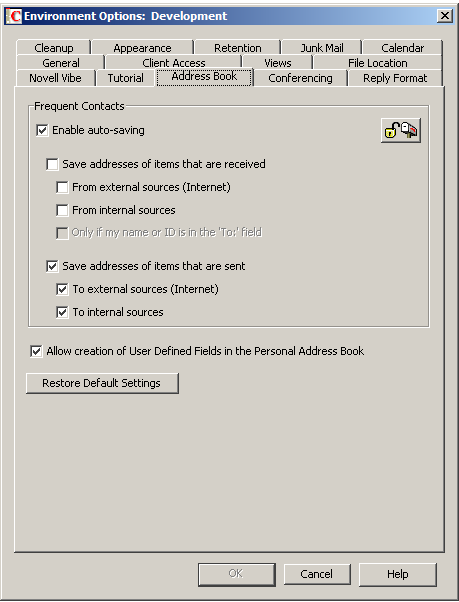
-
With selected, adjust the auto-save options as needed.
Save Addresses of Items That Are Received: Select this option to allow users to automatically add external and internal email address from items that they receive to their Frequent Contacts address books. If desired, you can restrict users to collecting email addresses only if the user’s name or email address appears in the field, as opposed to the or fields.
Save Addresses of Items That Are Sent: Select this option to allow users to automatically add external and internal email address from items that they send to their Frequent Contacts address books.
or
Deselect to change the default so that email addresses are not collected unless users enable that functionality.
-
To prevent users from changing your Frequent Contacts address book settings, click the button.
-
Click to save the Frequent Contacts address book settings.