38.5 Optimizing Client Purge Operations
If enough users empty a very large number of items from their mailboxes all at once, the POA can become very busy purging the items, rather than responding to other user requests in a timely manner. Similarly, when many users log in to GroupWise at about the same time (for example, first thing in the morning), many clients might need to start an Auto-Archive task (which includes purge operations as part of the archive task), and this can also make the POA very busy until the purge operations are completed.
By default, the POA is configured to efficiently handle a typical amount of purging. However, if the default configuration is unacceptably slow during periods of heavy purging, you can prevent users' client response time from degrading. You can configure the POA to restrict the amount of purging that can take place concurrently.
-
Make sure that the POA Web console is password protected, as described in Section 37.2.1, Setting Up the POA Web Console.
-
In the POA Web console, click .
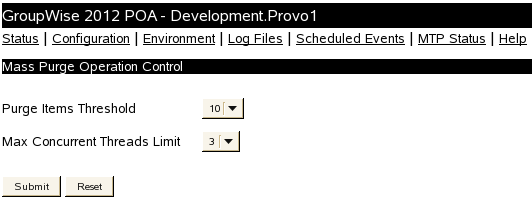
The default settings are typically appropriate.
-
(Conditional) If users are experiencing sluggish response time at the beginning of the day, increase the settings until satisfactory response time is achieved.
Purge Items Threshold: Select the maximum number of items that the POA immediately purges from a mailbox. The default number of items to purge immediately is less than 10. Valid values range from 5 to 50.
Max Concurrent Threads Limit: Select the maximum number of concurrent threads that the POA can start for purging batches of items that exceed the Mass Purge Items Threshold setting. The default number of concurrent threads for purging items is 3. Valid values range from 1 to 8.
-
Click after changing the setting.
The POA automatically restarts to put the new setting into effect.