18.0 Updating the Primary Domain
By following the instructions in Section 17.0, Installing the GroupWise 2012 Software, you have installed the GroupWise 2012 MTA for the primary domain. You have also copied the GroupWise 2012 data dictionary (.dc) files to the primary domain. To finish updating the primary domain, you need to start the GroupWise 2012 MTA. The MTA uses the new domain dictionary file (gwdom.dc) to update the domain database to version 2012.
-
Stop the previous version of the GroupWise MTA in the primary domain.
-
Follow the instructions for your platform to start the GroupWise 2012 MTA for your primary domain.
The MTA then updates the primary domain database (wpdomain.db) to GroupWise 2012.
IMPORTANT:Before you update post offices in the primary domain or any secondary domains in your system, make sure that the primary domain database has been updated.
-
In ConsoleOne:
-
Select the GroupWise System object, then select in the drop-down list.
-
Click , move from the list to the list, then click .
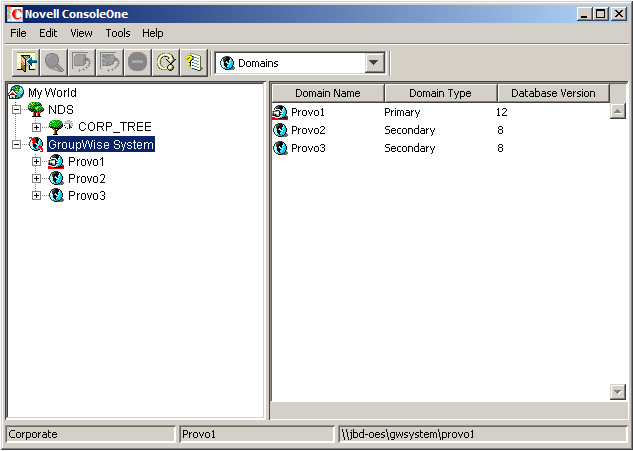
When the database version for the primary domains displays 12 (short for 2012), you are ready to proceed further with the update process.
IMPORTANT:Updating a large domain database can take 20 minutes or more. If you do not wait until the update runs to completion, you might encounter database versioning discrepancies. If such discrepancies occur, see
MTA Fails to Update the Domain Database Version
inStrategies for Agent Problems
in GroupWise 2012 Troubleshooting 2: Solutions to Common Problems.
-
-
To update secondary domains, continue with the next section, Updating Secondary Domains.
or
To update post offices in the primary domain, skip to Section 20.0, Updating Post Offices.
or
To update additional GroupWise agents or applications in the primary domain, see: