20.1 Installing and Starting the POA
IMPORTANT:The POA must not be running while you update the post office. Therefore, users cannot access the post office during the update process.
-
Stop the previous version of the GroupWise POA in the post office.
-
Install the updated POA software in the post office, as described in Section 8.4, Setting Up the GroupWise Agents.
-
Start the updated POA in the post office.
This updates the post office database (wphost.db) to GroupWise 2012.
-
Ensure that the post office database is updated to the GroupWise 2012 version:
-
In ConsoleOne, select the GroupWise System object, then select in the drop-down list.
-
(Conditional) If you have not already done so, click , move from the list to the list, then click .
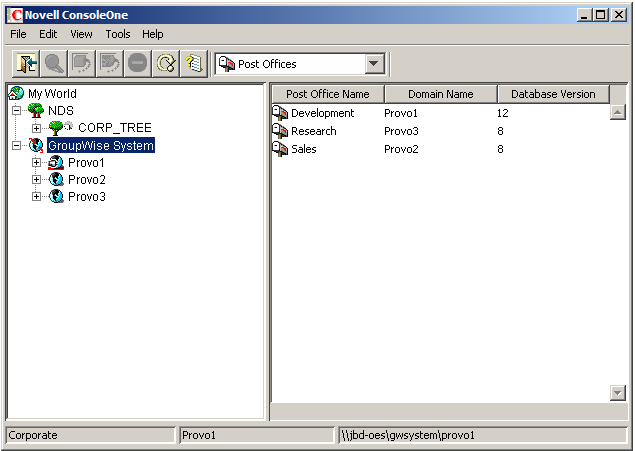
When the database version for the post office displays 12 (short for 2012), you are ready to proceed with the update process.
IMPORTANT:Updating a large post office database can take 20 minutes or more. If you do not wait until the update runs to completion, you might encounter database versioning discrepancies. If such discrepancies occur, see
POA Fails to Update the Post Office Database Version
inStrategies for Agent Problems
in GroupWise 2012 Troubleshooting 2: Solutions to Common Problems.
-
-
(Conditional) If you want to configure the POA to use the new GroupWise 2012 Document Viewer Agent (DVA) instead of the standard Document Converter Agent (DCA), follow the instructions in
Enabling the Document Viewer Agent (DVA) for Indexing
inPost Office Agent
in the GroupWise 2012 Administration Guide. -
Continue with Copying the GroupWise Views to the Post Office Directory.