7.5 Testing the First Stage of Post Office Data Migration
After the first stage of the post office migration is complete, the Server Migration Utility prompts you to test the migration.
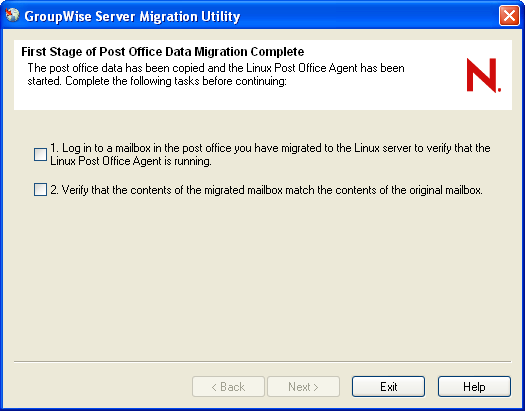
-
On the Windows workstation, log in to a migrated GroupWise mailbox.
Use the IP address of the destination Linux server and specify 1677 as the port number. This is the default POA client/server port number and is used by the Server Migration Utility when it configures the Linux POA. If you can log in and access the mailbox, it shows that the Linux POA is running for the migrated post office.
-
Verify that the contents of the migrated mailbox match the contents of the original mailbox.
If they match, the copy operation was successful.
If the first stage of the post office migration was not successful, review Section 5.0, Meeting Migration Prerequisites, then repeat the migration. If the first stage of the migration is still not successful using the Server Migration Utility, you can migrate the post office manually, as described in Section 11.0, Manually Migrating a Post Office and Its POA to Linux.
-
(Conditional) If the migration test was successful, select both check boxes on the First Stage of Post Office Data Migration Complete page, then click .
The Server Migration Utility stops the Linux POA in preparation for the second stage of the post office migration and displays a list of manual tasks for you to complete before it can start the second stage of the post office migration.
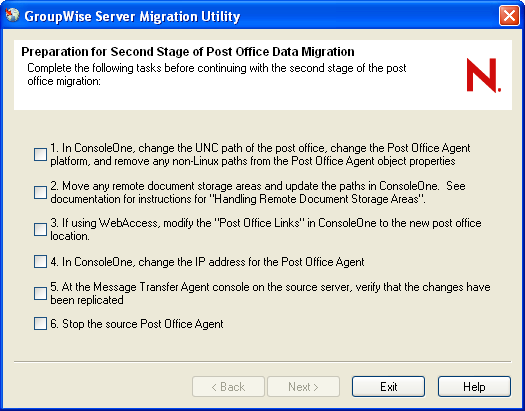
-
Leave the Server Migration Utility running while you perform the list of tasks.
-
Continue with Modifying Configuration Information in ConsoleOne to perform the tasks.