1.1 Accessing the Mobility Admin Console as an Administrator
-
In your web browser, access the Mobility Admin console at the following URL:
https://mobility_server_address:8120Replace mobility_server_address with the IP address or DNS hostname of the server where the Mobility Service is installed.
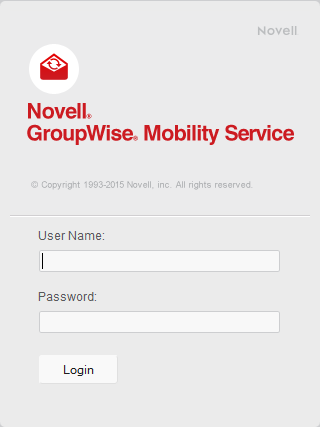
-
Specify the user name of the Mobility administrator.
If you are using LDAP as your user source, you can specify the root user name, the user name of the LDAP user provided during installation, or the user name any other LDAP user that has been added as a Mobility administrator (see Setting Up Multiple Mobility Administrator Users).
If you are using GroupWise as your user source, you can specify the root user name or the user name of any other GroupWise user that has been added as a Mobility administrator (see Adding GroupWise Users as Mobility Administrators).
-
Specify the password for the user, then click Login.
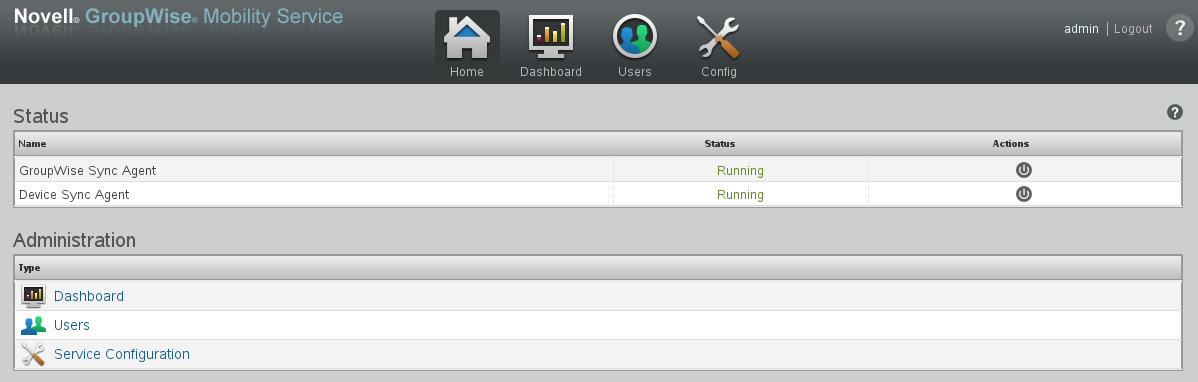
Mobility system configuration and administration is performed using the Mobility Admin console. For instructions, see the following sections:
-
Click Logout to exit the Mobility Admin console.