3.4 Adding Users to Your Initial Mobility System
After you install the Mobility Service, use the Mobility Administration console to add users to your Mobility system. Initially, add a small number of users for testing purposes. The initial users should be active GroupWise users.
-
In your web browser, access the Mobility Admin console at the following URL:
https://mobility_server_address:8120Replace mobility_server_address with the IP address or DNS hostname of the server where the Mobility Service is installed.
-
Log in as the Mobility administrator (the LDAP Admin user that was set up during installation, or root).
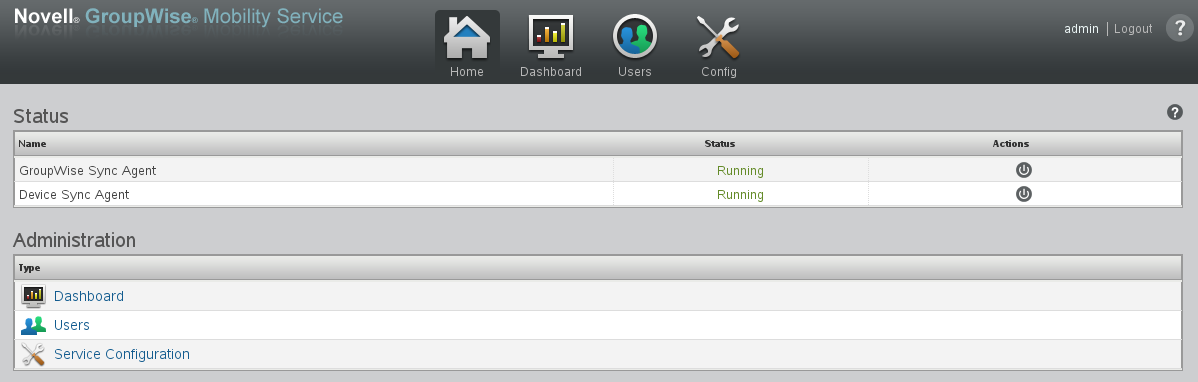
-
In the Mobility Admin console, click Users
 , then click Add Users.
, then click Add Users.

-
Select the user source (LDAP or GroupWise).
-
In the Search field, type the first or last name of a specific user, then click Search.
or
Click Search to list the users in the user source that the Mobility Admin console has been configured to search.
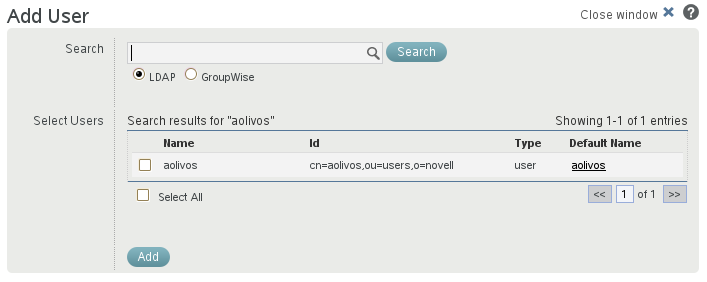
-
Select one or more users to add to your Mobility system.
-
(Conditional) If you are using LDAP as the user source and if the user’s GroupWise user name is not the same as the user’s LDAP user name:
-
In the Default Name column, click the user name.
-
Enter the user’s GroupWise user name in the text box.
The Mobility Service uses default user names to match users who have different user names in GroupWise and in the LDAP directory.
-
-
Click Add to add the users to your Mobility system.
The users appear on the Users page.

-
After you have tested your Mobility system, add the rest of your mobile device users.
For instructions, see
GroupWise Mobility User Management
in the GroupWise Mobility Service 2.1 Administration Guide. -
Continue with Testing Your Initial Mobility System.