Setting the Timeout Interval for Inactive Sessions
By default, users will be logged out of GroupWise WebAccess after 20 minutes if they have not performed any actions that generate requests. Actions such as opening or sending a message generate requests. Other actions, such as scrolling through the Item List, composing a mail message without sending it, and reading Help topics, do not generate requests.
The timeout interval provides security for WebAccess users who forget to log out. It also helps the performance of the Web server by freeing the resources dedicated to that user's connection.
The WebAccess Application on the Web server controls the timeout. At the time the user is logged out, the WebAccess Application saves the user's current session to a directory on the Web server, where it is stored for 24 hours. If the logged-out user attempts to continue the session, he or she will be prompted to log in again, after which the WebAccess Application will renew the session. For example, suppose a user is composing a message when the timeout interval expires and then attempts to send the message. The user will be prompted to log in again, after which the message will be sent. No information is lost.
IMPORTANT: This timeout interval is different than the one you can establish when creating a class of service (see Creating a Class of Service). That timeout interval determines how long the WebAccess Agent will keep open a session with an inactive user, and this timeout interval determines how long the WebAccess Application will maintain an inactive session. In general, if the WebAccess Agent session times out, users will not notice; the next time they make a request, the WebAccess Agent will open a new session. However, if the WebAccess Application session times out, users will be prompted to log in again.
To modify the timeout interval:
-
In ConsoleOne, right-click the WebAccess Application object, click Properties, then click Application > Security to display the Security page.
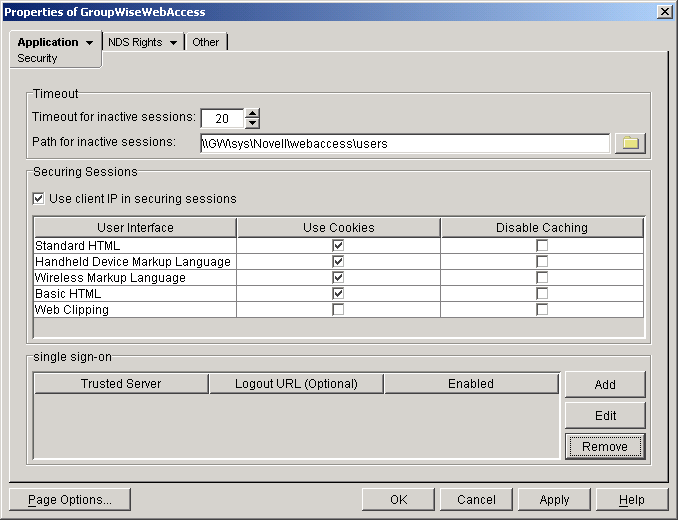
-
In the Timeout for Inactive Sessions box, select the number of minutes for the timeout interval.
-
In the Path for Inactive Sessions box, select the path for the directory where you want inactive sessions stored.
-
Click OK.
The timeout interval applies to all users who log in through the Web server where the WebAccess Application is running. You cannot set individual user timeout intervals. However, if you have multiple Web servers, you can set different timeout intervals for the Web servers by completing the above steps for each server's WebAccess Application.