Outlook Express
The GroupWise Internet Agent is required in order for users to access their mailboxes using non-GroupWise clients. If you have not already installed the Internet Agent, follow the instructions in the GroupWise 6.5 Installation Guide, available on the GroupWise 6.5 Documentation page.
In order for users to access their GroupWise® mailboxes from a third-party e-mail client, they must configure their e-mail clients to access their GroupWise accounts. For example, Outlook Express users would follow steps similar to the following:
NOTE: Steps might vary depending on the versions of Windows* and Outlook* Express installed on the workstation.
-
In Outlook Express, click Tools > Accounts > Add > Mail.
-
Follow the prompts and provide personal information until you are prompted for the e-mail server information.
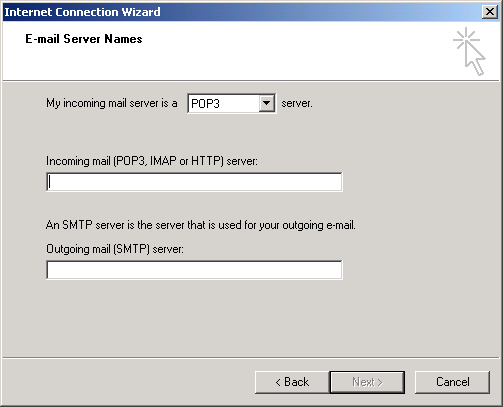
-
Select POP3 or IMAP as your incoming mail server type.
-
In the Incoming and Outgoing Mail fields, specify the IP address or hostname of your mail server, then click Next.
If you do not know your mail server information, contact your GroupWise administrator. It is the IP address or hostname of the server where the Internet Agent for your GroupWise system is running.
-
Continue following the prompts and providing personal information until the new account has been set up in Outlook Express.
-
Click Tools > Accounts.
-
Select the new account you just created, then click Properties > Servers.
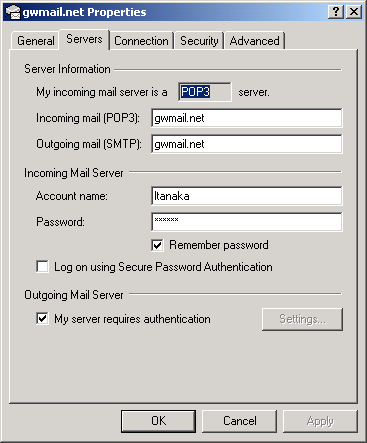
-
Select My Server Requires Authentication, then click OK.
The default setting for server authentication is Use Same Settings as My Incoming Mail Server, so you do not need to change any settings.
-
To access your GroupWise mailbox in Outlook Express, click Tools > Send and Receive.
-
Click the IP address or hostname of your mail server.
-
Provide your username and password, then click OK.