The merge cannot occur unless Site #1 is able to make a direct connection to the Site #2 domain being merged. You should have direct system connections established between Site #1 and Site #2 so that you can open the databases. If you are able to connect to Site #2 and have appropriate rights, you can create external domains, release secondary domains, and merge domains in the GroupWise View.
If you cannot open the domain databases to be merged (you do not have the necessary rights and/or the systems cannot be connected), you will need to use copies of each Site #2 domain database for making the direct connections.
So that the database copies will accurately mirror the live databases, you and the other GroupWise administrator involved with the merge should avoid making any administrative changes in GroupWise after you have made the copies of the Site #2 databases. GroupWise clients can function in the two systems while you run the merge against the copy.
If you are the Site #1 administrator, you will create directories for the Site #2 database copies (both the original Site #2 primary domain and the newly-released Site #2 domain databases). During the merge process, you will need to target each of these directories to merge that domain to the Site #1 system. When the merge process is completed, you will copy the merged database copies over the live databases.
If you want to merge systems that are connected through a GroupWise gateway, you should treat the systems as if they are not connected. This is because the merge requires use of external domains.
| WORKSHEET |
|---|
If the GroupWise systems you are merging are already connected, select Yes under Item 4: Systems Connected?; otherwise, select No. If you selected No for worksheet item 4 and the systems cannot be connected, enter the path to each temporary directory you must create to hold the copies of the Site #2 wpdomain.db files under Item 21: Paths to Site #2 Temporary Holding Directories. If you selected No for worksheet item 4 and the temporary directories you create for the Site #2 domain copies are on another tree, select Yes under Item 22: Temporary Directories for Site #2 on Another Tree?; otherwise, select No. If you select Yes, you will need to be logged in to the other tree during the merge. |
If the GroupWise systems you are merging are not already connected through external domains, you will need to create external domains to connect the systems. An external domain, which you must create manually, provides a reference in your GroupWise system from which you can add a link to another GroupWise system.
You will need external domains in each system with names that are identical to the domain names of the site with which the merge is planned. You will also need a link between the two systems.
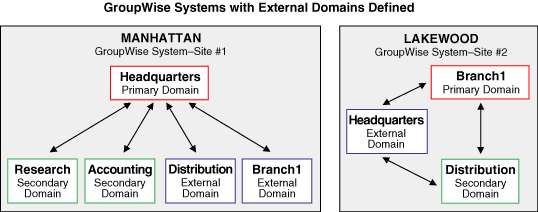
In the above illustration, we have created external domains in each system to represent where we will need direct connections for performing the merge.
You must have rights to Site #2 (that is, you must be able to authenticate to its servers) so that you can establish a system connection using the GroupWise View. If you are able to connect to Site #2, you can create external domains in that system. For more information, see Planning Administrator Rights .
Creating a Site #2 external domain in Site #1 does not add an object to your eDirectory tree; however, you will be able to see the external domain object in the GroupWise View. A reference to the external domain is added to your own system's databases so that it can use the defined link to route messages to users represented in the external domain.
| WORKSHEET |
|---|
Under Item 13: Site #1 External Domain Names, enter the exact name of each Site #1 domain you want to create as an external domain in Site #2. Refer to worksheet items 14 and 18 for the Site #1 domain names. Under Item 19: Descriptions for Site #1 External Domains, enter descriptions for the Site #1 external domains. Under Item 8: Site #2 External Domain Names, enter the exact name of each Site #2 domain you must create as an external domain in Site #1. Refer to worksheet items 5 and 10 for the Site #2 domain names. Under Item 11: Descriptions for Site #2 External Domains, enter descriptions for the Site #2 external domains. |
It is important that the inbound links for the external domains you create in Site #2 and Site #1 are established and correct for both systems. These links are used to transfer messages, including administrative messages, from one GroupWise system to another.
Each domain object in eDirectory includes a link configuration attribute that is used to control access to link information. If you have appropriate eDirectory rights, you can view the domain links with the Link Configuration tool available in ConsoleOne®.
You can create links (of any type) between the domain being merged from Site #2 and the secondary domains in Site #1 before running the merge. However, this is not necessary to perform the merge. Instead, you can allow the merge utility to automatically create the indirect links between the secondary domains of Site #1 and the domain being merged from Site #2, and you can later optimize your system by reconfiguring the indirect links created by the merge utility.
| WORKSHEET |
|---|
If you want the merge utility to automatically create indirect links between the Site #2 domain being merged and the secondary domains in Site #1, select Yes under Item 12: Allow Indirect Links to Site #1 Secondary Domains?; otherwise, select No so that you can configure the links before performing the merge. If you selected Yes for worksheet item 12, edit your domains list under Item 13: Site #1 External Domain Names to indicate which one Site #1 domain will be linked to the Site #2 domain being merged. |
See "Managing the Links between Domains and Post Offices" in "Domains" in the GroupWise 6.5 Administration Guide for information on setting up direct links between domains.
| WORKSHEET |
|---|
Under Item 20: Link Configuration Fields, enter the information needed for the following link configuration fields for each direct link you will create: Description: Indicate which domains are being directly linked. Link Type: Select Direct as the type of link between the domains. Settings - Protocol: Select UNC as the protocol for communication between the domains. Settings - Path or UNC Path: Enter the UNC path to the domain being merged. |
You will release GroupWise secondary domain databases in Site #2 before you merge them into Site #1. A released domain database is one that you disassociate from a primary domain. In effect, each released domain (which shows as an external domain for Site #1) is its own, independent system.
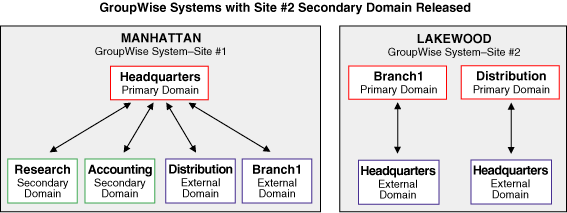
In the above illustration, the secondary domain in the Lakewood system has been released to become its own primary domain. Each primary domain in the Lakewood system maintains a direct connection with the Headquarters domain in Site #1 through the Headquarters external domain created earlier for the Lakewood system.
Releasing a secondary domain requires the system to use drive mappings or UNC paths to locate the domains to be released. If you have established a system connection to Site #2 through your network, you can release a Site #2 secondary domain in the GroupWise View. When you release a secondary domain, it becomes an external Site #2 domain and is considered a primary-level domain in its own single-domain system. The released (that is, external) domain can then be merged into Site #1 to become a secondary domain there.
If the systems are not connected (worksheet item 4), the Site #2 GroupWise administrator must have network access to the temporary holding directories where you copied the wpdomain.db files for the Site #2 primary and secondary domains. You will need to establish a system connection to the temporary directory where you copied the Site #2 primary domain database before you can release a Site #2 secondary domain.