TCP/IP Link Closed: Transfer between Domains Delayed
This message flow diagram illustrates how a GroupWise message travels from one user to another when the domains are connected by a TCP/IP link and the link is closed.
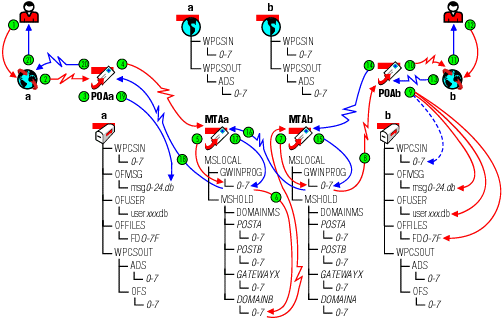
| Stage | Icon | Description |
|---|---|---|
|
|
The user sends a message to recipients in a post office in a different domain. In this diagram, the access mode setting for the local post office is Client/Server Only. |
|
|
The GroupWise client communicates the message to the POA by way of TCP/IP. |
|
|
The POA receives the message from the GroupWise client and performs the following actions for the sender:
|
|
|
The POA then communicates the message to the MTA for the sender's domain by way of TCP/IP, and deletes the copy in the MTA input queue because the TCP/IP transfer to the MTA was successful. To see what would happen if the TCP/IP link to the MTA were closed, see TCP/IP Link Closed: Transfer between Post Offices Delayed. |
|
|
The MTA for the sender's domain receives the message and places it into the MTA "in progress" (gwinprog) queue. |
|
|
The MTA for the sender's domain then attempts to communicate the message to the MTA for the recipient's domain by way of TCP/IP, but the recipient MTA does not respond. Therefore, the MTA stores the message in its holding queue for the recipient's domain in the mshold directory. When the MTA in the recipient's domain responds again, the MTA for the sender's domain transfers the delayed message from the domain holding queue to the MTA in the recipient's domain by way of TCP/IP. |
|
|
The MTA for the recipient's domain receives the message and places it into the MTA "in progress" (gwinprog) queue. |
|
|
The MTA for the recipient's domain then communicates the message to the POA in the recipient's post office by way of TCP/IP. |
|
|
When it receives the new message, the POA for the recipient's post office performs the following actions:
|
|
|
The POA for the recipient's post office communicates to the GroupWise client by way of TCP/IP that a new message has arrived. |
|
|
The Notify component of the recipient's GroupWise client notifies the recipient that a new message has arrived. |
|
|
Each recipient opens the message in the GroupWise client. |
|
|
Each recipient's GroupWise client communicates the Opened status message to the POA by way of TCP/IP. |
|
|
The POA for the recipient's post office communicates the status message to the MTA for the recipient's domain by way of TCP/IP. |
|
|
The MTA for the recipient's domain places the status message into the "in progress" (gwinprog) queue. |
|
|
The MTA for the recipient's domain communicates the status message to the MTA for the sender's domain by way of TCP/IP. |
|
|
The MTA for the sender's domain places the status message into the MTA "in progress" (gwinprog) queue. |
|
|
The MTA for the sender's domain communicates the status message to the POA for the sender's post office by way of TCP/IP. |
|
|
The POA for the sender's post office updates the sender's message database (msgnn.db) with the Delivered status information (and possibly Opened as well if the recipient has opened the message). |
|
|
The POA for the sender's post office communicates the status to the sender's GroupWise client by way of TCP/IP. |
|
|
When the sender checks the sent items in his or her mailbox in the GroupWise client, the message displays a status of Delivered for each recipient (and possibly Opened as well if the recipient has opened the message). |


















 MTA for Recipient's Domain
MTA for Recipient's Domain




