Using GroupWise Libraries
GroupWise libraries store documents created by GroupWise users. GroupWise WebAccess lets you search GroupWise libraries for documents that you have created or that other users have created and shared with you. After you have found the document you want, you can view it as an HTML document or save it to your local drive and then view or edit it in its native application. If you have the appropriate plug-in for your browser, you might also be able to open the document and edit it in your browser. For example, the MSWord plug-in allows you to edit a .doc file in the browser.
You cannot use GroupWise WebAccess to save documents to a library. This includes any new documents you've created or any existing library documents you've saved to your local drive to view or edit. To save a document to a library, use the Windows version of GroupWise.
To search for a document:
-
From the GroupWise WebAccess main window, click the Search For Documents icon.
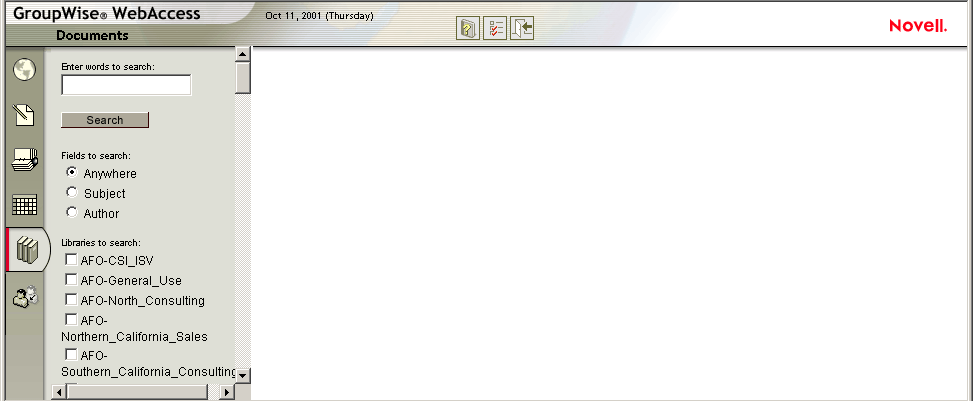
-
Type the words you want to search for.
-
Select whether you want to search the Subject field, the Author field, or all fields (anywhere) in the document.
-
Select the libraries to search.
-
Click Search to display documents that meet the search criteria.
-
Click the document to view it as an HTML document.
or
Click Open to open the document in your browser in its native format. You can do this if your browser supports the file format and if your browser is set up with the correct association for the file format. If you have the appropriate plug-in, you might be able to edit the document in your browser. For example, the MSWord plug-in allows you to edit a .doc file in the browser.
or
Click Save As to save the document to in its native format to a local drive.
or
Click Properties to display information about the document.
You can also search for items in your Mailbox. For more information, see Searching for an Item.