Viewing Groups, Organizations, or Resources in the Address Book
Use the predefined filters in the View menu to display only groups, users, organizations, or resources in an address book.
Address books display all entries by default. Although all groups, companies, and resources are marked by icons, finding specific entries in large address books can prove difficult. A predefined filter displays only the type of entry you are looking for.
There is one predefined filter which applies only to the Frequent Contacts address book: Filter for at Least X References. You can use it to filter all entries with at least the number of references you specify.
To view groups, organizations, or resources in an address book,
-
In the Main Window, click
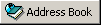 on the toolbar.
on the toolbar. -
Click an address book.
-
Click View, then click the filter you want to sort by.
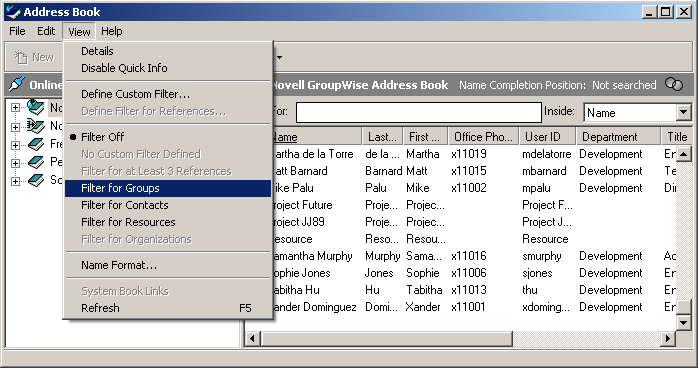
-
To return to the non-filtered address book view, click View, then click Filter Off.
In the Address Selector, click a predefined filter from the  drop-down list to filter for contacts, groups, and resources.
drop-down list to filter for contacts, groups, and resources.
The Address Book places icons to the left of contacts, resources, groups, and organizations in all address books. These are what the icons look like:
 Contacts
Contacts
 Resources
Resources
![]() Groups
Groups
 Organizations
Organizations