4.1 Select Domain
By default, ConsoleOne must be connected to a GroupWise domain in order for you to administer your GroupWise system. Being connected to a GroupWise domain ensures that information is replicated not only in Novell® eDirectory™ but also in the GroupWise domain and post office databases.
You can be connected to any domain in the GroupWise system. As shown in the following example, the domain to which you are connected is indicated by a plug on the domain’s icon. In addition, the connected domain is listed at the bottom of the ConsoleOne window.
Figure 4-1 ConsoleOne Window Showing the Domain You Are Connected To
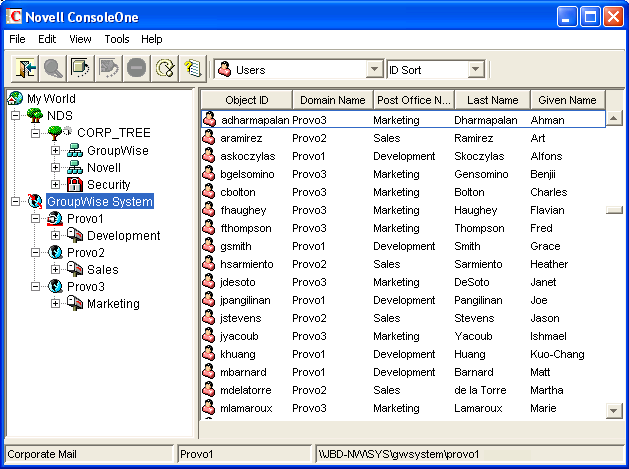
Some administrative tasks require you to be connected to a specific domain but others do not. In general, operations that create new GroupWise container objects or delete GroupWise container objects require you to be connected to the domain where the object resides. Operations that add or delete leaf object or modify the properties of an existing object do not require you to be connected to the object’s domain.
To change the domain to which you are connected:
-
In ConsoleOne, click > .
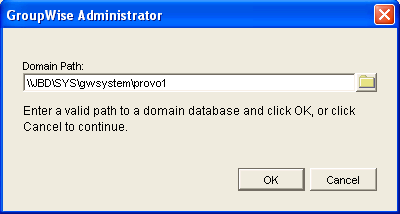
-
Browse to and select the domain directory, then click OK to connect to the domain.
NOTE:You can also connect to a domain by right-clicking the domain in the GroupWise View and clicking .
Being connected to a domain means that ConsoleOne has write access to the domain database (wpdomain.db). How the write access is achieved depends on the platform where you are running ConsoleOne and the platform where the domain is located.
Table 4-1 Domain Connection Options
The database location is stored internally in UNC path format (\\server\volume\directory) but is displayed on the Domain object Identification page in ConsoleOne based on the platform of ConsoleOne and the database location.
Table 4-2 Database Locations
When you click , ConsoleOne uses the domain’s UNC path to automatically connect you to the correct domain if possible; otherwise, you must manually browse to and select the domain database in order to connect to the domain.