7.5 Changing Your Time Zone
To ensure that dates and times are correct in messages, appointments, and other time-relevant information, GroupWise WebAccess must know the time zone in which you are located. GroupWise WebAccess automatically adjusts the time for appointments sent between people in different time zones. For example, if you are located in New York and schedule a conference call with people in Los Angeles for 4:00 p.m. your time, the appointment received by the Los Angeles recipients will show the conference call at 1:00 p.m. their time.
By default, GroupWise WebAccess uses the time zone established for your GroupWise post office. However, if you are using GroupWise WebAccess in a time zone other than your post office’s time zone, you should change your time zone setting. For example, if your post office is located in New York but you are working in Chicago, you would need to change your time zone setting from Eastern Time to Central Time.
The GroupWise WebAccess time zone setting applies only to GroupWise WebAccess. If you have access to the Windows version of the GroupWise client, that client will use the time zone configured through the Windows operating system, not the time zone you set in GroupWise WebAccess.
-
In the GroupWise WebAccess main window, click the icon.
-
Click
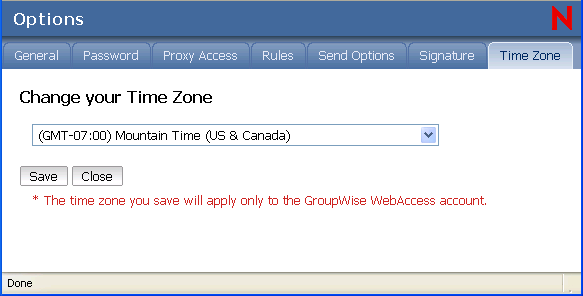
-
Select the time zone you want your GroupWise WebAccess messages and appointments based on.
-
Click .