10.2 Setting Up Your Caching Mailbox
Setting up a Caching Mailbox requires enough disk space (either on your local hard drive or another network drive) to store all the data in your mailbox.
-
Make sure GroupWise is installed on the computer where you want to set up your Caching Mailbox.
-
Click > > click .
or
Click on the drop-down list above the Folder List.
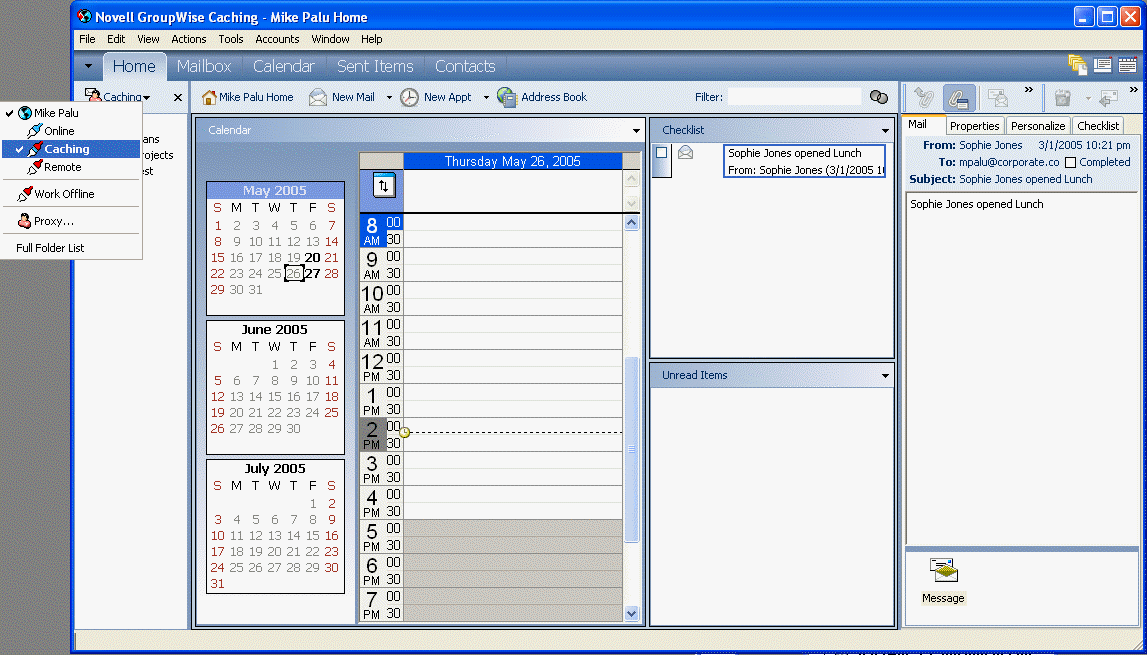
-
Type the path for your Caching Mailbox, then click .
-
Make sure you have a password on your Online Mailbox.
GroupWise automatically updates the Caching Mailbox with an image of the Online Mailbox. The initial update or “priming” should not be interrupted until it is complete. You will be prompted to restart GroupWise to change to the Caching Mode.
After the Caching Mailbox is primed, you might want to run GroupWise in Caching Mode without changing modes from Online to Caching.
GroupWise automatically starts in the mode that it was last in.
You can also open your Mailbox in any mode and select Caching from the Mode drop-down list.