8.3 Setting Up the New Domain
You should have already reviewed Section 8.2, Planning a New Domain and filled out Section 8.5, Domain Worksheet. Complete the following tasks to create the new domain.
8.3.1 Creating the New Domain
-
Make sure you are logged in to the tree where you want to create the domain (worksheet item 1).
-
Click > > to make sure that the tree’s schema has been extended to accommodate GroupWise objects.
-
In ConsoleOne, browse to and right-click the eDirectory container where you want to create the domain (worksheet item 2), then click > .
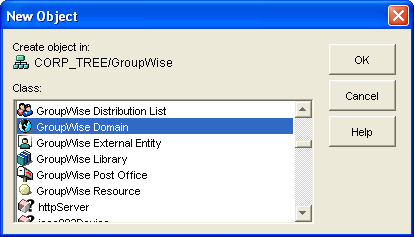
-
Double-click , then fill in the fields in the Create GroupWise Domain dialog box (worksheet items 3 through 7).
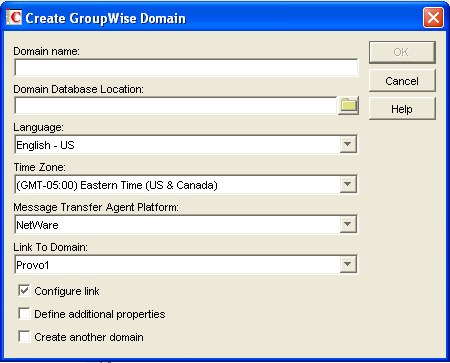
-
Make sure the and options are selected, then click to display the Link Configuration Wizard.
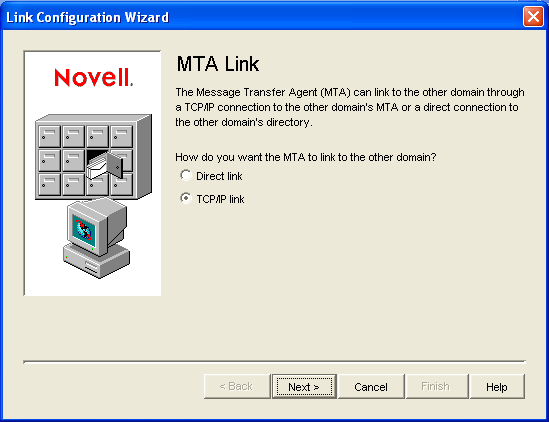
-
Follow the on-screen instructions to define how the new domain links to the existing domain (listed in the field). When you have finished defining the link, ConsoleOne creates the Domain object and displays the domain Identification page.
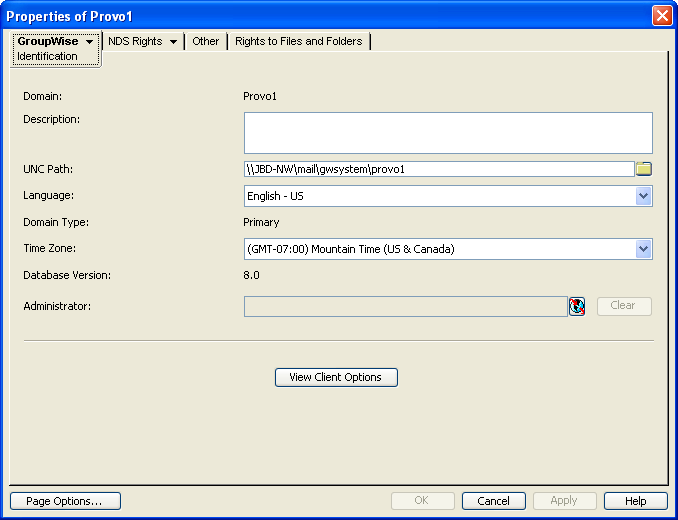
-
Fill in the fields that have not been filled in for you (worksheet items 8 and 9).
-
Click to save the domain information.
8.3.2 Configuring the MTA for the New Domain
Although there are many MTA settings, the default settings are sufficient to get your domain operational. However, there are a few important settings that you can conveniently modify before you install the agent software.
-
In ConsoleOne, double-click the new Domain object.
-
Right-click the MTA object, then click to display the MTA Identification page.
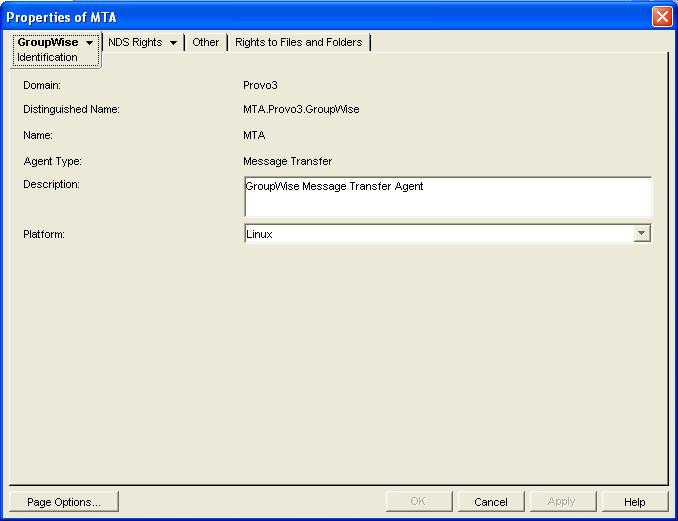
-
Specify a description for the MTA.
This description displays on the MTA agent console as the MTA runs.
-
Select the platform where the MTA will run (worksheet item 11).
-
If you have multiple domains in your system and want to use TCP/IP to link to the other domains (worksheet item 7), follow the instructions in Using TCP/IP Links between Domains.
-
If you have created the domain in a clustered environment, follow the instructions in the appropriate section of the GroupWise 8 Interoperability Guide.
-
To ensure that user information in the new domain stays synchronized with user information in eDirectory, follow the instructions in Section 41.4.1, Using eDirectory User Synchronization.
-
For more MTA configuration options, see Section 9.6, Changing MTA Configuration to Meet Domain Needs.
-
Click to save the MTA configuration information.
8.3.3 Installing and Starting the New MTA
To install the MTA for the new domain to the location recorded under worksheet item 11, follow the instructions in Installing GroupWise Agents
in the GroupWise 8 Installation Guide.
Continue with What’s Next.