12.2 Editing Post Office Properties
After creating a post office, you can change some post office properties. Other post office properties cannot be changed.
-
In ConsoleOne, browse to and right-click the Post Office object, then click to display the post office Identification page.
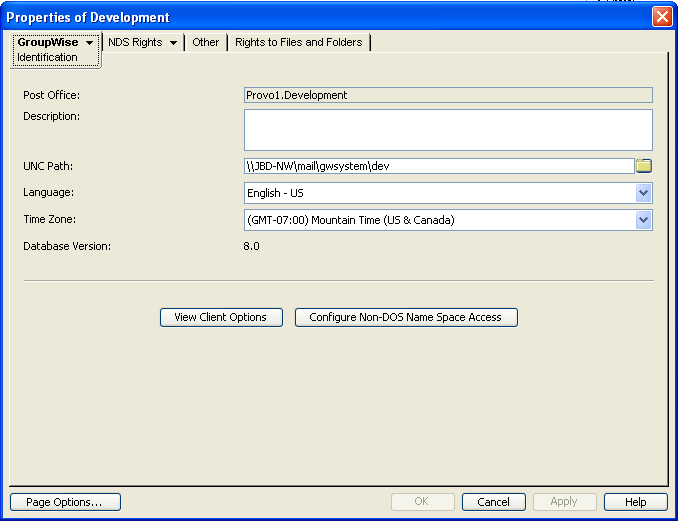
-
Change editable fields as needed.
For information about individual fields, see Section 11.3, Setting Up the New Post Office or use online help when editing the post office.
-
Click > to display the Post Office Settings page.
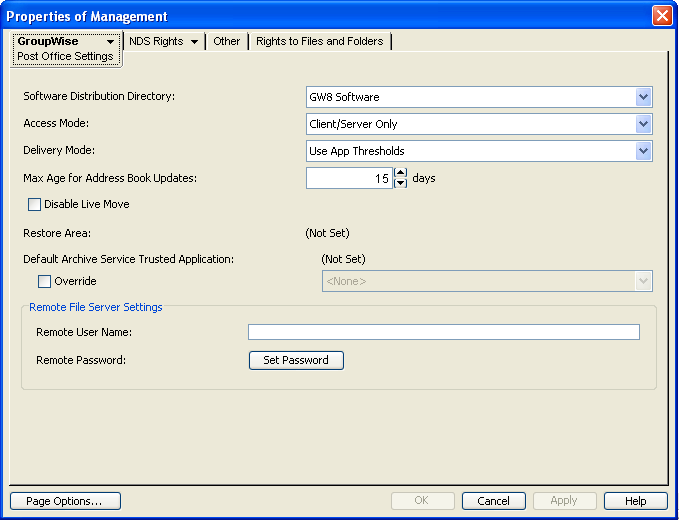
These post office settings are discussed in the following sections:
-
Click > to display the Client Access Settings page.
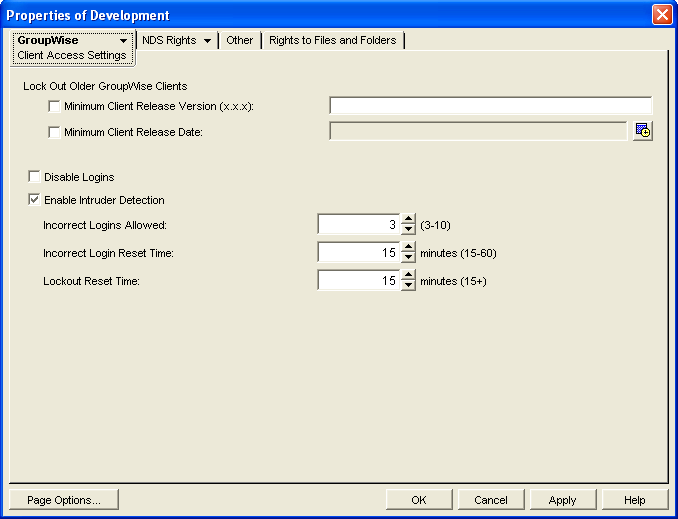
The client access settings are discussed in the following sections:
-
Click > to display the Membership page.
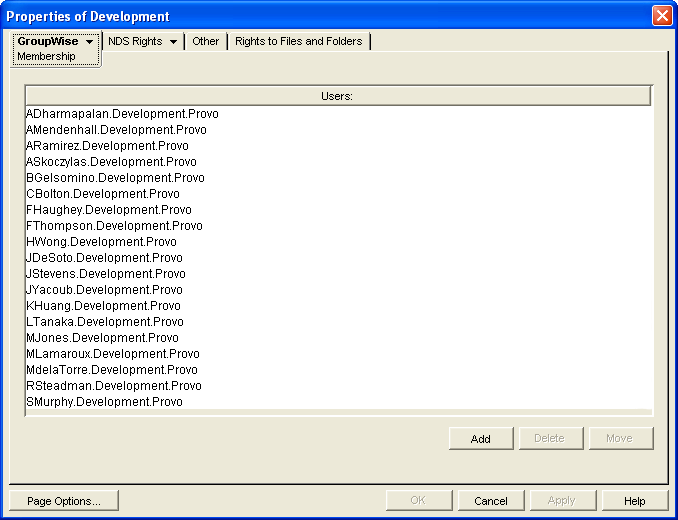
All users in the post office are listed, no matter where their Novell eDirectory objects are located in the tree. Here you can add, delete, and move users in the post office. See Users.
-
Click > to display the Resources page.
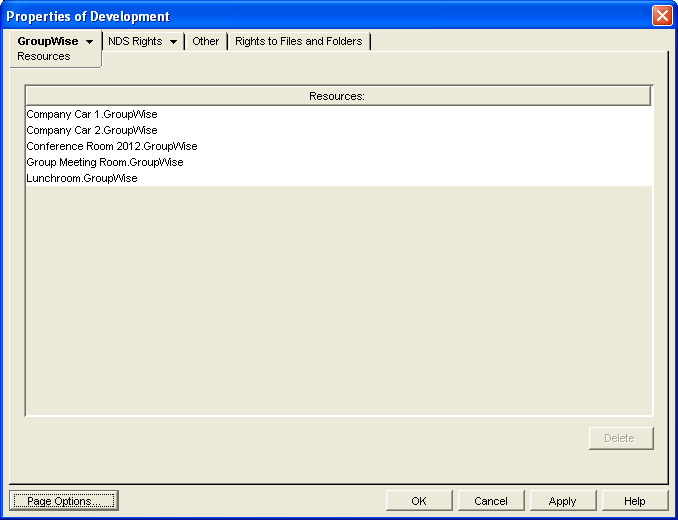
All resources in the post office are listed, no matter where their eDirectory objects are located in the tree. This is a convenient place to delete resources from the post office. See Resources
-
Click > to display the Distribution Lists page.
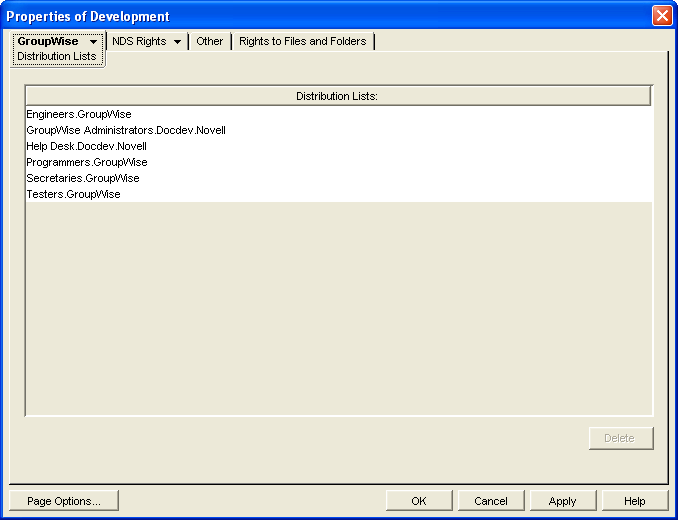
All distribution lists in the post office are listed, no matter where their eDirectory objects are located in the tree. This is a convenient place to delete distribution lists from the post office. See Distribution Lists, Groups, and Organizational Roles.
-
Click > to display the Libraries page.
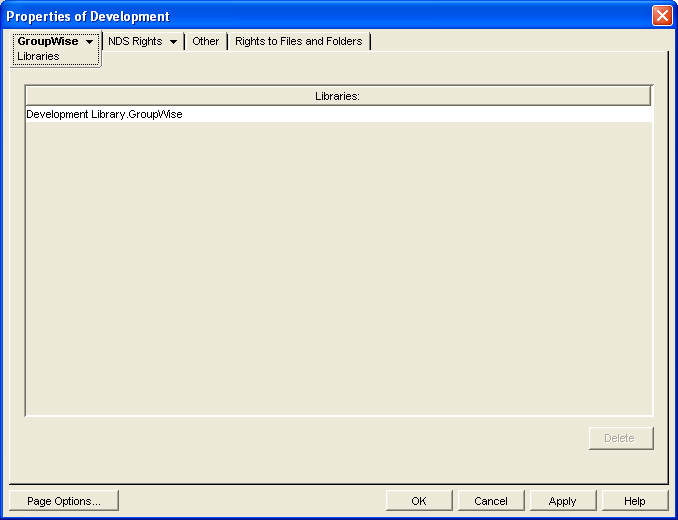
All libraries belonging to the post office are listed, no matter where their eDirectory objects are located in the tree. This is a convenient place to delete libraries. See Libraries and Documents.
-
Click > to display the Aliases page.
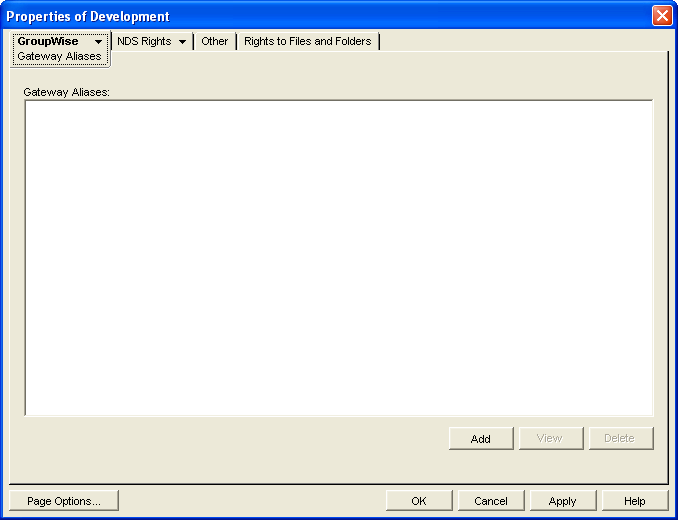
You need to set up aliases for a post office only if you are using GroupWise gateways. For a list of gateways, see the GroupWise Gateways Documentation Web site.
-
Click > to display the Internet Addressing page.
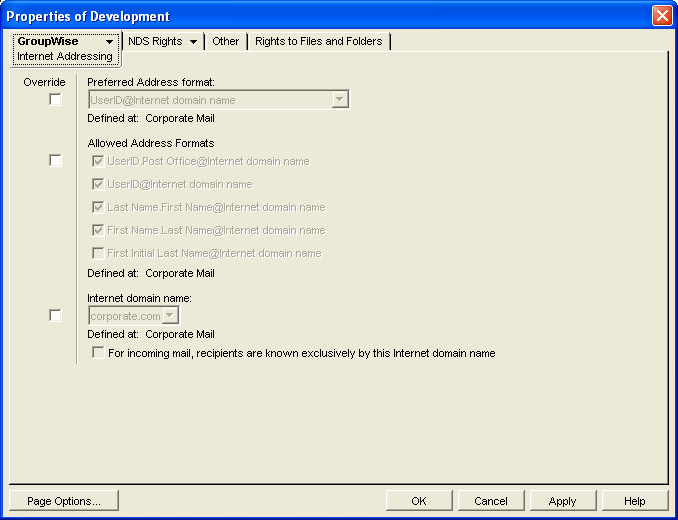
Here you provide information used to determine the Internet addressing settings for the post office. See Section 45.0, Configuring Internet Addressing for more information.
-
Click > to display the Security page.
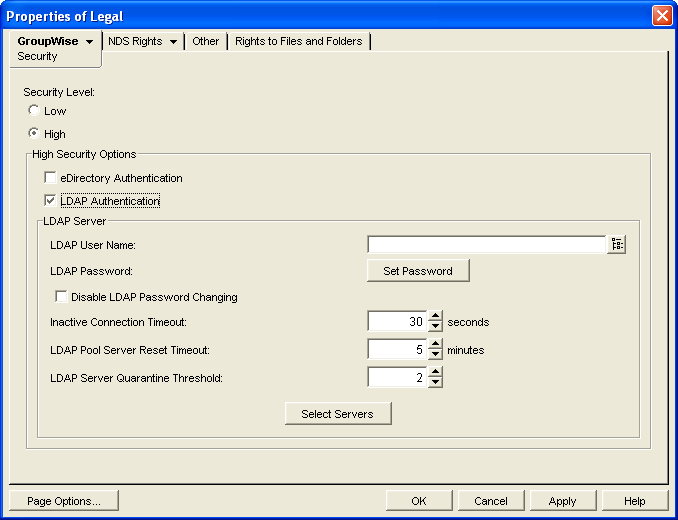
For instructions on setting the security level for the post office, see Section 11.2.11, Selecting a Post Office Security Level.
-
Click > to display the Default WebAccess page.
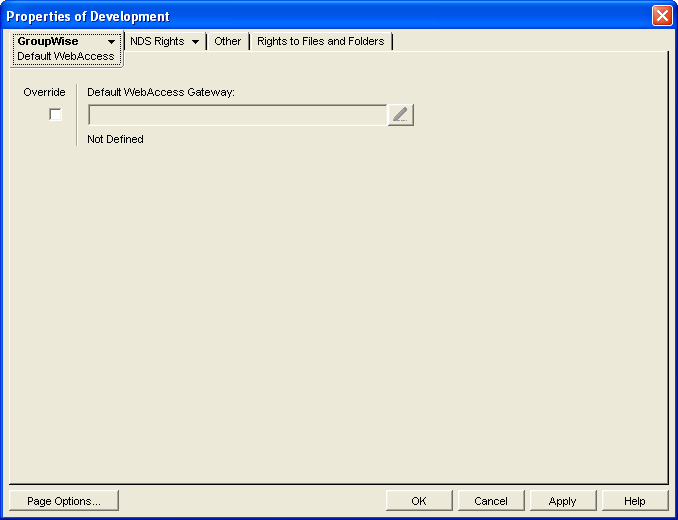
Use this page to designate the default WebAccess gateway for the post office. See WebAccess for more information.
-
Click to save changes to the post office properties.