54.5 Configuring the LDAP Service Provider
The LDAP service provider is installed and configured when you install the WebAccess Application to a Web server. The LDAP service provider receives LDAP directory requests from the WebAccess Application and communicates with LDAP services to fill the requests.
Figure 54-7 LDAP Service Provider
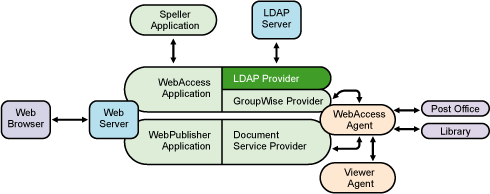
The GroupWise WebAccess installation program creates a Novell eDirectory object for the LDAP service provider in the same context as the WebAccess Application. The object is named LDAPProvider. Using ConsoleOne, you can modify the LDAPProvider object to define the LDAP services that the service provider can contact.
To modify the LDAP service provider’s configuration:
-
In ConsoleOne, right-click the LDAP service provider object (LDAPProvider), then click .
NOTE:The LDAP service provider object is not available in the GroupWise View. To locate the LDAP service provider object, you must use the Console View.
-
Click to display the Environment page.
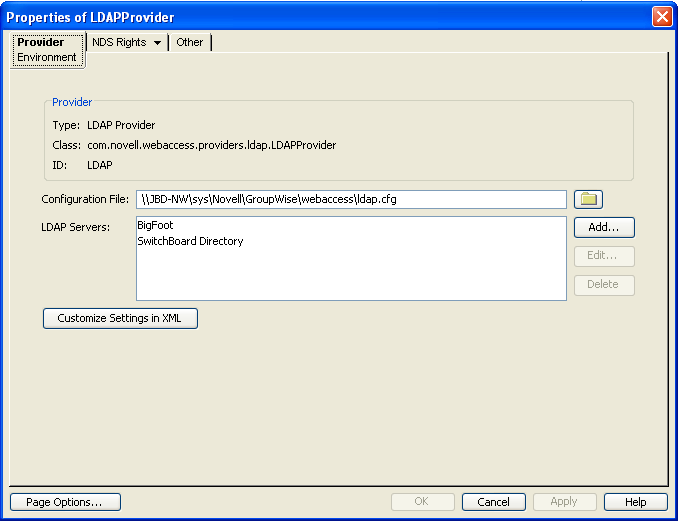
-
Choose from the following options:
Configuration File: The LDAP service provider’s configuration file (ldap.cfg) contains the information for the LDAP services defined in the LDAP servers list. Because the LDAP service provider cannot access eDirectory or the GroupWise databases for this information, ConsoleOne writes the information to the ldap.cfg file.
By default, the ldap.cfg file is stored in the WebAccess Application’s home directory, which varies by platform.
NetWare:
sys:\Novell\GroupWise\WebAccess on the Web server
Linux:
Windows:
c:\Novell\GroupWise\WebAccess on the Web server
You should avoid changing the location of the file. If you do change the location of the file, you need to make sure to modify the ldap.cfg path in the Java servlet engine’s properties file. If you do not, the LDAP service provider continues to look for its configuration information in the old location.
LDAP Servers: This list displays the LDAP services the LDAP service provider can communicate with. The GroupWise WebAccess Address Book lists all LDAP services shown in the list.
Choose from the following options to manage LDAP servers:
-
Add: Click to display the Add LDAP Server dialog box, fill in the required information, then click to add the LDAP service to the list. For information about each of the LDAP server information fields, click Help in the Add LDAP Server dialog box.
-
Edit: Select an LDAP service in the list, then click to edit the LDAP service’s information.
-
Delete: Select an LDAP service in the list, then click to remove the LDAP service from the list.
Customize Settings in XML: Click this button to launch the XML editor. You can use the editor to add, modify, or delete LDAP service provider settings.
-
-
Click to save the changes.