64.2 Modifying Monitor Application Log Settings
The Monitor Application logs information to log files on disk. You can control the following logging features:
-
The type of information to log
-
How long to retain log files
-
The maximum amount of disk space to use for log files
-
Where to store log files
The Monitor Application creates a new log file each day and each time it is restarted (as part of the Web server startup). The log file is named mmddmon.nnn, where mm is the month, dd is the year, and nnn is a sequenced log file number (001 for the first log file of the day, 002 for the second, and so forth).
To modify the log settings:
-
In ConsoleOne, browse to and right-click the Monitor Application object (named GroupWiseMonitor), then click .
-
Click .
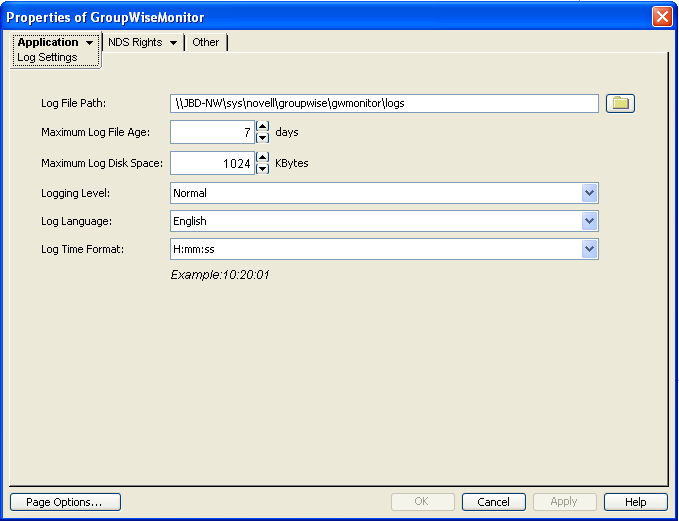
-
Modify the log settings as needed:
Log File Path: Specify the path to the directory where you want to store the log files. The default log file directory varies by platform.
Linux:
Windows:
c:\Novell\GroupWise\gwmonitor\logs on the Web server
Maximum Log File Age: Specify the number of days you want to retain the log files. The Monitor Application retains the log file for the specified number of days unless the maximum disk space for the log files is exceeded. The default age is 30 days.
Maximum Log Disk Space: Specify the maximum amount of disk space you want to use for the log files. If the disk space limit is exceeded, the Monitor Application deletes log files, beginning with the oldest file, until the limit is no longer exceeded. The default disk space is 102400 KB (100 MB).
Logging Level: There are four logging levels: , , , and . turns logging off; displays warnings and errors; displays logging plus information messages and user requests; and displays all possible information. The default is logging. Use only if you are troubleshooting a problem with Monitor.
The verbose and diagnostic logging levels do not degrade Monitor Agent performance, but log files saved to disk consume more disk space when verbose or diagnostic logging is in use.
Log Language: Select the language in which you want information written to the log files. The list contains many languages, some of which the Monitor Application might not support. If you select an unsupported language, the information is written in English.
Log Time Format: Choose from the following formats to use when the Monitor Application records dates and times in the log files: HH:mm:ss:SS, MM/dd: H:mm:ss.SS, or dd/MM: H:mm:ss.SS. H and HH represent hours, mm represents minutes, ss and SS represent seconds, MM represents months, and dd represents days.
-
Click to save the log settings.