15.3 Creating a New Resource
-
In ConsoleOne, right-click the container where you want to create the Resource object, then click > to display the Create GroupWise Resource dialog box.
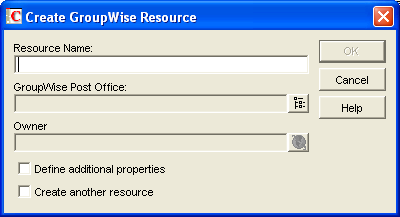
-
Fill in the following fields:
Resource Name: Specify a descriptive name. Because the name is used as part of the resource’s GroupWise e-mail address, do not use any of the following invalid characters in the resource name:
ASCII characters 0-31
Comma ,
Asterisk *
Double quote "
At sign @
Extended ASCII characters that are graphical or typographical symbols; accented characters in the extended range can be used
Backslash \
Parentheses ( )
Braces { }
Period .
Colon :
Slash /
IMPORTANT:Characters that are valid and even desirable in a resource name, such as accented characters, might not be valid in an e-mail address. For some resources, you might need to set up a preferred e-mail ID in order to ensure that they have a valid e-mail address. For instructions, see Section 16.6.1, Changing a Resource’s Internet Addressing Settings.
GroupWise Post Office: Select the post office where the resource will be located.
Owner: Select the user who will be responsible for accepting or declining requests to use the resource. The owner must have a GroupWise account on the same post office as the resource.
-
Select , then click .
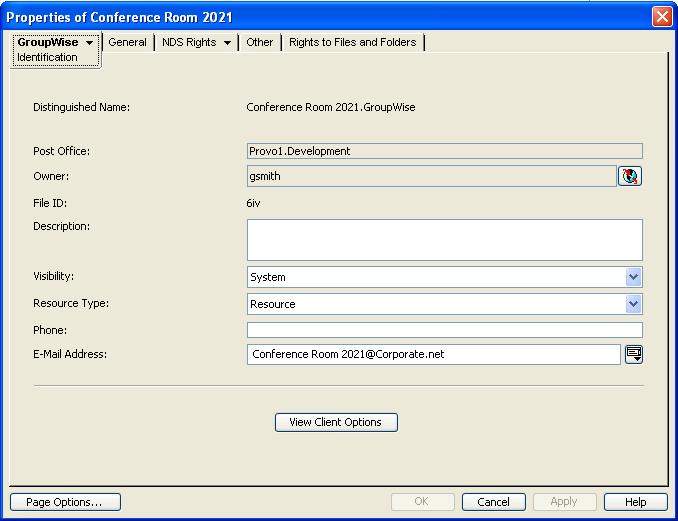
-
On the Identification page, fill in the following fields:
Description: Specify a description to help users identify the use of the resource. The description will be displayed if the user chooses to view information about the resource in the Address Book.
If you define the resource type as a place, the description is automatically added to the field in the appointment. A good description can help users locate the place more easily.
Visibility: Select the level at which the resource will be visible in the Address Book. causes the resource to be visible to all users in your GroupWise system. causes the resource to be visible to all users in the same domain as the resource. causes the resource to be visible to all users on the same post office as the resource. causes the resource to not be visible at any level. However, even if the resource is not displayed in a user’s Address Book, he or she can schedule the resource by typing the resource name in an appointment’s field.
Resource Type: You can identify the resource as a general resource or as a place. When a user schedules a resource that is defined as a place, the resource description is automatically added to the field in the appointment.
Phone: If the resource has a telephone number associated with it, such as a conference room with a telephone number, specify the phone number.
E-Mail Address: Displays the default e-mail address for the resource. Click the drop-down list to specify a custom e-mail address. For example, if you created a resource with spaces in its name, you need to remove the spaces to create a valid e-mail address.
View Client Options: Click as a convenient shortcut for in order to modify client options for the currently selected resource. For more information, see Section 69.0, Setting Defaults for the GroupWise Client Options.
-
Click to save the resource information.