5.2 Understanding the Tasklist Folder
The Tasklist folder is a system folder that is used to keep track of GroupWise tasks and other items that require action. Think of it as a master list of all your tasks.
When you post or accept a task, it automatically appears in the Tasklist folder. In addition, any item type (mail, appointment, task, reminder note, phone message) can be placed in the Tasklist folder. For example, you can place an e-mail in the Tasklist folder to remind yourself that you need to act on it.
NOTE:The Tasklist replaces the Checklist folder in previous versions of GroupWise. Checklist items appear in the Tasklist folder, but are not converted to tasks.
Items in the Tasklist folder do not always appear on the Calendar. Only items with a due date appear on the Calendar. If you want an item in the Tasklist folder to appear on your Calendar, you must assign that item a due date, as explained in Section 5.4.4, Assigning a Due Date to a Tasklist Item.
Figure 5-1 Mailbox Showing the Tasklist Folder
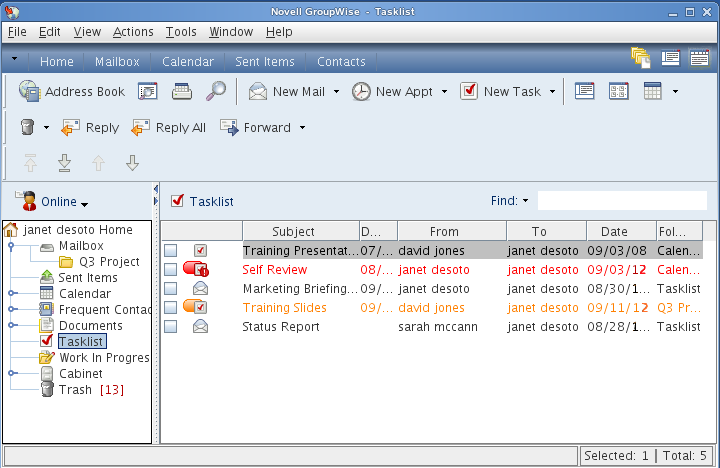
After you have placed an item in the Tasklist folder, you can:
-
Change its position in the Tasklist (Section 5.4.3, Organizing the Tasklist Folder)
-
Assign it a due date (Section 5.4.4, Assigning a Due Date to a Tasklist Item)
-
Track its progress by specifying the percent completed (Specifying a Completion Percentage)
-
Mark it as complete (Marking a Task as Complete)
IMPORTANT:If you or your system administrator has set up auto-archiving of items in your Mailbox, Tasklist items are also archived based on the original date you received the item, not based on the due date you assign it.