8.3 Using Notes Gateway Log Files
Log files record all message routing data that appears in the Log Message box of the Notes Gateway server console. You can determine the level of information you want to log, as well as the maximum age for log files and the maximum amount of disk space to be used for log files. Examining log files is useful if you experience any problems with the Notes Gateway, because the log files record the exact route all messages take. If you have any problems that require assistance from Novell Support, it is likely that the technician who helps you will request a copy of this file.
Log files are stored in the gateway’s 000.prc directory (domain\wpgate\notes\000.prc) and can be viewed from the gateway server console and the Web console. Log files are named mmddlog.nnn, where mmdd is the month and day and nnn is an incrementing number, starting with 001.
-
In ConsoleOne, browse to and right-click the Notes Gateway object, then click .
-
Click to display the Log Settings page.
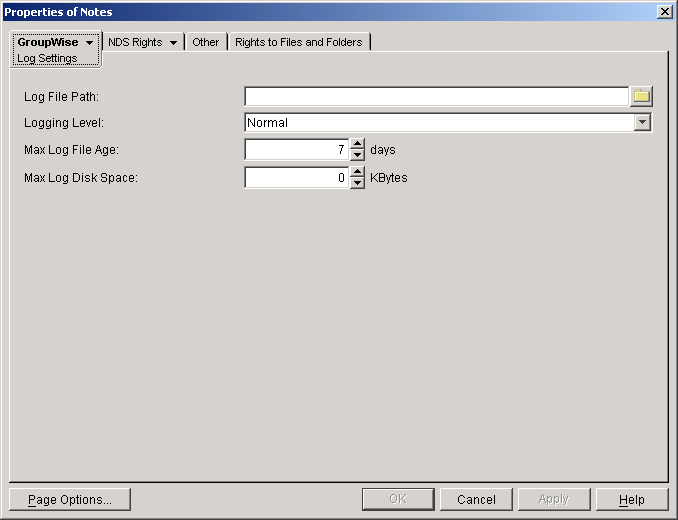
-
Fill in the following fields:
Log File Path: Select the path where the log file should be created. By default, log files are stored in the domain\wpgate\notes\000.prc directory.
Logging Level: Select the logging level you want. Gateway logging levels are hierarchical, with Off as the lowest and Diagnostic as the highest.
-
Off: Disables logging.
-
Normal: Displays basic message routing information, providing a summary of gateway activity. This is the default setting.
-
Verbose: Displays extra message routing details and message processing information.
-
Diagnostic: Displays all message routing and processing information. You should use this logging level only when troubleshooting a problem with the gateway.
A new log file is created each day, and the files accumulate according to the following settings:
Max Log File Age: Specify the maximum number of days you want to save the log file before the gateway deletes it. The default value is 7 days.
Max Log Disk Space: Specify the amount of disk space you want the limit to be for log files. When the limit is reached, the gateway deletes the oldest file until the space occupied is under the maximum allowable limit. The default value is 1024 KB.
If you set the limit to zero (0), there will be no disk space limit for log files.
-
-
Click to save the log settings.
ConsoleOne passes the updated log settings to the Notes Gateway so that the new log settings are in force immediately.
Corresponding Startup Switches: You could also use the /log, /loglevel, /logdays, and /logmax startup switches in the Notes Gateway startup file (notes.cfg) to control logging.
Notes Gateway Web Console: You can view the Notes Gateway log files and change the log settings for the current Notes Gateway session by clicking the Log Settings link on the Log Files page. You can also view and modify log settings at the Notes Gateway server console on the server where the gateway is running, as listed in Menu Summary.