4.5 Installing the Connected System Option on Windows
Section 4.4, Installing Identity Manager on Windows covered the installation of the Metadirectory Server, Web Components, and Utilities for Windows. In addition, Windows servers can also use the Connected System option.
Use the Connected System option when you don’t want to put the overhead of eDirectory services and the Metadirectory engine on an application server. The Remote Loader gives you desired synchronization through Identity Manager without the need to load applications that can be accessed elsewhere.
Before you begin, make sure your system meets the requirements listed in Table 1-3.
-
Download the Identity Manager .iso image file you need. You can download the Identity Manager .iso image files from the Novell Download site.
The Windows installation of Identity Manager is located on the Identity_Manager_3_5_1_NW_Win.iso or on the Identity_Manager_3_5_1_DVD.iso.
-
Run install.exe from the \NT directory.
-
Read the Welcome information, then click .
-
Select a language to view the license agreement or use the default (English).
The Identity Manager installation program automatically runs in the language of the machine you are installing it on. If the installation program has not been translated to the language that your machine uses, it defaults to English.
-
Read the License Agreement, then click .
-
Review the Overview pages about the various systems and components, then click to begin the installation.
-
To select the Connected System option, first click , then select and . You should also select if you have the iManager utility installed on this server and you want Identity Manager plug-ins for Identity Manager and driver configurations added.
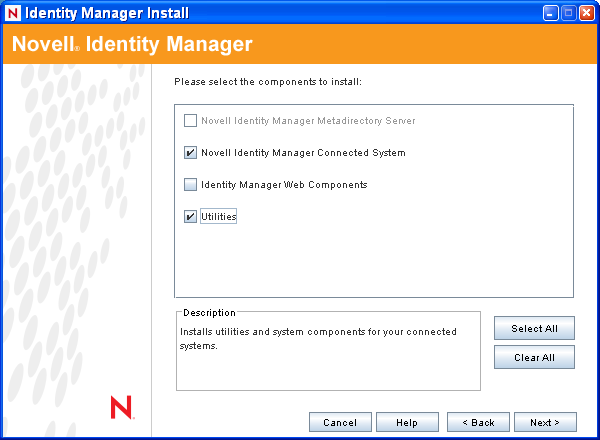
-
Connected System: Installs the Remote Loader that allows you to establish a link between the connected system and a server running the Metadirectory engine. For Windows, this option installs the following drivers: Active Directory, Avaya, Delimited Text, eDirectory, Exchange, GroupWise, JDBC, JMS, LDAP, Linux/UNIX Settings, Lotus Notes, PeopleSoft, RACF, Remedy, SOAP, SAP, SIF, and Top Secret.
-
Utilities: Installs additional scripts for the JDBC driver and utilities for other drivers. Most drivers don’t have a utility connected to them. Driver utilities can include:
-
SQL scripts for JDBC driver
-
JMS components
-
PeopleSoft components
-
License Auditing tool
-
Active Directory Discovery tool
-
Lotus Notes Discovery tool
-
SAP utilities
-
Scripting Driver Installer and Configuration Tool
Another utility allows you to register the Novell Audit System components for Identity Manager (a valid eDirectory version and a Novell Audit logging server must be installed on the tree before this utility installs.)
-
-
-
Click .
-
On the Install Location page, Click to accept the default directory path, which is C:\Novell\RemoteLoader.
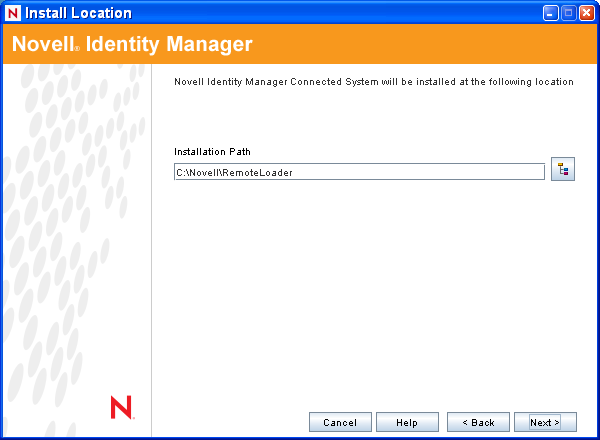
-
On the Select Drivers for Remote Loader Install page, select the Identity Manager drivers you want to load, then click .
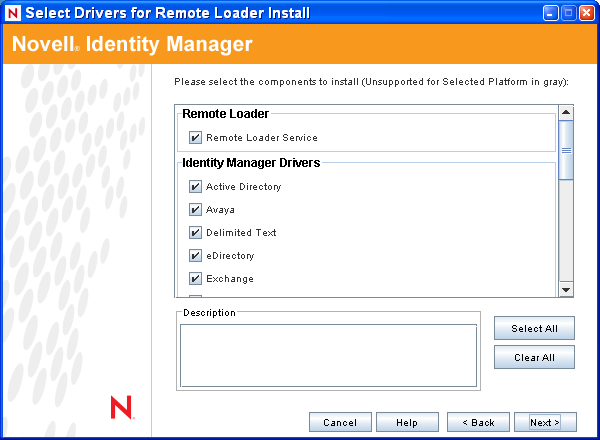
The driver selection includes Active Directory, Avaya, Delimited Text, eDirectory, Exchange, GroupWise, JDBC, JMS, LDAP, Linux/UNIX Settings, Lotus Notes, PeopleSoft, RACF, Remedy, SOAP, SAP, SIF, and Top Secret.
If you do not want to install all of the drivers, you can either click and then select the drivers you need, or click on the drivers you don’t want to install to deselect them. If you need another driver in the future, you’ll need to rerun this installation program to install any drivers you did not select. You can also use Designer to create, modify, and deploy driver files.
-
When you see the informational message reminding you about product activation, click .
You need to activate the drivers within 90 days of installation; otherwise, they will shut down.
-
When you see the Password Synchronization Upgrade Warning! message, click .
This message is for Windows servers running Password Synchronization 1.0. If you want backward compatibility to 1.0, you must add additional policies to the driver configuration files. Without the policies, Password Synchronization 1.0 works for existing accounts, but not for new or renamed accounts.
-
Click to create a shortcut on the desktop for the Remote Loader Console. If you do not want a shortcut, click .
On the Select Components To Install page, the is selected if you have a valid version of eDirectory and the Novell Audit logging server installed on the tree. Otherwise, it is not selected. The selection installs components for such application systems as JDBC and PeopleSoft.
The selection copies the installer for the Client Login Extension to your file system. For more information on the Client Login Extension for Novell Identity Manager, see
Client Login Extension for Novell Identity Manager 3.5.1
in the Novell Identity Manager 3.5.1 Administration Guide. -
Select the components you want to install, then click .
-
Click to accept the default install path for Identity Manager utilities (C:\Novell\NDS\DirXMLUtilities).
-
Select the driver components and utilities you want to install, then click .
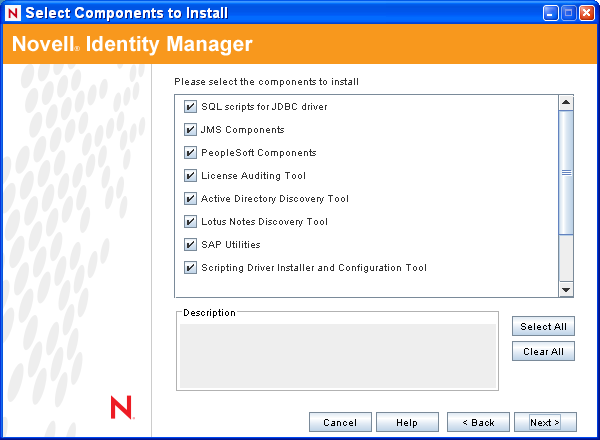
-
If you selected to copy the installer of the Client Login Extension for Novell Identity Manager to your file system, select an installation path or use the default path of C:\Novell\NDS\DirXMLUtilities\cle. Click .
-
Review the items listed in the Summary page. If you approve, click to install the components.
-
Click to exit the installation program.