4.8 Using the Console To Install the Connected System Option on UNIX/Linux
Section 4.7, Using the Console To Install Identity Manager on UNIX/Linux Platforms covered the installation of the Metadirectory Server, Web Components, and Utilities on UNIX platforms. In addition, UNIX or Linux servers can use the Connected System option.
Use the Connected System option when you don't want to put the overhead of eDirectory services and the Metadirectory engine on an application server. The Remote Loader gives you desired synchronization through Identity Manager without the need to load applications that can be accessed elsewhere.
Before you begin, make sure your system meets the requirements listed in Table 1-3.
-
Download the Identity Manager .iso image file you need. You can download the Identity Manager .iso image files from the Novell Download site.
The Linux install for Identity Manager is located on the Identity_Manager_3_5_1_Linux.iso or on the Identity_Manager_3_5_1_DVD.iso, while AIX and Solaris are located on the Identity_Manager_3_5_1_Unix.iso or the Identity_Manager_3_5_1_DVD.iso.
-
On the host computer, log in as root.
-
Execute the .bin file from the setup directory.
Change the current working directory to the setup directory, where the install is located. Then enter one of the following commands to run the install:
Platform
Example Path
Installation File
Linux
linux/setup/
idm_linux.bin
Solaris
solaris/setup/
idm_solaris.bin
AIX
aix/setup/
idm_aix.bin
These paths are relative to the root of the install image, which could be anywhere you expanded it or mounted the CD.
The installation program can’t find the packages to install unless the current working directory is the directory where the installation program is located.
-
Select the language that you want to run the installation program in, or use the default (English). Type a number and press Enter.
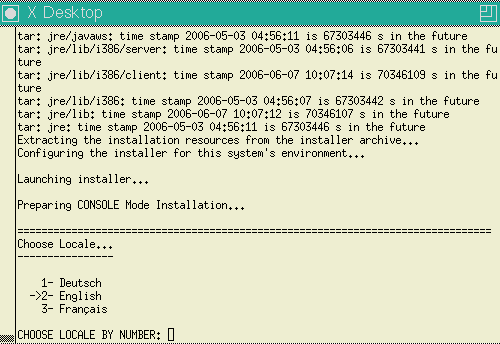
-
Review the Welcome information, the press Enter to continue the installation.
-
Press Enter to progress through the license agreement, then enter Y if you agree to the usage terms. If you do not agree, enter N to exit the installation program.
-
Specify number 2 to install Connected System Server.
The install set contains the Remote Loader and the following drivers: Avaya, Delimited Text, GroupWise, JDBC, JMS, LDAP, Linux/UNIX Settings, Linux/UNIX Bidirectional, Lotus Notes, PeopleSoft, RACF, Remedy, SAP, SIF, Top Secret, and Work Order.
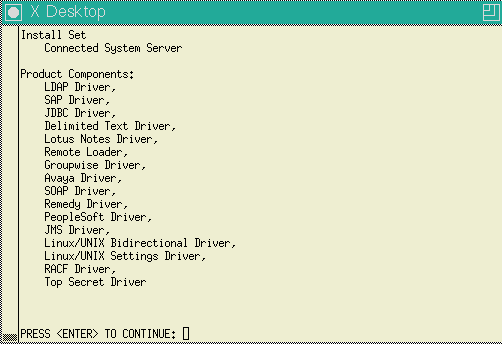
-
Review the items listed in the Pre-Installation Summary screen. Press Enter to install the components.
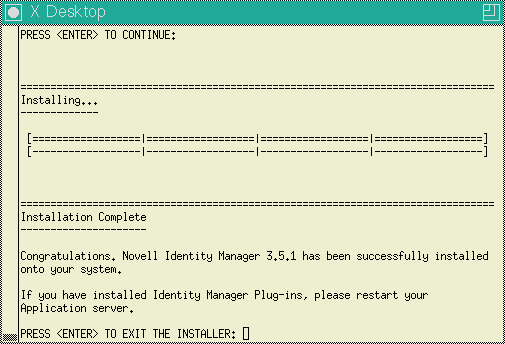
By default, all available drivers are installed so you won’t need to run the installation program later if you want another driver. The driver files are not used until a driver is configured through iManager or through Designer and then deployed.
By default, Identity Manager driver utilities are not installed on Linux/Unix installations. You must manually copy the utilities from the Identity Manager installation CD to the Identity Manager server. All utilities are found under the platform’s \setup\utilities directory.
-
When you see the Installation Complete screen, press Enter to close the installation program.