6.5 Setting Default Pages for Groups
You can assign a default container page and a default shared page for any authorized group of users. These settings affect the container page those users see when they log in and the shared page they see on the container page.
When users belong to multiple groups with default page assignments, Navigation Priority is used in determining which container page and shared page to display.
To assign a default container page or a default shared page to a group:
-
Open a page on the Maintain Container Pages panel or the Maintain Shared Pages panel, then click the page task (at the bottom of the panel).
The Page Defaults dialog box displays in a new browser window:
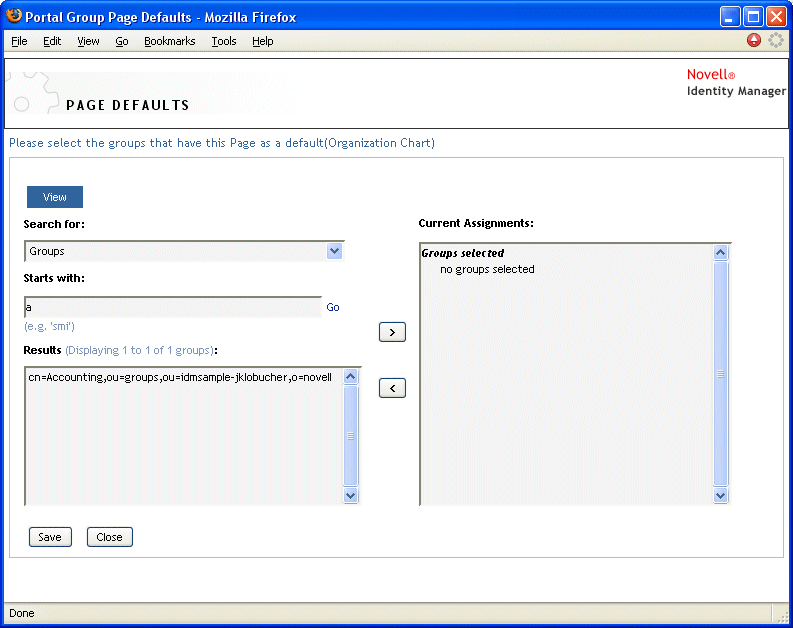
-
Specify values for the following search settings:
-
Click .
The results of your search appear in the list.
-
Select the groups for whom this page is to be a default, then click the (>) button.
Hold down the Ctrl key to make multiple selections.
-
Click , then click .