5.5 Linking to Other Users or Groups
The Detail page of your profile can include links to other users or groups. You can display the details (Profile page) for any other user or group that is listed as a link in your details.
To display detailed information about another user or group:
-
While viewing or editing information on the My Profile page, look for links that refer to the names of users or groups. Move your mouse cursor over text to reveal the underline that indicates a link.
-
Click a link to display the details for that user or group (in a separate window).
-
When you’re done with that detail window, you can close it.
Here’s a scenario that shows how someone might link to other user and group details. Timothy Swan (Vice President of Marketing) logs in to the Identity Manager User Application and goes to the My Profile page:
Figure 5-3 The My Profile Page Shows Profile Details and Lists Profile Actions
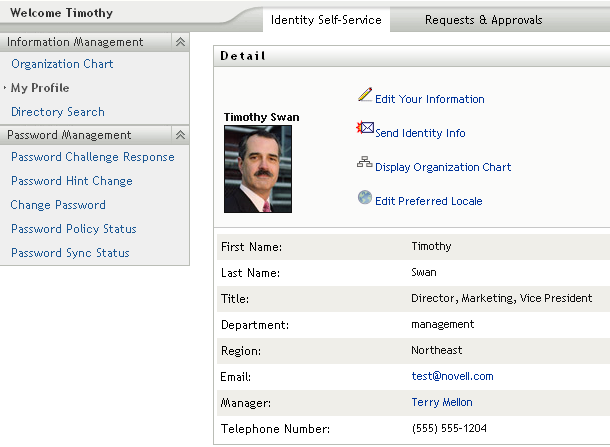
He clicks .
Figure 5-4 The Edit Detail Page
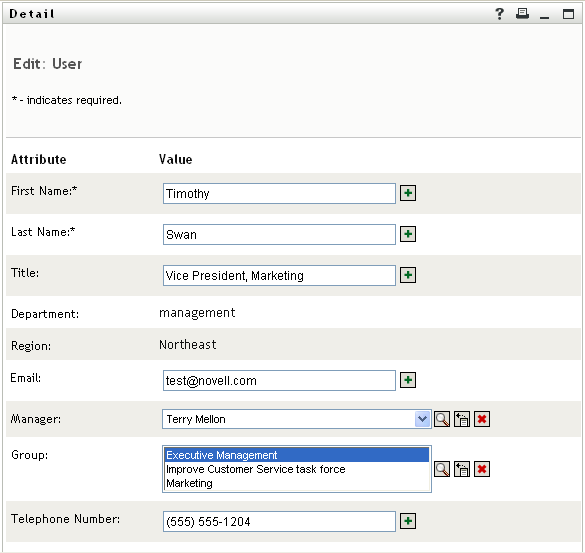
He notices user names (Terry Mellon) and group names (Executive Management, Marketing, Improve Customer Service task force) that appear as links. He clicks and sees a new window:
Figure 5-5 The Group Detail Page
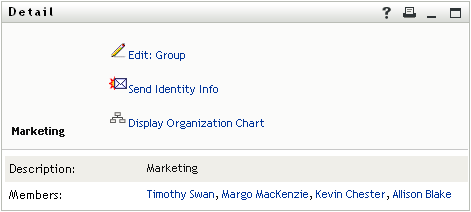
This is the detailed information about the Marketing group. If he has permission, he can click and use the page to add or remove members from the group, change the group description, or even delete the group.
The names of the Marketing group’s members are also links. He clicks and sees:
Figure 5-6 The Group Detail Page Links to Group Members’ Profiles
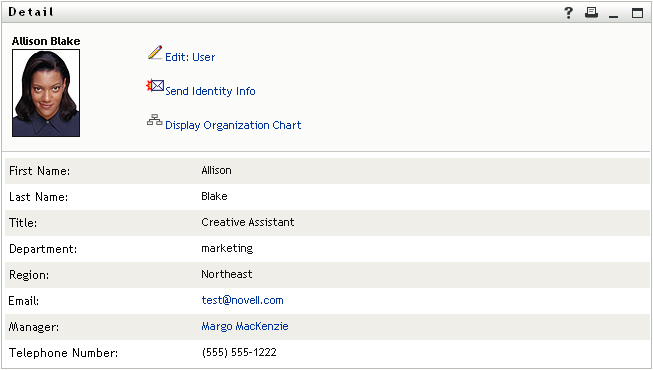
This is the detailed information about user Allison Blake (one of his employees).
He can click , and, if the system administrator has given him the ability to do so, edit this user’s details (except the Department and Region attributes) or delete this user.
Allison’s e-mail address is a link. When he clicks it, his e-mail client creates a new message to her:
Figure 5-7 E-Mail Message to User from User’s Profile Page
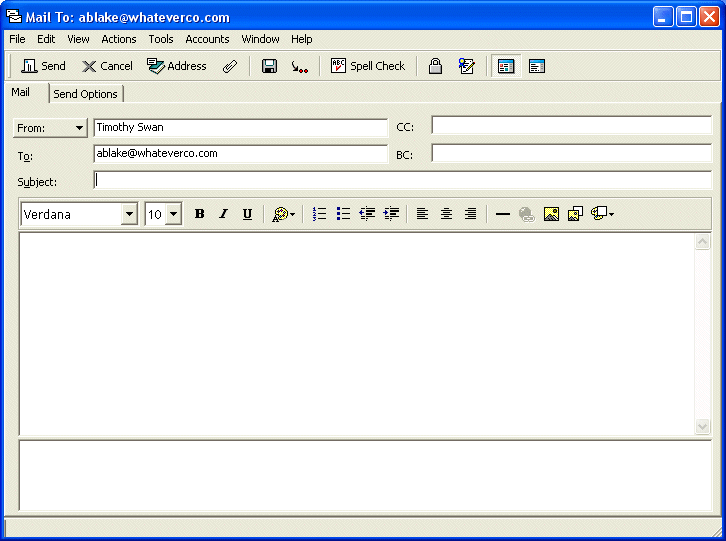
He can now type the message contents and send it.