12.4 Managing Your Team’s Requests
The Team Requests action allows team managers and the Provisioning Application Administrator to view the status and history of resource requests and can retract resource requests.
NOTE:The action does not display role or attestation requests. To see the status of a role request, you need to use the action on the tab. To see the status of an attestation request, you need to use the action on the tab.
-
Click in the group of actions.
-
Click to select a team for which you have been designated as a team manager.
If you are a Provisioning Application Administrator, you do not see the box.
The Provisioning Application Administrator cannot filter the list of team requests by container or group. The administrator must select team members individually.
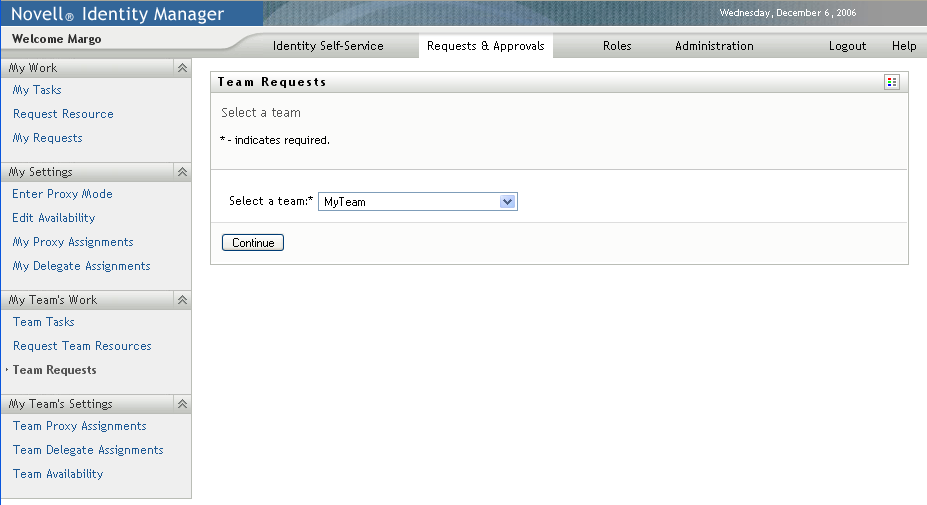
-
Click .
The Request Team Resources page prompts you to select a , a (a category), and a filter.
-
Click a name to select it.
Depending on how the team was defined, you might see an icon
 beside the selection box, instead of a list of team members. In this case, click the icon to open the Object Lookup window. Specify search criteria for the team member, clickand select the team member.
beside the selection box, instead of a list of team members. In this case, click the icon to open the Object Lookup window. Specify search criteria for the team member, clickand select the team member.
-
After you select a team member, you can select the (category) and a filter. Click .
The Team Requests page lists:
-
Each requested resource
-
Who is to receive it
-
Who requested it
-
Status of the request
The team requests are displayed. The list of requests includes only those requests available to the team.
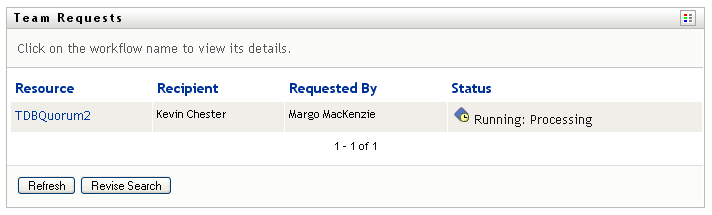
-
-
To view the details of a request, click the request name in the list.
The Request Detail page displays details such as
-
Name of resource
-
Recipient of resource
-
Status of activities supporting the request
-
Who requested the resource
-
When the request was made
-
Comments
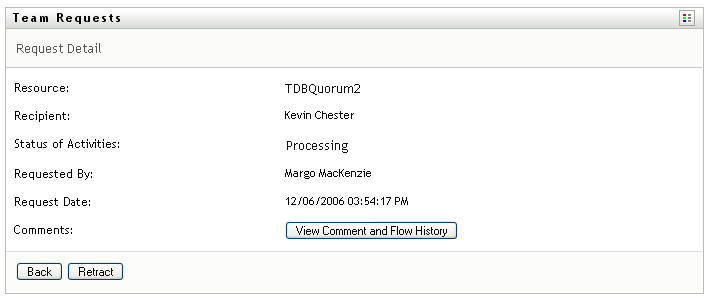
-
-
To view comment history for the request, click .
A pop-up window lets you see user and system comments. The order in which comments appear is determined by the time stamp associated with each comment. Comments entered first are displayed first. For parallel approval flows, the order of activities being processed concurrently can be unpredictable.
-
To display user comments, click .
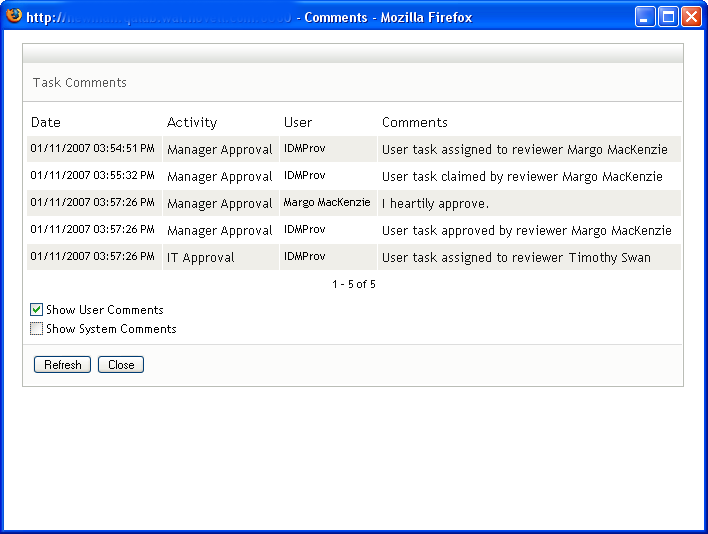
User comments include the following kinds of information:
-
The date and time when each comment was added.
-
The name of the activity to which each comment applies. The list of activities displayed includes user and provisioning activities that have been processed or are currently being processed.
-
The name of the user who made the comment. If the comment is generated by the workflow system, the name of the application (for example, IDMProv) is the user name. Comments generated by the workflow system are localized automatically.
-
The comment text, which includes the name of the user who is the current assignee for each activity.
The workflow designer can disable the generation of user comments for a workflow. For more information, see the Identity Manager User Application: Design Guide.
-
-
To display system comments, click .
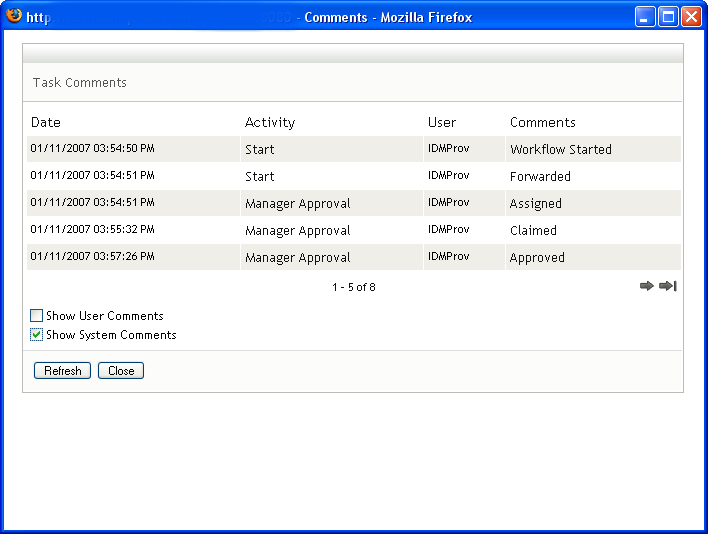
System comments include the following kinds of information:
-
The date and time when each comment was added.
-
The name of the activity to which each comment applies. When you display system comments, all activities in the workflow are listed. The list of activities includes those that have been processed or are currently being processed.
-
The name of the user who made the comment. If the comment is generated by the workflow system, the name of the application (for example, IDMProv) is the user name. Comments generated by the workflow system are localized automatically.
-
The comment text, which indicates what action was taken for the activity.
System comments are intended primarily for debugging purposes. Most business users do not need to look at the system comments for a workflow.
-
-
To scroll through a long list of comments, click the arrows at the bottom of the screen. For example, to scroll to the next page, click the arrow.

-
Click to close the window.
-
-
To retract the request, click on the Request Detail page. is enabled for running processes. In processes that are no longer running, is disabled.
The button is not displayed unless team managers have been given permission to retract requests in the team request rights.