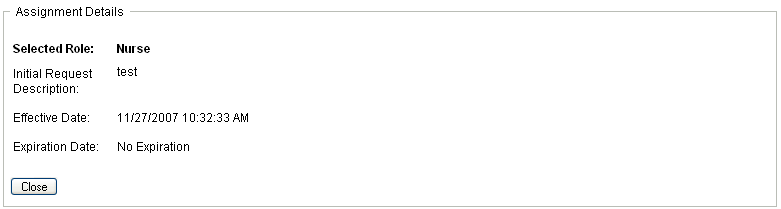15.2 Looking at Your Approved Role Requests
The action lets you look at the status and details for your approved roles. It shows roles that have a status of Provisioned or Pending Activation, but not role requests that have not yet been approved.
To look at your approved roles:
-
Click in the list of actions.
The User Application displays the current status of role assignments for the currently authenticated user.
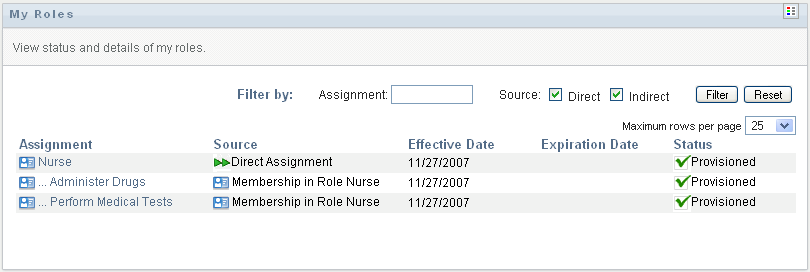
The columns in the assignment list table are described below:
-
The column provides the name of the role assigned to the current user.
-
The column indicates the manner in which the role assignment was made for the user, as described below:
-
The column shows the date when the assignment goes into effect. If no date is displayed, the assignment went into effect immediately after it was requested.
-
The column shows the date when the assignment expires. If no date is displayed, the assignment remains in effect indefinitely.
-
The column shows whether the assignment has been granted:
-
-
You can filter the list of assignments as follows:
-
To view only those assignments that start with a particular string of characters, see Filtering Data for information about what to enter in the box.
-
To view those roles that were assigned directly to the user, select the box.
-
To view those assigned roles that the user receives through a role relationship, or by being a member in a group or container only, select the box.
-
To apply the filter criteria you’ve specified to the display, click .
NOTE:Filtering does not occur automatically. You must click the button to apply your criteria.
-
To clear the currently specified filter criteria, click .
-
-
To set the maximum number of assignments displayed on each page, select a number in the drop-down list.
-
To see the details for a particular role assignment, click the assignment name in the column and scroll down until you see the Assignment Details group box.