17.8 Modifying Individual User Client Policies
By default, global client policies apply to all iFolder user accounts. However, the iFolder administrator can modify the policy settings for a specific user from the User Management page.
To set iFolder client policies for an individual user: From the iFolder Management Console, click User Management > Advanced Search > User_ID > Edit.
The User Policy page opens to allow you to set policies that apply to the individual.
User-specific policy settings take precedence over the global policy settings only if you enable the Enforced option. Enable Enforced only for those policies that you want to override the default.
Figure 17-6 User Management > Advanced Search > User ID > Edit Policy > Policies for {User ID}
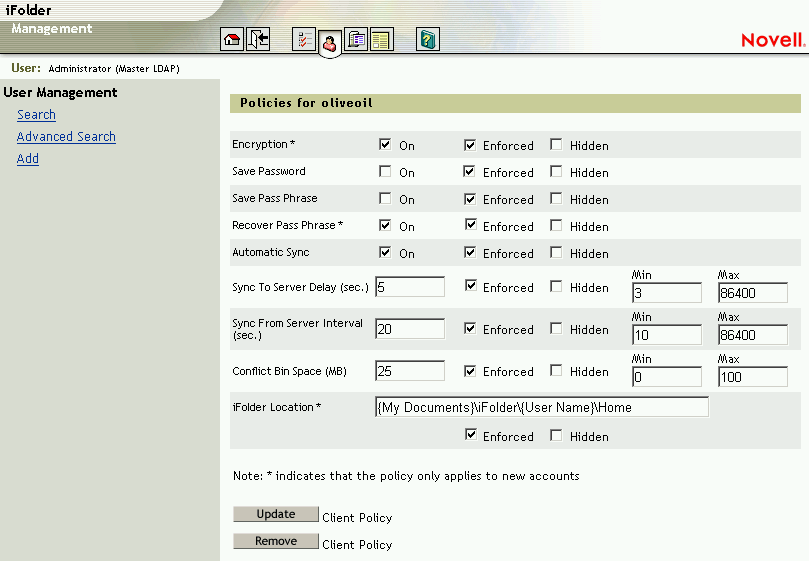
Setting User Client Policies
-
If you are not logged in, go to the iFolder Management Console, click Global Settings, enter your administrator username and password, then click login. For details, see Logging In to the iFolder Management Console.
-
Use Search or Advanced Search to find the user in the LDAP directory whose iFolder account you want to manage. Click the username for the user you found in Step 2. Click Edit Client Policies to open the User Client Policies page. Modify the fields of the policies that you want to differ from the global settings. For information on how to complete each field, see Section 17.3, Configuring Global Client Policies. To override the corresponding global client policy, check the Enforced check box for each modified policy. Click Update Client Policy to save the changes.When the user next logs in to the account, iFolder uses the enforced global client policies and user client policies to create the appropriate default settings.
Typically, you set iFolder client policies before the first time the user logs on to the account. If the user's account already exists, you must coordinate the new settings with the user.
If you want to change the Encryption or Recover Passphrase options, you must delete the current user account, create a new account for that user, then set the user policies. The user must move data in the local iFolder directory to another folder, uninstall the iFolder client, reinstall the iFolder client, then move data back to the iFolder local directory to upload it to the iFolder server.
Re-Setting User Client Policies to the Global Client Policies
-
If you are not logged in, go to the iFolder Management Console, click Global Settings, enter your administrator username and password, then click login. For details, see Logging In to the iFolder Management Console.
-
Use Search or Advanced Search to find the user in the LDAP directory whose iFolder account you want to manage. For information, see Searching the User LDAP Directory. Click the username for the user you found in Step 2. Click Edit Client Policies to open the User Client Policies page. Click Remove Client Policy.Click Update Client Policy to save the changes.When the user next logs in to the account, the iFolder client applies enforced global settings to the iFolder account.