2.6 Using Advanced Settings
NetDrive lets you configure downloading, caching, and file locking properties for your NetDrive site.
To configure advanced settings:
-
Open the NetDrive main window (shown in Figure 2-1).
-
Select a NetDrive site from the Site list.
-
Click Advanced.
This opens an Advanced Settings dialog box for the selected NetDrive site. Each Advanced Settings dialog box differs, depending on whether the NetDrive site connects to an FTP server, an iFolder server, or a WebDAV server.
If the NetDrive site connects to an FTP server, NetDrive opens the FTP Site Advanced Settings dialog box, shown below. In this dialog, click the different tabs to configure Advanced, General, File Attributes, Cache, File Names, FTP, and File Types parameters.
Figure 2-4 FTP Site Advanced Settings Dialog Box
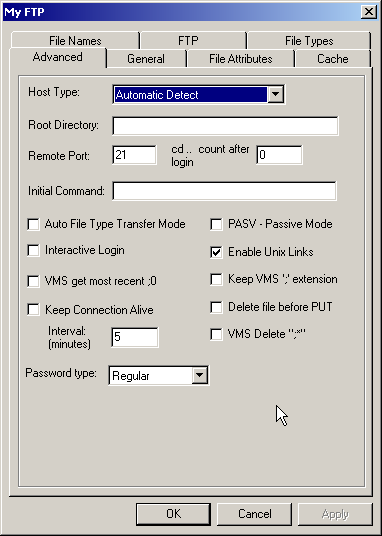
If the NetDrive site connects to an iFolder server, NetDrive opens the iFolder Site Advanced Settings dialog box, shown below. In this dialog, click the different tabs to configure General and Cache parameters.
Figure 2-5 iFolder Site Advanced Settings Dialog Box
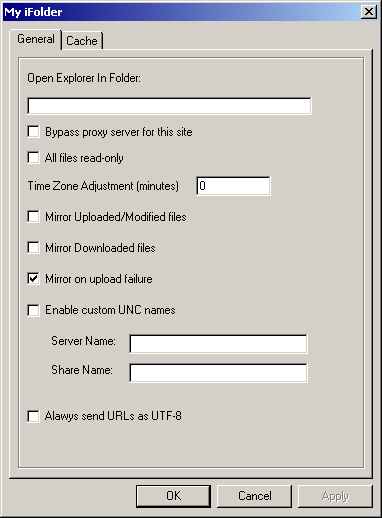
If the NetDrive site connects to a WebDAV server, NetDrive opens the WebDAV Site Advanced Settings dialog box, shown below. In this dialog, click the different tabs to configure General, Cache, and WebDAV parameters.
Figure 2-6 WebDAV Site Advanced Settings Dialog Box
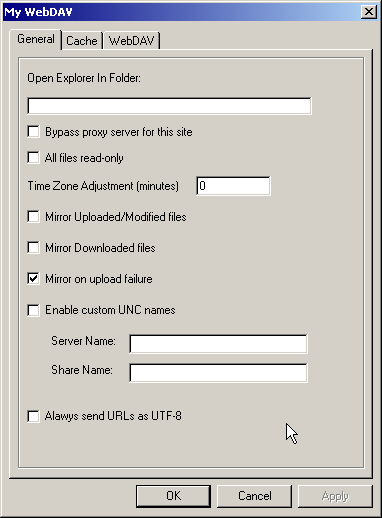
NetDrive also lets you configure general NetDrive properties.
To configure general settings:
-
Open the NetDrive main window (shown in Figure 2-1).
-
Select a NetDrive site from the Site list.
-
Do one of the following:
- Click File > Program Settings.
- Right-click the NetDrive icon in the system tray, then click Program Settings.
This opens a General Settings dialog box for the selected NetDrive site. In this dialog, click the different tabs to configure General, Cache, Advanced, Proxy-FTP, Proxy-HTTP, Logging, File Types, and Mirror parameters.
Figure 2-7 NetDrive General Settings Dialog Box
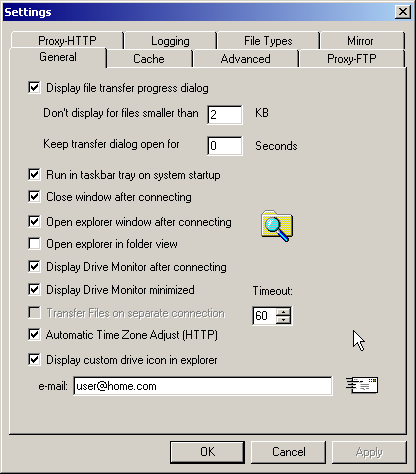
For more information about any of these property dialogs, refer to the NetDrive Web Help system. To access the help system, right-click the NetDrive icon in the system tray, then click Help Topics, or click the Help button in the NetDrive main window.