11.2 Connecting to the iFolder Server
Although you are logged in to iManager, you must provide the iFolder Administrator credentials to authenticate to the specific iFolder servers you want to manage. The iFolder Admin username can be the same LDAP identity as your iManager Admin username, depending on how you configure your iFolder system. Log in with the iFolder Admin username and password for the target server.
NOTE:You cannot manage iFolder 2.x servers with the iFolder 3 Web Admin.
To connect to the iFolder server you want manage:
-
If you are not logged in to iManager, log in to iManager in a Web browser.
For information, see Section 11.1, Accessing the iFolder Web Admin.
-
In Roles and Tasks, expand the iFolder 3.9 role and click Launch iFolder Admin Console to launch iFolder Web Admin Management page.
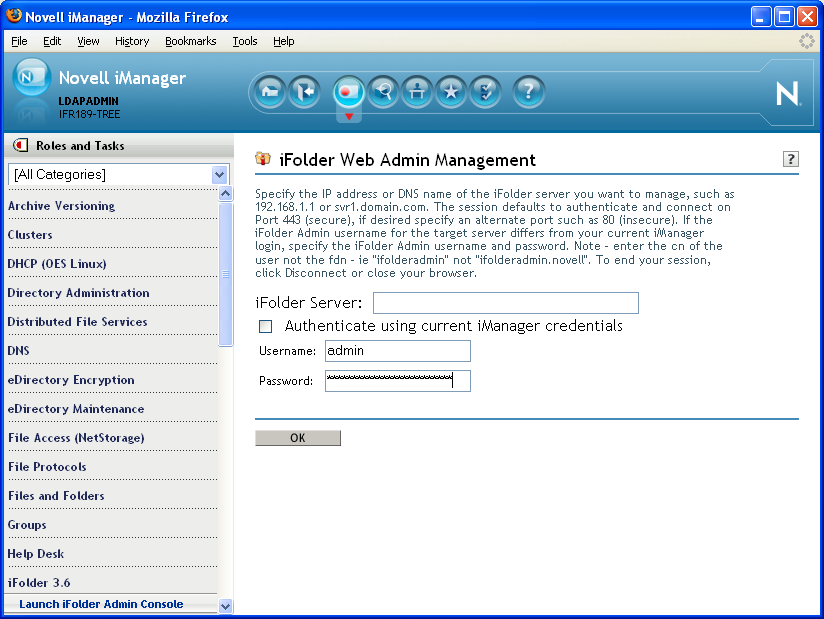
IMPORTANT:Web Admin console does not appear unless you disable the pop up blocker.
-
Specify the DNS name or IP address of the iFolder enterprise server you want to manager.
For example, type svr1.example.com or 192.168.1.1.
-
Do one of the following:
-
If you logged in to iManager with the same username as the iFolder Admin user of the target server, select Authenticate Using Current iManager Credentials.
-
If you logged in to iManager with a different username than the iFolder Admin user of the target server, deselect Authenticate Using Current iManager Credentials, then specify the iFolder Admin username and password.
-
-
Click OK to connect to the iFolder server.
-
(Conditional) If prompted to accept the server’s certificate, review the certificate information, then click OK to accept it if it is valid.
Based on the above selection, you are directed to the Web Admin users page.
-
Continue with Section 11.3, Managing Web Admin Console.
When you are done managing the iFolder server, click logout (located in the upper right corner) or close your Web browser to disconnect from the iFolder server you are managing. If you do not log out, the connection to the iFolder enterprise server remains open until your session times out, which can be a security risk.