7.10 Deleting an iFolder Account
You can specify whether to remove an account only from the current computer, or whether to also remove the iFolders you own from the server.
If you remove an iFolder account only from your computer:
-
The local iFolders for this account are reverted to normal folders. Use a file manager to locate and delete the local copy of the data if it is not needed.
-
You can continue to access the iFolders from other computers with the iFolder client.
-
When the iFolder client is used with a iFolder enterprise server, you can also access files from anywhere using the Web Access console.
If you remove your iFolder account from the server:
-
All of the iFolders you own are unshared.
-
The local copies of iFolders on member computers are reverted to normal folders. Use a file manager to locate and delete the local copy of the data if it is not needed.
-
The iFolder and its contents are removed from the server.
-
You are removed as a member of iFolders that others shared with you.
-
The account is removed from the local computer.
If you decide to use this account again on this or another computer, you must set up the account and its iFolders just as you did when it was new.
To delete an iFolder account:
-
Right-click the iFolder Services
 icon in the notification area, then select Account Settings to open the iFolder Preferences dialog box to the Accounts tab.
icon in the notification area, then select Account Settings to open the iFolder Preferences dialog box to the Accounts tab.
-
Select the iFolder account you want to delete, then click Remove.
-
A message prompts you to determine the extent of the remove action.
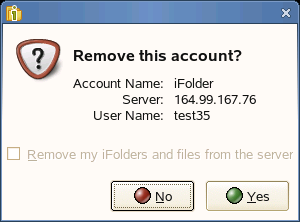
Do one of the following:
-
Remove the iFolder Account from Only the Current Computer: Make sure that Remove My iFolder and Files from the Server is deselected, then click Yes.
-
Remove the iFolder Account and Your iFolders and Files from the Server: Select Remove My iFolder and Files from the Server, then click Yes.
-
Cancel the Delete: Click No to back out of the delete action. Your account and its iFolders remain untouched.
-