8.9 Downloading an Available iFolder
When others share iFolders with you, the iFolders appear with the iFolder Download icon  in your iFolder browser. To participate in the shared iFolder on your computer, you can download the iFolder.
in your iFolder browser. To participate in the shared iFolder on your computer, you can download the iFolder.
When a new user joins your shared iFolder list, iFolder announces the availability of new shared user with a pop-up message in the notification area.
Figure 8-1 Example of Notification of a New Shared User
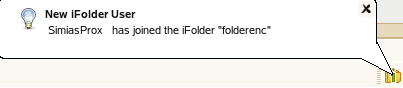
The shared user also will get a balloon pop-up message in the notification area soon after he or she finishes downloading the shared iFolder. The message reads that the <Username of the user who shared the iFolder> has joined the <iFolder name>. Whenever a new user joins the shared members, all the existing member users are notified of the new shared member.
-
Right-click the iFolder Services icon
 , then click iFolders to open the iFolder browser.
, then click iFolders to open the iFolder browser.
-
In the list of iFolders, select the available iFolder, then click Download.
-
If you are not logged in to the account, log in with your username and password, then click Connect.
-
Browse to the location where you want to create a local iFolder, then specify the name you want to use locally for this iFolder.
The location and folder name must satisfy the following guidelines:
-
Click OK twice.