2.1 Assigning Rights to Volumes, Files, and Directories
The Trustee Rights utility lets you display and give rights to volumes, files, and directories on a Novell server. A trustee is an object (such as a User object, Group object, Organizational Role objects, or container object) that has (or will have) rights to a volume, directory, or file. Trustee assignments allow you to assign ownership, set permissions, and monitor user access. You must have the Access Control for NSS on Linux
right to change trustee assignments.
-
Click
 > .
> .
-
Select the folder or file you want to set trustee rights for, then click .
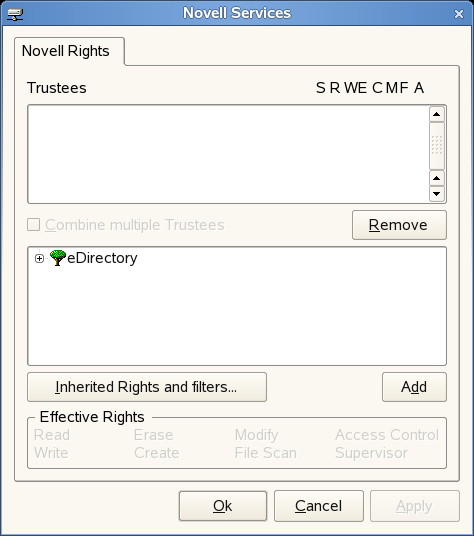
-
To add a trustee, select the object in the tree diagram, click , then set the rights for this user by selecting the boxes under the letters on the right.
For each trustee in the list, there is a set of eight check boxes, one for each right that can be assigned. If a check box is checked, the trustee has that right. To assign or unassign rights, use the check boxes in the dialog box.
The following rights can be set for each trustee:
-
Read: For a directory, grants the right to open files in the directory and read the contents or run the programs. For a file, grants the right to open and read the file.
-
Write: For a directory, grants the right to open and change the contents of files in the directory. For a file, grants the right to open and write to the file.
-
Erase: Grants the right to delete the directory or file.
-
Create: For a directory, grants the right to create new files and directories in the directory. For a file, grants the right to create a file and to salvage a file after it has been deleted.
-
Modify: Grants the right to change the attributes or name of the directory or file, but does not grant the right to change its contents (changing the contents requires the Write right).
-
File Scan: Grants the right to view directory and file names in the file system structure, including the directory structure from that file to the root directory.
-
Access Control: Grants the right to add and remove trustees for directories and files and modify their trustee assignments and Inherited Rights Filters.
-
Supervisor: Grants all rights to the directory or file and any subordinate items. The Supervisor right can't be blocked by an Inherited Rights Filter. Users with this right can grant or deny other users rights to the directory or file.
-
-
To remove a trustee, select one or more trustees in the Trustees list, then click .
-
To view a list of rights and filters inherited by this volume, click .
-
To apply the same trustee assignments to a group of selected files, click .
This check box is available only if you're viewing the rights for multiple files or directories. At least one of the files or directories must have at least one trustee assignment. The trustees and rights shown are the combined trustees and rights for all of the files. If you check , the trustee assignments that are chosen apply to all of the selected files after you click or .
For example, Kim is a trustee of file_a and file_b. Kim has Read, File Scan, and Access Control rights for file_a and Read and File Scan rights for file_b. If you select file_a and file_b and view their properties, Kim is shown as a trustee with Read, File Scan, and Access Control rights.
If you select and then click , Kim is given the Access Control right for file_b. Therefore, Kim now has Read, File Scan, and Access Control rights for both file_a and file_b.
-
Click , then click when you are finished modifying trustee rights.