NCF Options Window (Plug-ins Tab)
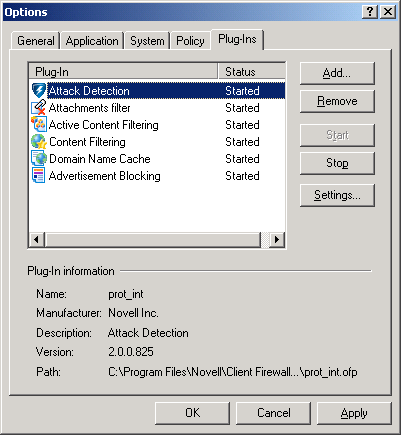
One of NCF's most useful and effective design strategies is the employment of plug-ins. These modules can be created by third-party developers and easily added to increase NCF's capabilities.
NOTE: Plug-ins are absolutely independent from each other and the main NCF module.
The Options window allows you to control these plug-ins. Right-click the system tray icon, then click Options > Plug-Ins. You can also access this window from the main window by clicking Options > Plug-Ins Setup.
Figure 14
NCF Options Window (Plug-ins Tab)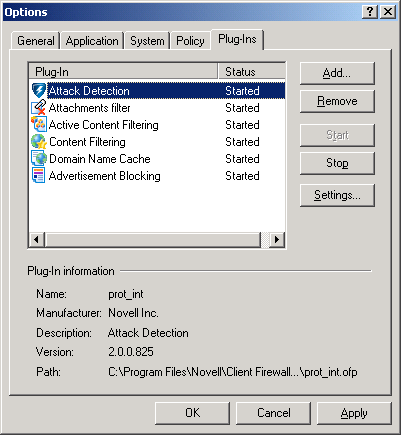
The right-side buttons do the following:
Add---Adds a new plug-in to NCF using the Windows File > Open Dialog box.
Stop ---Stops the selected plug-in from operating (but does not delete the plug-in from NCF).
Settings---Modifies any of the settings for the selected plug-in. The types of settings vary with the different plug-ins. You can modify only the settings of the plug-ins that have the status Started. The Settings dialog box for any started plug-in can also be accessed by selecting that plug-in in the main window's Left panel, then clicking Properties. The Settings dialog box for each started plug-in can also be accessed using the  button on the toolbar of NCF's main window.
button on the toolbar of NCF's main window.
The lower half of the Plug-In Information section shows the most important properties of a selected plug-in and where, on your system, the plug-in's .ofp file is located.