NCF Options Window (General Tab)
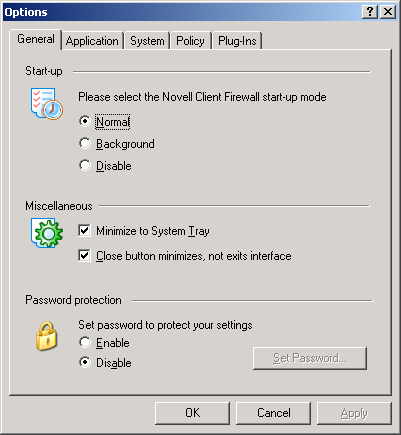
You can safeguard the settings you give NCF by selecting a password. This prevents all the data you entered into NCF from being changed. You can, for example, block access to objectionable sites for your children and ensure that your settings cannot be tampered with.
To set a password or change an old one, right-click the NCF icon in the system tray and then click Options. You will see this dialog box:
Figure 26
NCF Options Window (General Tab)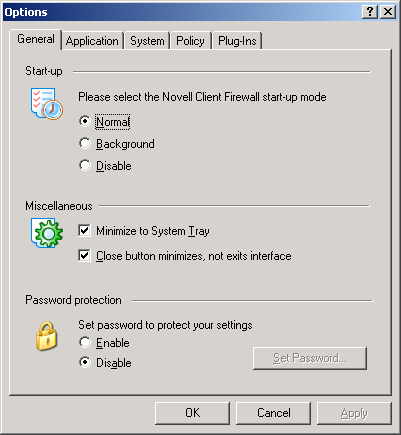
Select Enable under Set Password to protect your settings. This brings up a small window in which you can type the password you want, then click OK. Then on the General tab, click Set Password.
IMPORTANT: Remember your password!