Columns Window Dialog Box
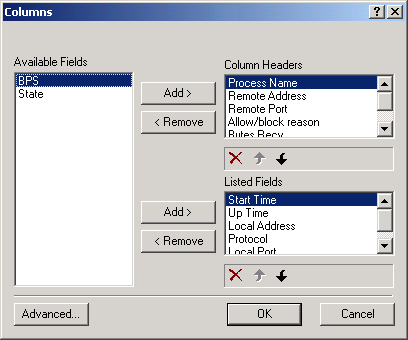
This feature lets you configure NCF to display only the data you are interested in.
NOTE: The Columns menu is available for Network Activity and Open Ports items only.
The Columns menu is available for Network Activity and Open Ports items only.
After clicking View > Columns, the Columns dialog box is displayed:
Figure 33
Columns Window Dialog Box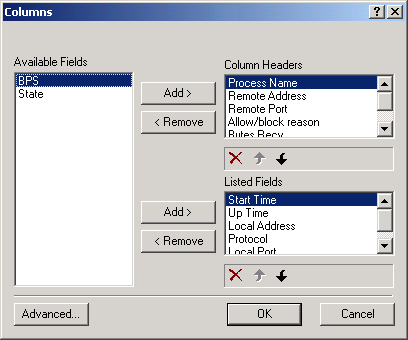
The dialog box can also be accessed by selecting an element in the Information panel and right-clicking it to get its context-sensitive menu. The Column Headers and Listed Fields correspond to those in the Information panel, as shown in the following figure:
Figure 34
Column Headers and Listed Fields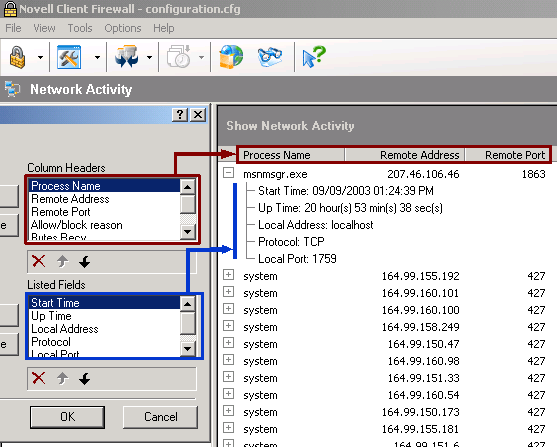
You can customize the listings by removing an item from the list using the Remove button or by adding a previously removed item back to the list using the Add button.
Clicking the Advanced button in the lower-left corner of the Columns dialog box displays the Advanced dialog box:
Figure 35
Advanced Dialog Box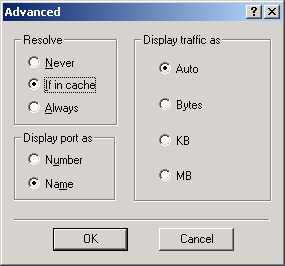
The Resolve section gives you options for displaying network addresses as DNS (for example, www.novell.com):
Never---Always displays these addresses as IP addresses (for example, 172.16.0.0).
If in Cache---Converts these to their DNS addresses if the information for the address conversion is stored in the DNS Cache module.
Always--- Always converts and displays these addresses as DNS addresses. However, we do not recommend this because it can result in a great number of DNS requests.
The Display Port As section lets you display the local port (on your computer) and remote port values as either of the following:
Name---Ports are displayed as names describing their task, if the information is available in the system for that port (for example, "www" rather than "80").
The Display Traffic As section lets you specify the base measure of the amount of transferred information in the Sent and Received fields as any of the following: