1.2 For Microsoft Windows Users
If you are coming from Microsoft Windows, the following graphic shows you how familiar elements of Windows translate to the Novell Linux Desktop.
Figure 1 KDE Desktop
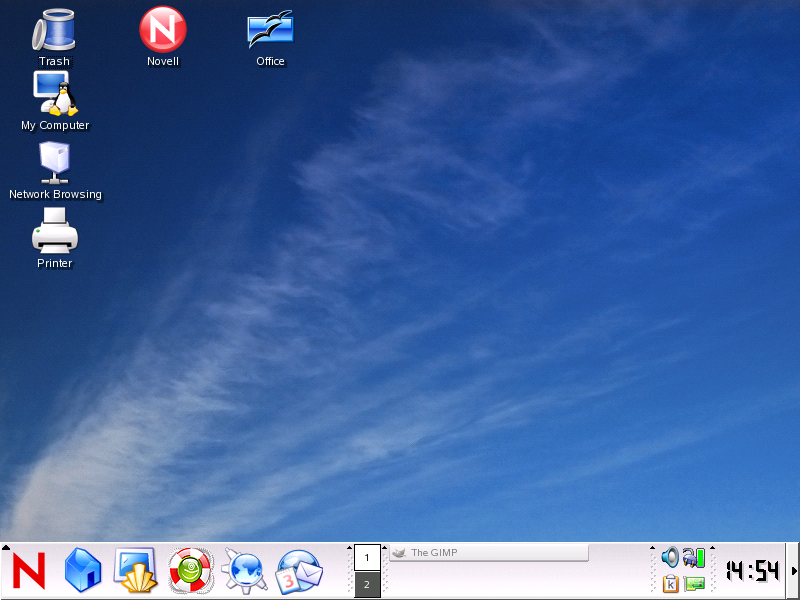
1.2.1 Start Menu
You can access all of your programs by clicking the red icon, similar to the Start menu on Windows.
Figure 2 Novell Linux Desktop Programs Menu
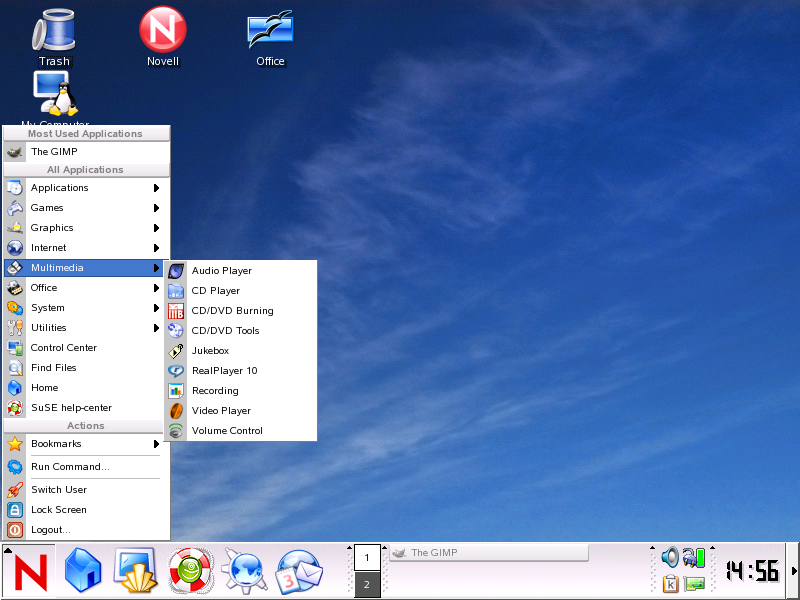
1.2.2 Windows Explorer
To manage files, click .
This launches Konqueror, the file and folder management program
for the Novell Linux Desktop. You can also use the Quickstart icon (![]() ) in
the bottom panel.
) in
the bottom panel.
Figure 3 Comparing Windows Explorer to the Novell Linux Desktop File Manager
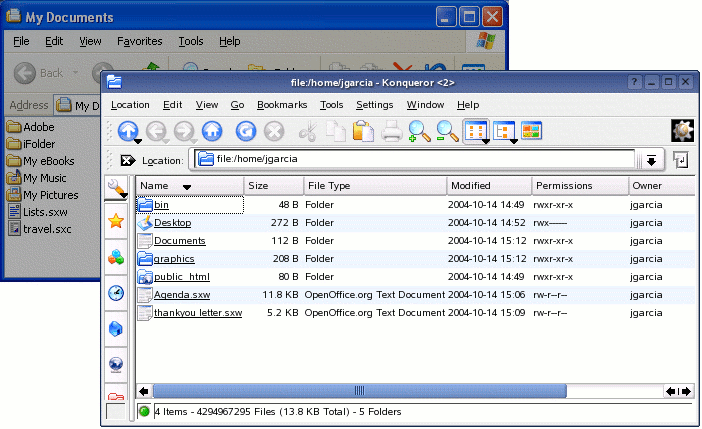
For more information, see Managing Folders and Files with Konqueror.
1.2.3 Command Prompt
To run commands from a command line, similar to a command
prompt on Windows, click .
From a terminal, you can run all Linux commands. You can also use the
Konsole Quickstart icon (![]() )
in the bottom panel.
)
in the bottom panel.
Figure 4 Comparing the Windows Command Line Prompt to the Novell Linux Desktop Terminal
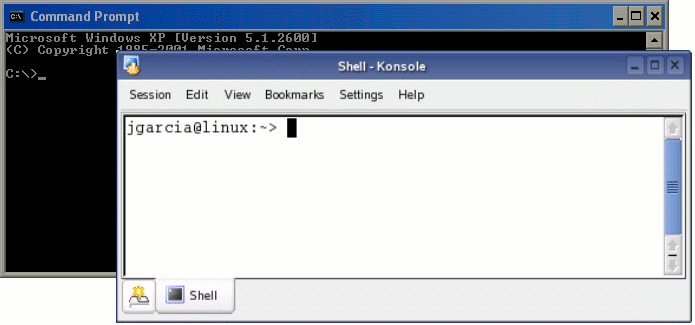
1.2.4 Control Panel
To change to the way NLD looks and behaves, click . Some of the settings you might want to change include the desktop background, screen saver, keyboard and mouse configuration, sounds, and file associations.
Figure 5 Comparing the Windows Control Panel to the KDE Control Center
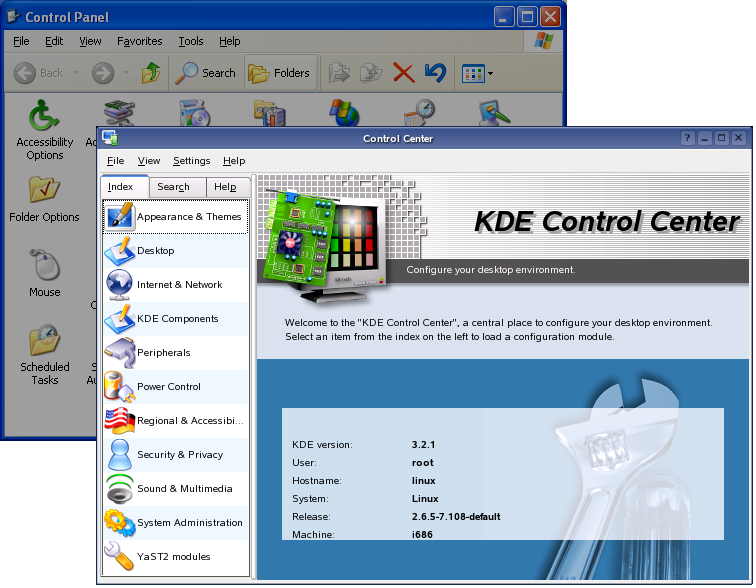
For more information, see Customizing Your Settings.
1.2.5 Print Manager
To set up or add a printer to NLD, click . On the Printers page you can add and delete printers, manage print jobs, and configure your print system.
Figure 6 Comparing the Printers and Faxes Folder in Windows to the Novell Linux Desktop Printers View
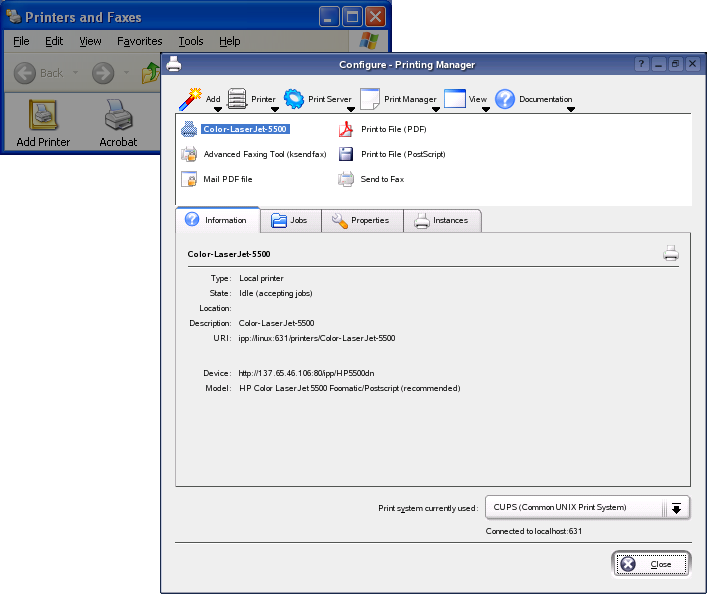
For more information, see Managing Printers.
1.2.6 Task Switching
Similar to the taskbar on Windows, the bottom panel (also called the system tray) on NLD lets you easily switch between open windows. Unlike Windows, NLD lets you set up multiple desktops where each one can be running different programs. With a single click, you can switch between them.
HINT: You can also use the traditionaL Alt+Tab to switch between tasks.
Figure 7 Comparing the Windows Taskbar to the Novell Linux Desktop System Tray

1.2.7 My Network Places
If your system is configured to access places on a network, you can use the file manager to access those locations. On the Desktop, click. Depending on how your system was configured, select the network resource you want to browse.
Figure 8 Comparing Windows My Network Places to Novell Linux Desktop My Computer
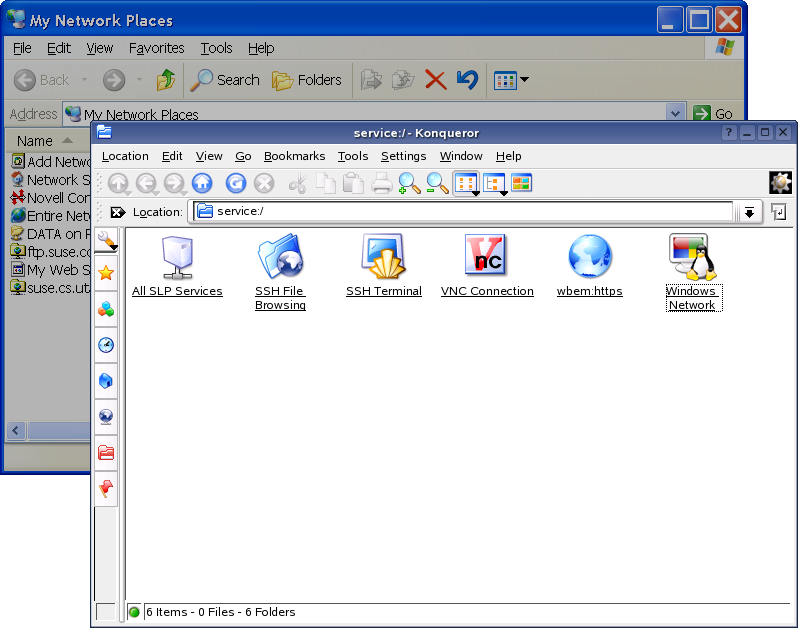
For more information, see Accessing Files on the Network.