2.4 Holding a Group Conversation
You can hold instant messaging conversations with more than one user. Start a conversation with one user, then invite additional users to join.
-
Double-click a user in your Contact List.
or
Click , then find a user by following Step 2.
-
Click the Expand arrow next to the user’s name with whom you are having a conversation.
-
Click .
-
Click a user (or Ctrl+click multiple users) in your Contact List, then click .
or
Click to search for users who are not in your Contact List. Follow Step 2.
You can also Ctrl+click multiple users in your Contact List and press Enter to begin a group conversation.
Each user who is invited to the conversation receives this message box:
Figure 2-2 Invitation To Conversation Message Box
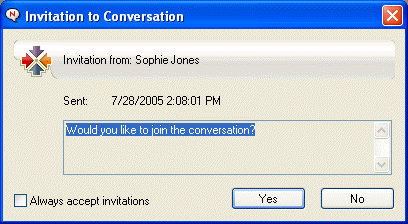
If you cannot see the list of participants in this conversation, click  to open the Control Panel.
to open the Control Panel.
After a user accepts the invitation to join the conversation, he or she can send messages to the other participants. A user cannot see any messages that were sent before he or she joined the conversation, or after he or she leaves the conversation.