3.2 Configuring a Small Deployment for the First Time
After you install the Novell Filr appliance and configure the network settings as described earlier, you are ready to configure the Filr appliance for the first time. This configuration process uses a quick wizard that gets your Filr system up and running. You can then make further configuration decisions, as described in Configuring and Maintaining the Filr Appliance
in the Filr 2.0: Administration Guide.
To configure the Filr appliance for a small deployment:
-
After you have installed the Novell Filr appliance, as described in Section 3.1, Installing the Filr Appliance, navigate to the following URL from a web browser:
https://ip_address_or_DNS:9443
Use the IP address or DNS name of the server that you specified during the appliance installation.
-
Log in to the appliance using the vaadmin user and the password that you set.
The Novell Filr Appliance landing page is displayed.
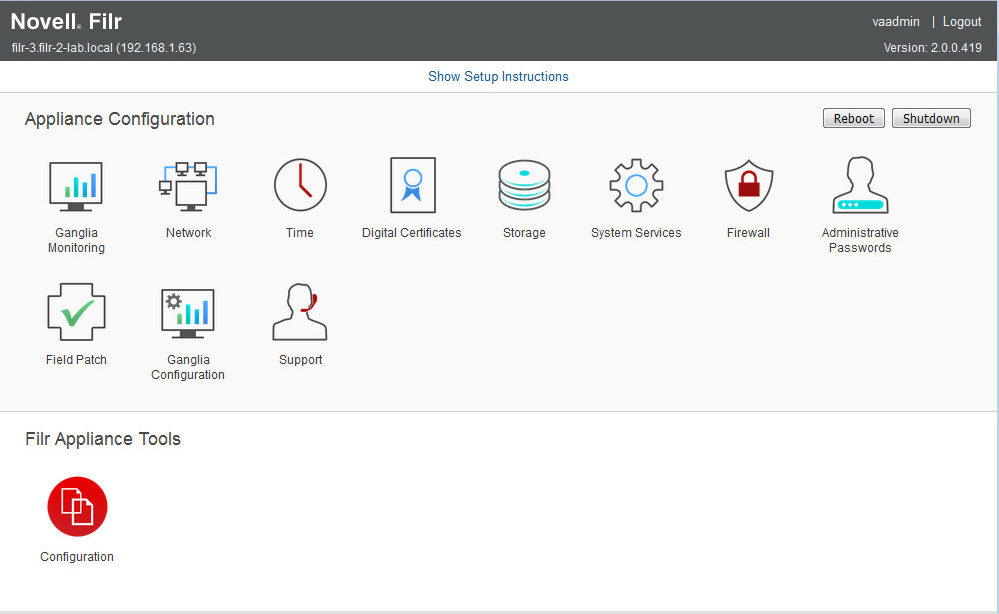
-
Click the Filr Appliance Configuration icon.
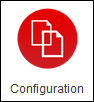
The Filr Configuration Wizard displays.
-
Select Small Deployment, then click Next.
-
On the Database page, create a password for the MySQL administrator.
If you need to change this password at a later time, you must use the native MySQL tools to do so.
-
Click Next.
-
In the Default Locale field, select the default locale for your Filr site. This is the language and locale that Filr uses when users first log in to the Filr site.
Users can change the individual locale after they log in by modifying the user profile, as described in
Modifying Your Profile
in the Filr 2.0: Web Application User Guide.Some aspects of the Filr interface, such as group names and the login page, are always displayed in the default language, regardless of individual user settings. For more information, see
Understanding the Filr Site Default Language
in the Filr 2.0: Administration Guide.The default language that the Filr mobile app and the Filr desktop application are displayed in is defined by the language set on the mobile device and the user workstation where the application is running.
-
(Optional) As a security precaution, it might make sense to change the administrator’s user ID from the default admin. The administrator user ID is used only when logging in to the Filr system at port 8443.
In the Administrator User ID field, specify a new user ID for the Filr administrator.
IMPORTANT:If you change the administrator user ID, the password that you use to log in to the Filr system for the first time is also changed to match the user ID that you specify.
-
Click Finish.
After the configuration is complete, a summary is displayed.
This configuration summary contains information such as network, database, and so forth. You can modify these configuration settings at any time from the Configuration column on the left side of this page.
For information about each configuration option, see
Configuring and Maintaining the Filr Appliance
in the Filr 2.0: Administration Guide. -
Continue with Section 7.0, Setting Up the Filr Site to make your site ready for user access.